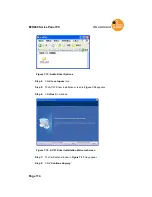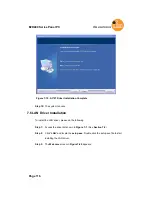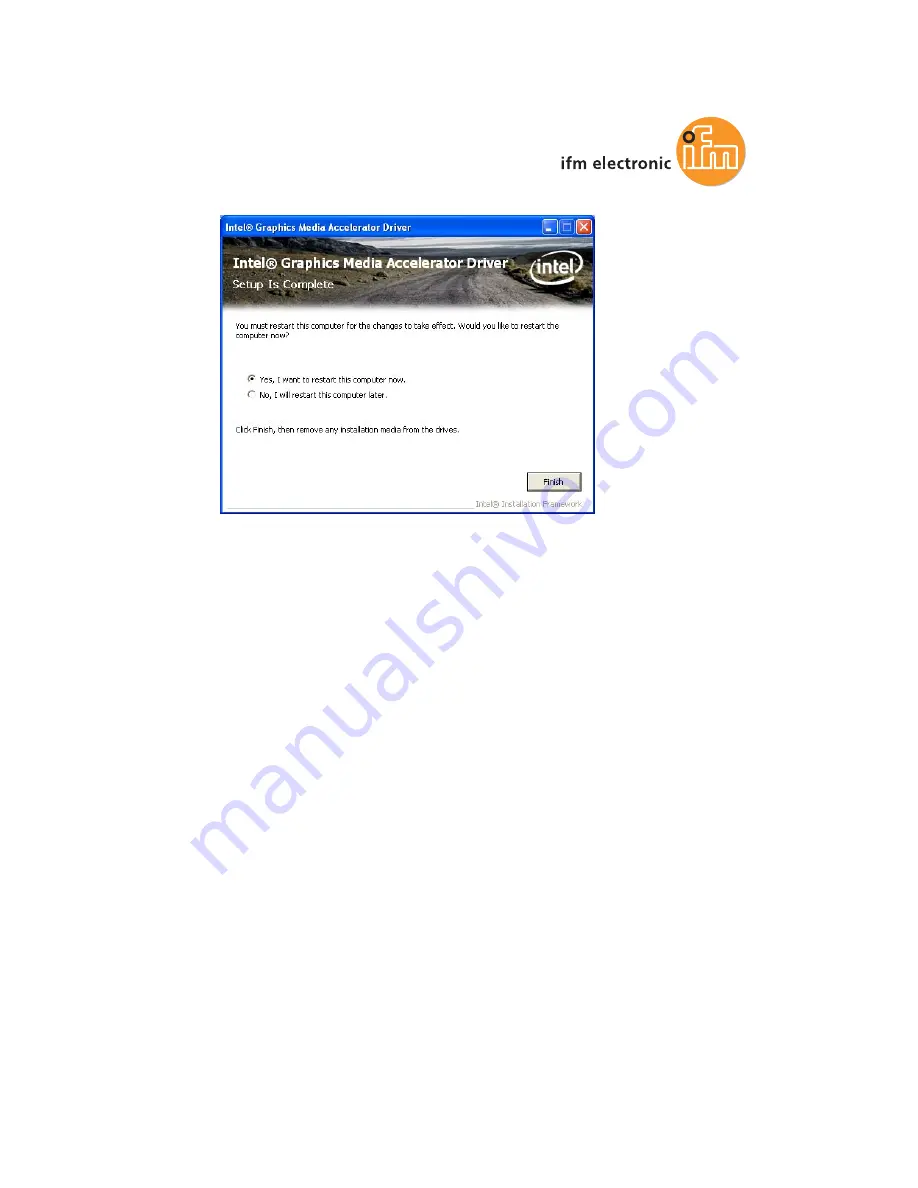
E2D400 Series Panel PC
Page 113
Figure 7-14: VGA Driver Installation Finish Screen
7.5 Audio Driver Installation
To install the audio driver, please do the following.
Step 1:
Access the driver list shown in
Figure 7-1
. (See
Section 7.2
)
Step 2:
Click “
Audio
”
Step 3:
The screen in
Figure 7-15
appears. Double click the “WDM_A404” folder.
Содержание E2D400 Series
Страница 1: ...E2D400 Series Panel PC Page I MODEL User Manual Touch Panel PC E2D400 E2D400 00 01 2013...
Страница 10: ......
Страница 11: ...E2D400 Series Panel PC Page 1 1 Introduction Chapter 1...
Страница 19: ...E2D400 Series Panel PC Page 9 2 Detailed Specifications Chapter 2...
Страница 29: ...E2D400 Series Panel PC Page 19 Figure 2 10 PIFA Antenna and Wireless Module...
Страница 30: ...Page 20 E2D400 Series Panel PC 3 Unpacking Chapter 3...
Страница 34: ...Page 24 E2D400 Series Panel PC 4 Installation Chapter 4...
Страница 61: ...E2D400 Series Panel PC Page 51 5 System Maintenance Chapter 5...
Страница 68: ...Page 58 E2D400 Series Panel PC 6 AMI BIOS Setup Chapter 6...
Страница 111: ...E2D400 Series Panel PC Page 101 7 Software Drivers Chapter 7...
Страница 141: ...E2D400 Series Panel PC Page 131 A System Specifications Appendix A...
Страница 146: ...Page 136 E2D400 Series Panel PC B Safety Precautions Appendix B...
Страница 150: ...Page 140 E2D400 Series Panel PC C BIOS Configuration Options Appendix C...
Страница 154: ...Page 144 E2D400 Series Panel PC D Watchdog Timer Appendix D...
Страница 157: ...E2D400 Series Panel PC Page 147 E Hazardous Materials Disclosure Appendix E...