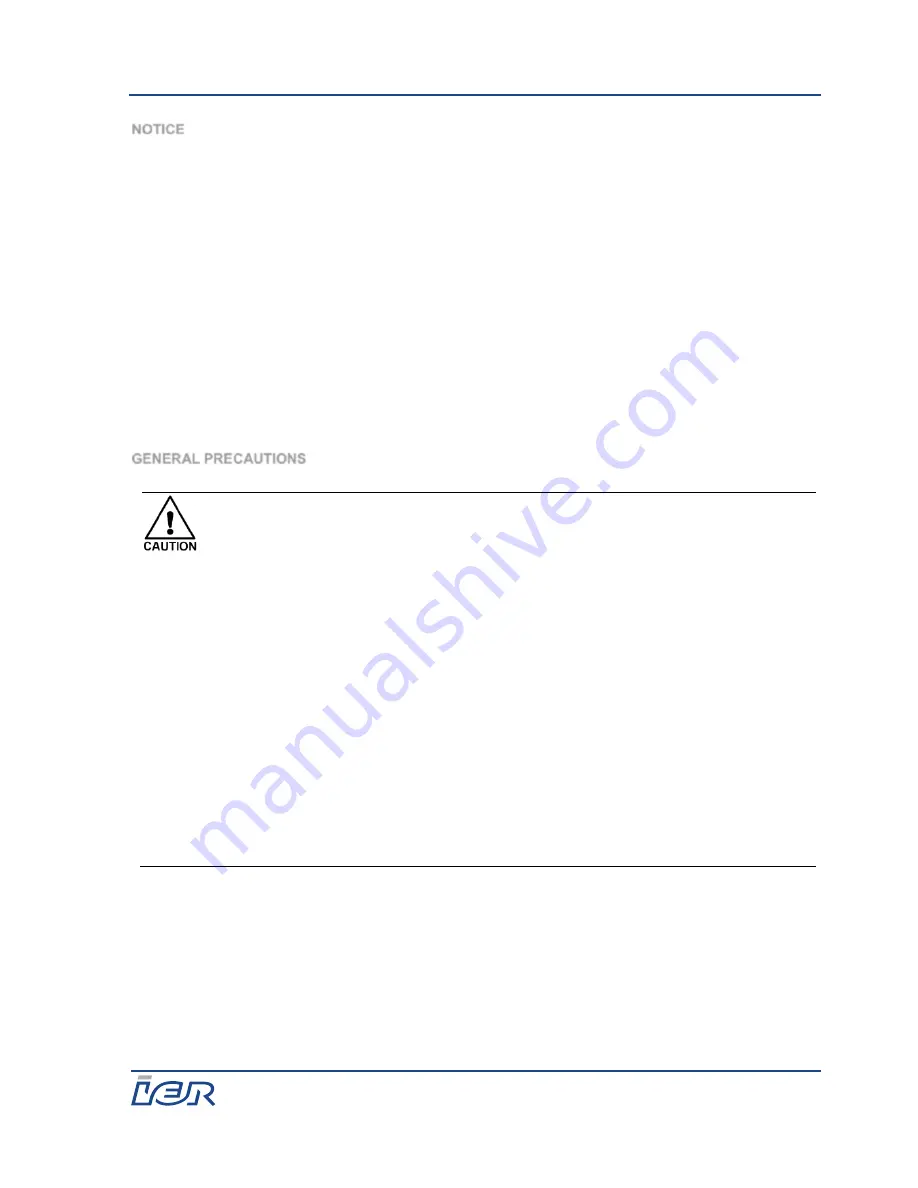
i420
User Guide
Ce document est la propriété d'IER et ne doit pas être reproduit ou communiqué sans autorisation écrite
This document is the property of IER and may not be reproduced or communicated without prior written
authorization.
Page 5
N0L802A1
NOTICE
Before use, be sure to read this manual and keep it handy for reference when needed.
The contents of this manual may change without prior notice.
Reproduction, transfer, or transmission of the contents of this manual without prior consent is strictly
prohibited.
We are not liable for any damage resulting from the use of the information contained herein, regardless
of errors, omissions, or misprints.
We are not liable for any problems resulting from the use of optional products and consumable supplies
other than the designated products contained herein.
Do not handle, disassemble or repair the parts other than those specified in this manual.
We are not liable for any damage caused by user's erroneous use of the printer and inadequate
environment.
Data residing in the printer is temporary. Therefore, all data will be lost if power is lost. We are not liable
for any damage or loss of profits caused by data loss due to failures, repairs, inspections, etc.
Please contact us if there are any mistakes or ambiguities within this manual.
If there are missing or incorrectly collated pages in this manual, contact us to obtain a new manual.
GENERAL PRECAUTIONS
Prior to operation, read the safety instructions carefully and observe them.
Do not drop or put foreign matter such as clips and pins into the printer. This may
cause problems.
Be careful when moving or carrying the printer. Dropping the printer may cause injury
or property damage.
When moving or carrying the printer, never use the paper support. It is not a handle.
Make sure if you open the top cover, it is opened all the way. If only partially open, the
cover could slam shut, possibly causing injury.
When the cover is open, be careful of the corners of the cover. They could cause injury.
Do not open the printer during printing.
When cleaning the surface of the printer case, do not use the cloth that is soaked in
thinner, trichloroethylene, benzine, ketone or similar chemicals.
Do not use the printer where there is a lot of oil, iron particles, or dust.
Do not spill liquids or spray insecticide on the printer.
Do not jolt or impact to the printer by stepping on, dropping or hitting the printer.
Operate the control panel properly. A careless, rough handling may cause problems or
malfunction. Do not use such sharp-edged tool as a ballpoint pen for operation.
Be careful of the edges of the plates so injury or property damage is possible.
If a problem occurs during printing, stop the printer immediately and unplug the power
cord from the outlet.
When printer trouble occurs, do not try to dissemble it. Instead, consult our service
personnel.
Содержание I420
Страница 1: ...i420 PRINTER USER GUIDE N0L802A1 24 February 2017 ...
Страница 27: ......






































