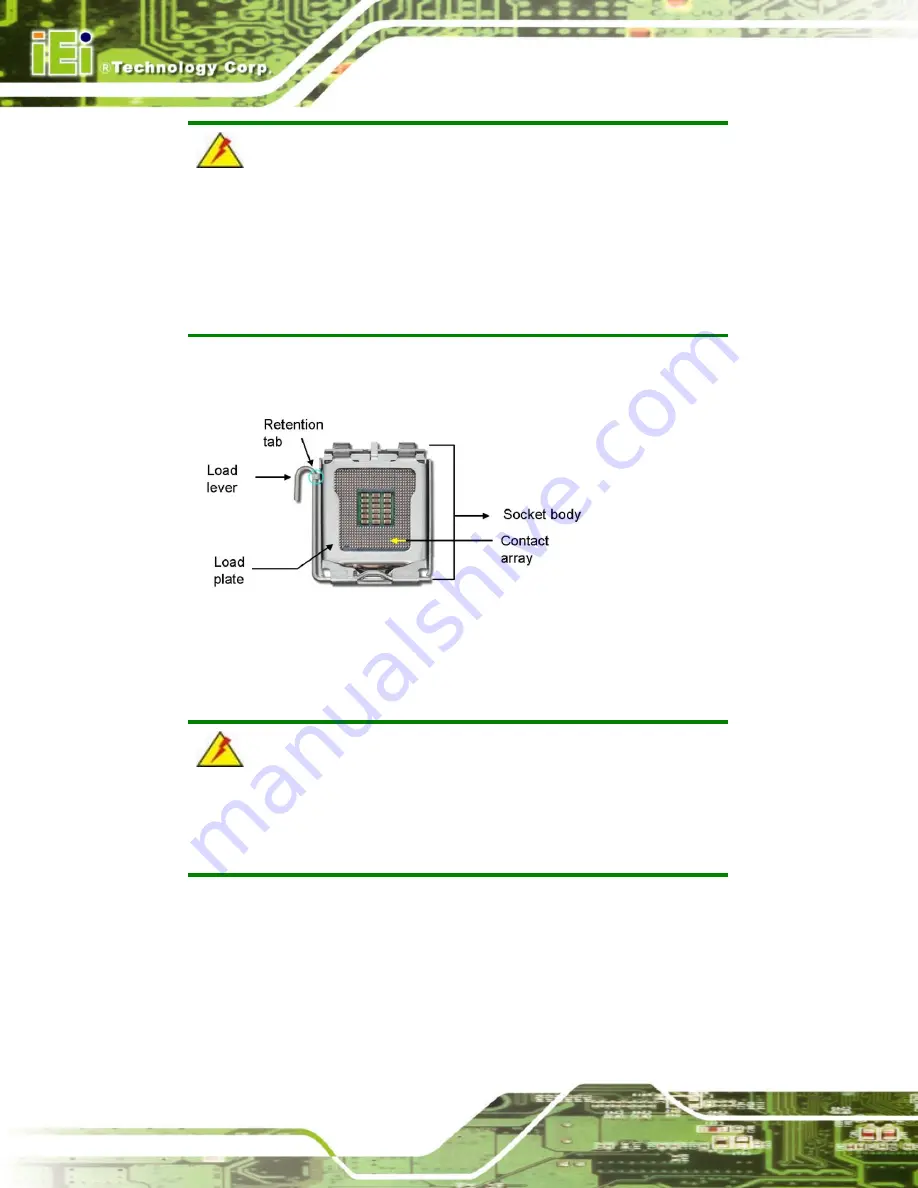
WSB-9154 CPU Card
Page 70
WARNING!
CPUs are expensive and sensitive components. When installing the
CPU please be careful not to damage it in anyway. Make sure the CPU
is installed properly and ensure the correct cooling kit is properly
installed.
The LGA775 socket is shown in Figure 5-1.
Figure 5-1: Intel LGA775 Socket
To install an LGA775 CPU onto the WSB-9154, follow the steps below:
WARNING!
When handling the CPU, only hold it on the sides. DO NOT touch the
pins at the bottom of the CPU.
Step 1:
Remove the protective cover.
Remove the black protective cover by prying it
off the load plate. To remove the protective cover, locate the “
REMOVE
” sign
and use your fingernail to pry the protective cover off. See
Figure 5-2
.
Содержание WSB-9154
Страница 1: ...WSB 9154 CPU Card Page i...
Страница 19: ...WSB 9154 CPU Card Page 1 1 Introduction Chapter 1...
Страница 24: ...WSB 9154 CPU Card Page 6 THIS PAGE IS INTENTIONALLY LEFT BLANK...
Страница 25: ...WSB 9154 CPU Card Page 7 2 Detailed Specifications Chapter 2...
Страница 49: ...WSB 9154 CPU Card Page 31 3 Unpacking Chapter 3...
Страница 54: ...WSB 9154 CPU Card Page 36 THIS PAGE IS INTENTIONALLY LEFT BLANK...
Страница 55: ...WSB 9154 CPU Card Page 37 4 Connector Pinouts Chapter 4...
Страница 69: ...WSB 9154 CPU Card Page 51 Figure 4 10 IDE Device Connector Locations...
Страница 82: ...WSB 9154 CPU Card Page 64 THIS PAGE IS INTENTIONALLY LEFT BLANK...
Страница 83: ...WSB 9154 CPU Card Page 65 5 Installation Chapter 5...
Страница 116: ...WSB 9154 CPU Card Page 98 THIS PAGE IS INTENTIONALLY LEFT BLANK...
Страница 117: ...WSB 9154 CPU Card Page 99 6 AMI BIOS Chapter 6...
Страница 149: ...WSB 9154 CPU Card Page 131 6 5 Boot Use the Boot menu BIOS Menu 15 to configure system boot options BIOS Menu 15 Boot...
Страница 168: ...WSB 9154 CPU Card Page 150 THIS PAGE IS INTENTIONALLY LEFT BLANK...
Страница 169: ...WSB 9154 CPU Card Page 151 7 Driver Installation Chapter 7...
Страница 181: ...WSB 9154 CPU Card Page 163 Figure 7 17 System Icon Step 3 Click the Device Manager tab Figure 7 18...
Страница 182: ...WSB 9154 CPU Card Page 164 Figure 7 18 Device Manager Tab Step 4 A list of system hardware devices appears Figure 7 19...
Страница 198: ...WSB 9154 CPU Card Page 180 Figure 7 41 Access Windows Control Panel...
Страница 199: ...WSB 9154 CPU Card Page 181 Step 2 Double click the System icon Figure 7 42 Figure 7 42 Double Click the System Icon...
Страница 204: ...WSB 9154 CPU Card Page 186 THIS PAGE IS INTENTIONALLY LEFT BLANK...
Страница 205: ...WSB 9154 CPU Card Page 187 A BIOS Menu Options Appendix A...
Страница 209: ...WSB 9154 CPU Card Page 191 B Watchdog Timer Appendix B...
Страница 212: ...WSB 9154 CPU Card Page 194 THIS PAGE IS INTENTIONALLY LEFT BLANK...
Страница 213: ...WSB 9154 CPU Card Page 195 C Address Mapping Appendix C...
Страница 216: ...WSB 9154 CPU Card Page 198 THIS PAGE IS INTENTIONALLY LEFT BLANK...
Страница 217: ...WSB 9154 CPU Card Page 199 D DIO Interface Appendix D...
Страница 220: ...WSB 9154 CPU Card Page 202 THIS PAGE IS INTENTIONALLY LEFT BLANK...
Страница 221: ...WSB 9154 CPU Card Page 203 Index...
















































