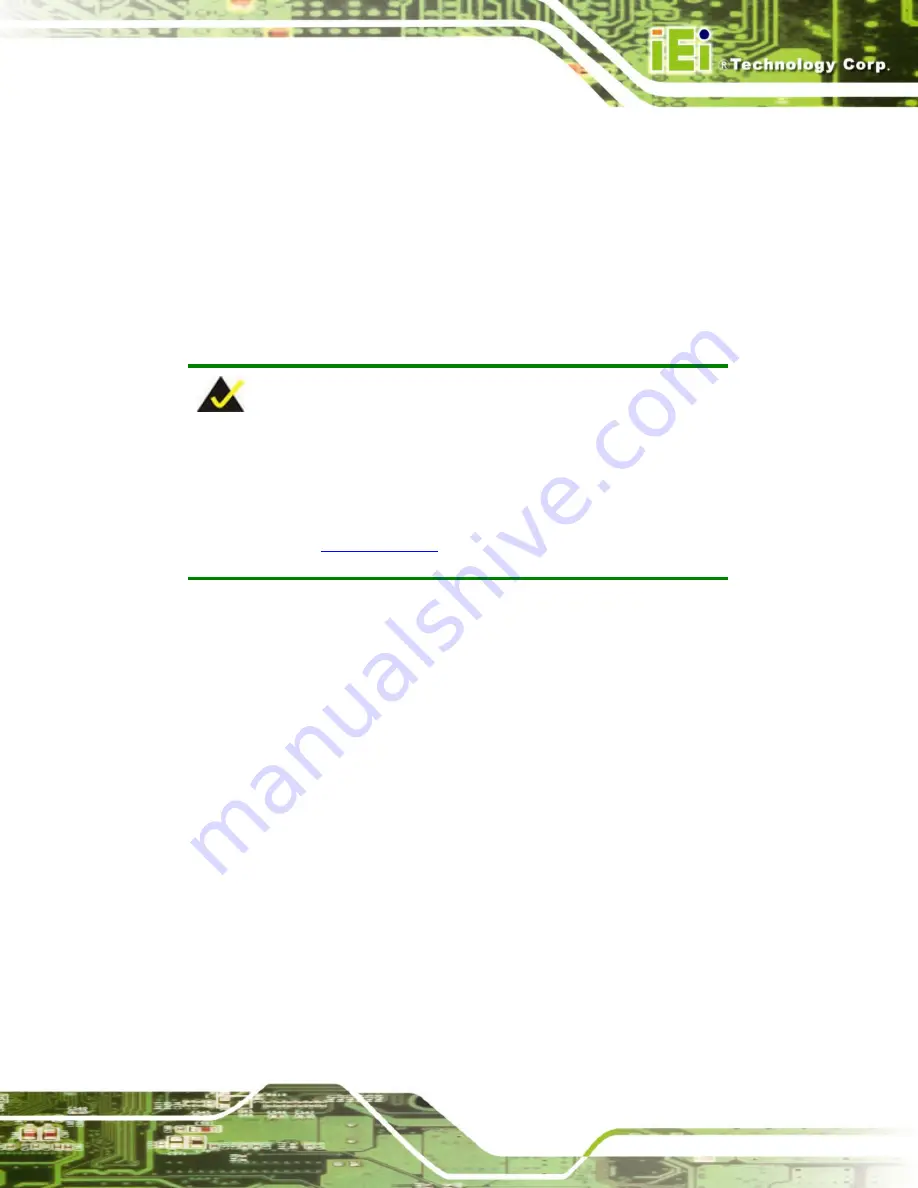
WSB-9154 CPU Card
Page 85
Step 5:
Connect the audio devices
. Connect one speaker to the line-in audio jack, one
speaker to the line-out audio jack and a microphone to the mic-in audio jack.
Step 6:
Install the driver
. If the 5.1 channel audio kit is used, the ALC655 Realtek
codec driver must be installed. Refer to
Chapter 7
for driver installation
instructions.
Step 0:
5.6.5 7.1 Channel Audio Kit Installation
NOTE:
This is an optional item that must be ordered separately. For further
information please contact the nearest WSB-9154 distributor, reseller
or vendor or contact an iEi sales representative directly. Send any
queries to
.
The optional 7.1 channel audio kit connects to the 10-pin audio connector on the
WSB-9154. The audio kit consists of five audio jacks. One audio jack, Mic In, connects to
a microphone. The remaining four audio jacks, Line-In, Front-Out, Rear-Out, and Center
Subwoofer, connect to speakers. To install the audio kit, please refer to the steps below:
Step 1:
Connect the audio kit cable.
The audio kit is shipped with a cable that
connects the audio kit to the WSB-9154. Connect the cable to the connector on
the back of the audio kit. Make sure the pins are properly aligned (i.e. pin 1
connects to pin 1).
Step 2:
Locate the audio connector
. The location of the 10-pin audio connector is
shown in
Chapter 3
.
Step 3:
Align pin 1
. Align pin 1 on the on-board connector with pin 1 on the audio kit
cable connector. Pin 1 on the audio kit cable connector is indicated with a white
dot. See
Figure 5-12
.
Содержание WSB-9154
Страница 1: ...WSB 9154 CPU Card Page i...
Страница 19: ...WSB 9154 CPU Card Page 1 1 Introduction Chapter 1...
Страница 24: ...WSB 9154 CPU Card Page 6 THIS PAGE IS INTENTIONALLY LEFT BLANK...
Страница 25: ...WSB 9154 CPU Card Page 7 2 Detailed Specifications Chapter 2...
Страница 49: ...WSB 9154 CPU Card Page 31 3 Unpacking Chapter 3...
Страница 54: ...WSB 9154 CPU Card Page 36 THIS PAGE IS INTENTIONALLY LEFT BLANK...
Страница 55: ...WSB 9154 CPU Card Page 37 4 Connector Pinouts Chapter 4...
Страница 69: ...WSB 9154 CPU Card Page 51 Figure 4 10 IDE Device Connector Locations...
Страница 82: ...WSB 9154 CPU Card Page 64 THIS PAGE IS INTENTIONALLY LEFT BLANK...
Страница 83: ...WSB 9154 CPU Card Page 65 5 Installation Chapter 5...
Страница 116: ...WSB 9154 CPU Card Page 98 THIS PAGE IS INTENTIONALLY LEFT BLANK...
Страница 117: ...WSB 9154 CPU Card Page 99 6 AMI BIOS Chapter 6...
Страница 149: ...WSB 9154 CPU Card Page 131 6 5 Boot Use the Boot menu BIOS Menu 15 to configure system boot options BIOS Menu 15 Boot...
Страница 168: ...WSB 9154 CPU Card Page 150 THIS PAGE IS INTENTIONALLY LEFT BLANK...
Страница 169: ...WSB 9154 CPU Card Page 151 7 Driver Installation Chapter 7...
Страница 181: ...WSB 9154 CPU Card Page 163 Figure 7 17 System Icon Step 3 Click the Device Manager tab Figure 7 18...
Страница 182: ...WSB 9154 CPU Card Page 164 Figure 7 18 Device Manager Tab Step 4 A list of system hardware devices appears Figure 7 19...
Страница 198: ...WSB 9154 CPU Card Page 180 Figure 7 41 Access Windows Control Panel...
Страница 199: ...WSB 9154 CPU Card Page 181 Step 2 Double click the System icon Figure 7 42 Figure 7 42 Double Click the System Icon...
Страница 204: ...WSB 9154 CPU Card Page 186 THIS PAGE IS INTENTIONALLY LEFT BLANK...
Страница 205: ...WSB 9154 CPU Card Page 187 A BIOS Menu Options Appendix A...
Страница 209: ...WSB 9154 CPU Card Page 191 B Watchdog Timer Appendix B...
Страница 212: ...WSB 9154 CPU Card Page 194 THIS PAGE IS INTENTIONALLY LEFT BLANK...
Страница 213: ...WSB 9154 CPU Card Page 195 C Address Mapping Appendix C...
Страница 216: ...WSB 9154 CPU Card Page 198 THIS PAGE IS INTENTIONALLY LEFT BLANK...
Страница 217: ...WSB 9154 CPU Card Page 199 D DIO Interface Appendix D...
Страница 220: ...WSB 9154 CPU Card Page 202 THIS PAGE IS INTENTIONALLY LEFT BLANK...
Страница 221: ...WSB 9154 CPU Card Page 203 Index...






























