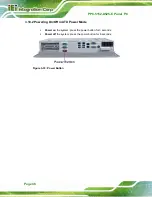PPC-5152-D525-E Panel PC
Page 35
Step 1:
Locate the screw holes on the rear of the PPC-5152-D525-E. This is where the
stand bracket will be attached. The stand mount retention screw holes are
shown in
.
Figure 3-20: Stand Mounting Retention Screw Holes
Step 2:
Align the bracket with the screw holes.
Step 3:
Insert the retention screws into the screw holes to secure the bracket to the
PPC-5152-D525-E.
Step 0:
3.8.5 Wall Mounting
To mount the panel PC onto the wall, please follow the steps below.
Step 1:
Select the location on the wall for the wall-mounting bracket.
Step 2:
Carefully mark the locations of the four brackets screw holes on the wall.
Step 3:
Drill four pilot holes at the marked locations on the wall for the bracket retention
screws.
Step 4:
Align the wall-mounting bracket screw holes with the pilot holes.
Step 5:
Secure the mounting-bracket to the wall by inserting the retention screws into
the four pilot holes and tightening them (Figure 3-21).
Содержание PPC-5152-D525-E
Страница 2: ...PPC 5152 D525 E Panel PC Page 2 Revision Date Version Changes October 14 2014 1 10 Initial release ...
Страница 13: ...PPC 5152 D525 E Panel PC Page 1 1 Introduction Chapter 1 ...
Страница 26: ...PPC 5152 D525 E Panel PC Page 14 2 Unpacking Chapter 2 ...
Страница 30: ...PPC 5152 D525 E Panel PC Page 18 3 Installation Chapter 3 ...
Страница 61: ...PPC 5152 D525 E Panel PC Page 49 Chapter 4 4 System Maintenance ...
Страница 66: ...PPC 5152 D525 E Panel PC Page 54 5 AMI BIOS Setup Chapter 5 ...
Страница 98: ...PPC 5152 D525 E Panel PC Page 86 6 Software Drivers Chapter 6 ...
Страница 118: ...PPC 5152 D525 E Panel PC Page 106 A BIOS Configuration Options Appendix A ...
Страница 121: ...PPC 5152 D525 E Panel PC Page 109 B Safety Precautions Appendix C ...
Страница 126: ...PPC 5152 D525 E Panel PC Page 114 C Watchdog Timer Appendix D ...
Страница 129: ...PPC 5152 D525 E Panel PC Page 117 D Hazardous Materials Disclosure Appendix E ...