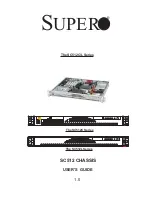PAC-1000G QIG IEI Technology Corp. Page 10
Step 14:
Reinstall the fan filter bracket with the four previously
removed retention screws, three internal screws and
one from the left side of the chassis.
Step 15:
Reinstall the drive bracket. (Please refer to
S
TEP
8.5:
D
RIVE
B
RACKET
R
EINSTALLATION
)
F
AN
F
ILTER
R
EPLACEMENT
To replace the fan filter, please follow the steps below.
Step 1:
Flip open the fan filter cover from the right side of
the fan filter cover.
Figure 29: Flip Open the Fan Filter Cover
Step 2:
Replace the fan filter pad inside.
Step 3:
Reinstall the fan filter cover.
Step 0:
C
ABINET
I
NSTALLATION
Supporting rails, rack trays, or slide rails can be implemented using
the mounting holes on the sides of the chassis. The four mounting
holes in the two wall-mount plates, two in each wall-mount plate, on
the sides of the chassis are shown below.
Figure 30: Four Wall Mounting Holes
NOTE:
If the system is running critical applications, please find the appropriate
time to backup data and properly shut down the system.