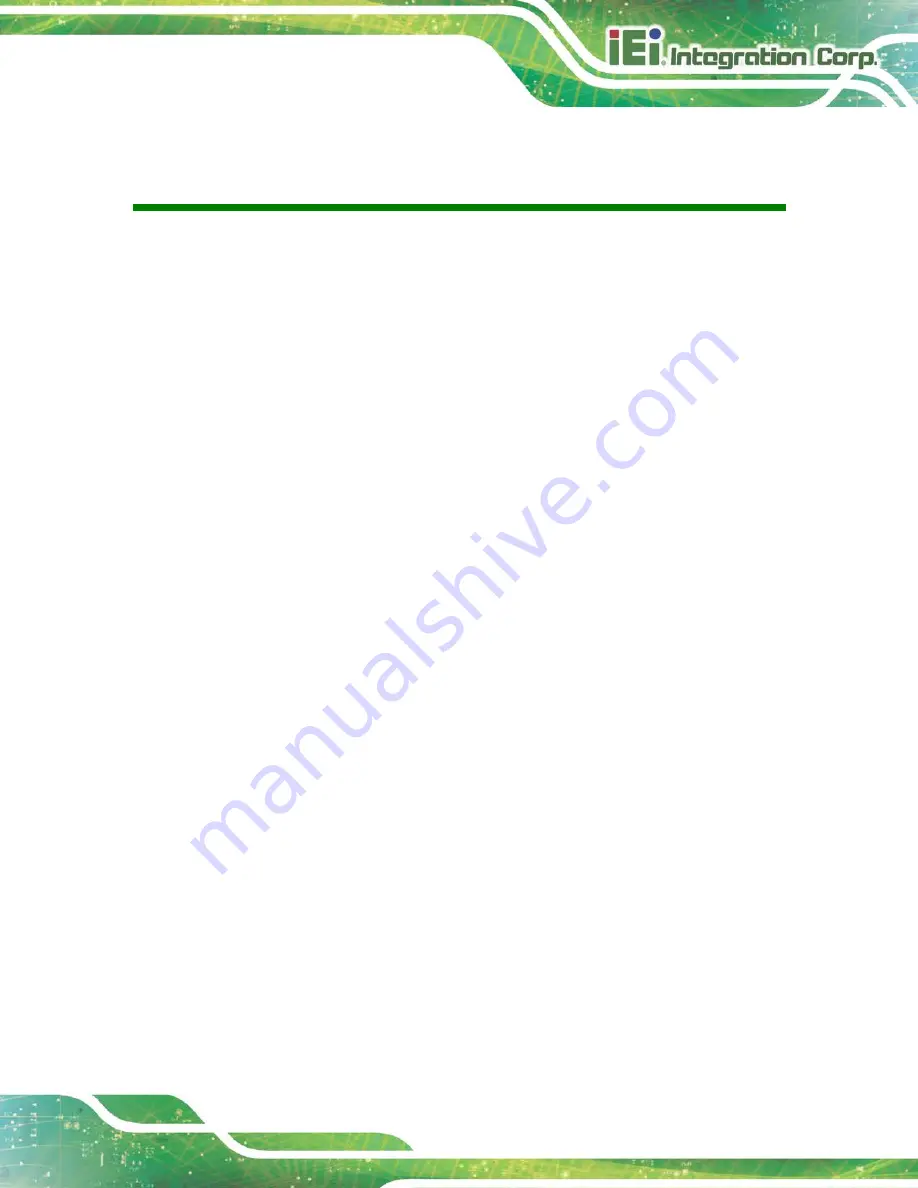
ITG-100-AL Embedded System
Page v
Table of Contents
........................................................................................ 4
................................................................................................ 8
........................................................................................ 14
..................................................................................... 14
................................................................ 15
) ............................. 15
.......................................................................................... 17
) .................................................. 19
.................................................................. 22
........................................................................................ 24
............................................................................. 26
........................................................................................... 26
3.11.1 Mounting the System with DIN Rail Mounting Kit ........................................ 26
........................................................... 28
Содержание ITG-100-AL
Страница 14: ...ITG 100 AL Embedded System Page 2 Chapter 1 1 Introduction ...
Страница 19: ...ITG 100 AL Embedded System Page 7 Figure 1 3 ITG 100 AL Front Panel ...
Страница 22: ...ITG 100 AL Embedded System Page 10 Chapter 2 2 Unpacking ...
Страница 25: ...ITG 100 AL Embedded System Page 13 Chapter 3 3 Installation ...
Страница 44: ...ITG 100 AL Embedded System Page 32 4 System Motherboard Chapter 4 ...
Страница 54: ...ITG 100 AL Embedded System Page 42 Chapter 5 5 BIOS ...
Страница 83: ...ITG 100 AL Embedded System Page 71 Chapter 6 6 Software Installation ...
Страница 86: ...ITG 100 AL Embedded System Page 74 Appendix A A Regulatory Compliance ...
Страница 92: ...ITG 100 AL Embedded System Page 80 B Safety Precautions Appendix B ...
Страница 98: ...ITG 100 AL Embedded System Page 86 Appendix C C BIOS Menu Options ...
Страница 101: ...ITG 100 AL Embedded System Page 89 Appendix D D Terminology ...
Страница 105: ...ITG 100 AL Embedded System Page 93 Appendix E E Hazardous Materials Disclosure ...




















