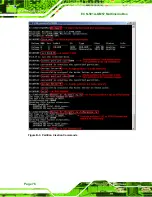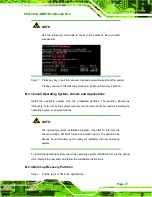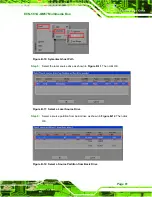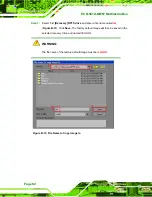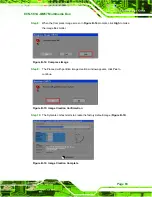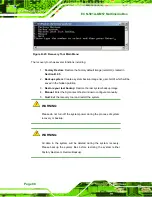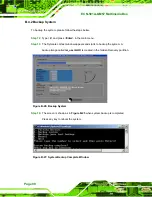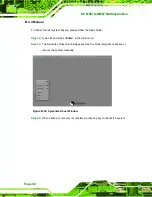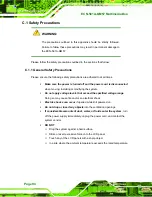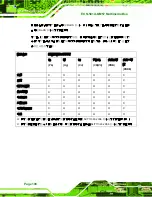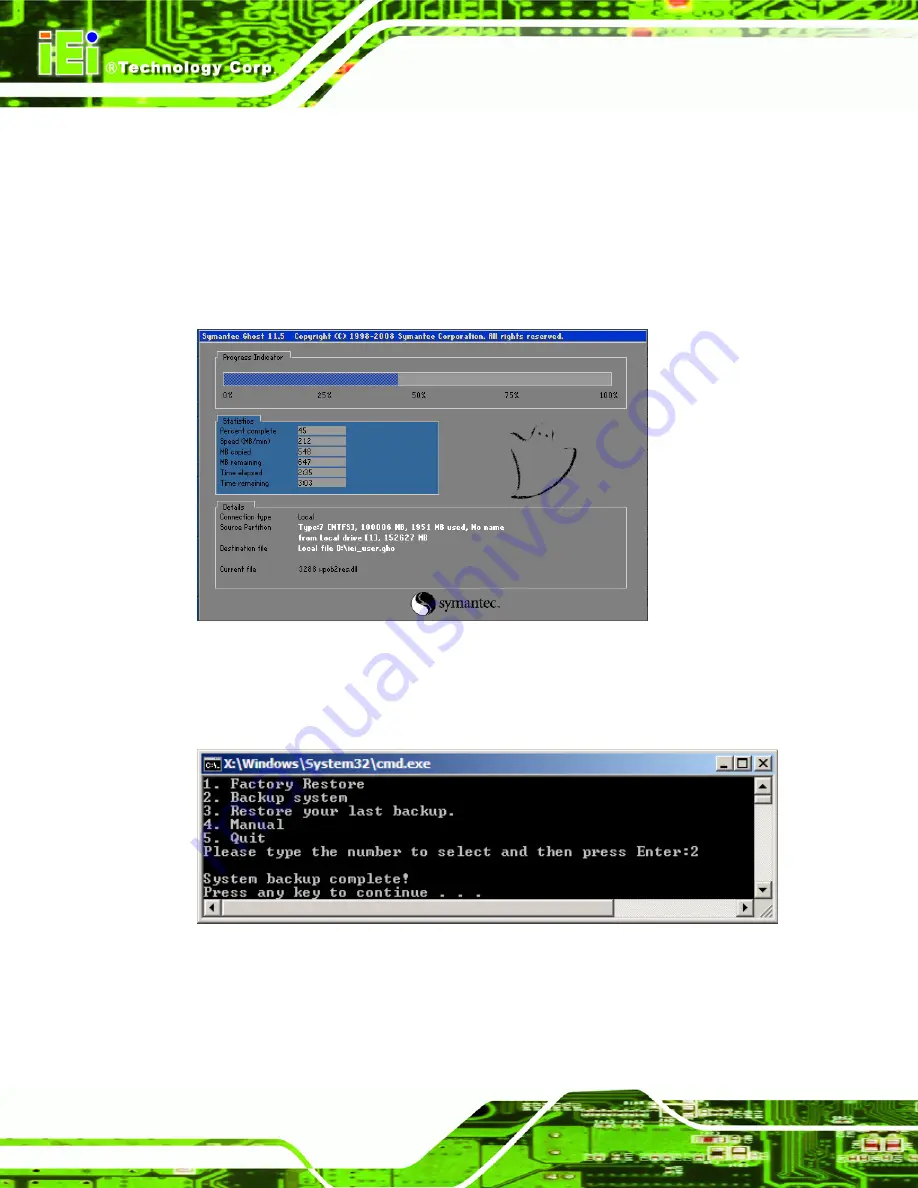
ECN-581A-QM57 Multimedia Box
Page 90
B.4.2 Backup System
To backup the system, please follow the steps below.
Step 12:
Type <
2
> and press <
Enter
> in the main menu.
Step 13:
The Symantec Ghost window appears and starts to backup the system. A
backup image called
iei_user.GHO
is created in the hidden Recovery partition.
Figure B-26: Backup System
Step 14:
The screen is shown as in
Figure B-25
when system backup is completed.
Press any key to reboot the system.
S
te
p
1
4
:
Figure B-27: System Backup Complete Window
Содержание ECN-581A-QM57
Страница 2: ...ECN 581A QM57 Multimedia Box Page ii Revision Date Version Changes 29 July 2010 1 00 Initial release ...
Страница 10: ...ECN 581A QM57 Multimedia Box Page 1 Chapter 1 1 Introduction ...
Страница 16: ...ECN 581A QM57 Multimedia Box Page 7 Chapter 2 2 Unpacking ...
Страница 20: ...ECN 581A QM57 Multimedia Box Page 11 Chapter 3 3 Installation ...
Страница 22: ...ECN 581A QM57 Multimedia Box Page 13 Figure 3 1 Retention Screws Removal ...
Страница 40: ...ECN 581A QM57 Multimedia Box Page 31 Chapter 4 4 BIOS ...
Страница 72: ...ECN 581A QM57 Multimedia Box Page 63 Appendix A A Intel AMT Configuration ...
Страница 79: ...ECN 581A QM57 Multimedia Box Page 70 Appendix B B One Key Recovery ...
Страница 85: ...ECN 581A QM57 Multimedia Box Page 76 Figure B 3 Partition Creation Commands ...
Страница 102: ...ECN 581A QM57 Multimedia Box Page 93 Appendix C C Safety Precautions ...
Страница 106: ...ECN 581A QM57 Multimedia Box Page 97 Appendix D D Hazardous Materials Disclosure ...