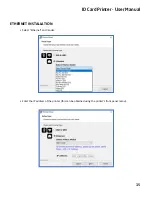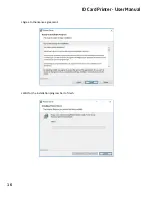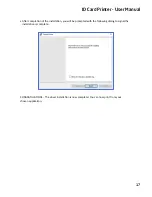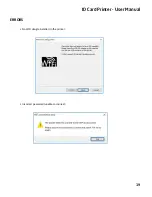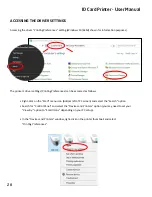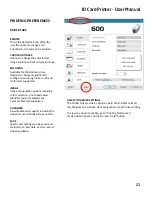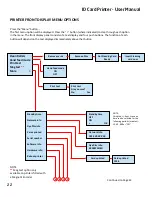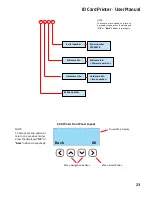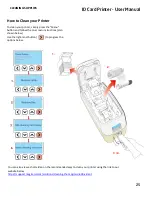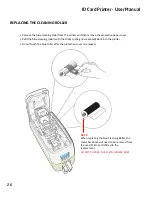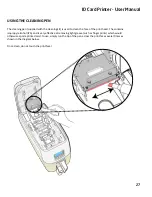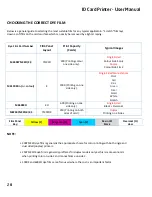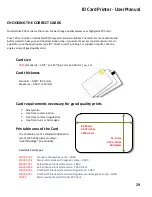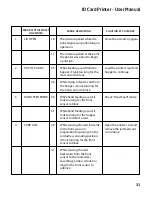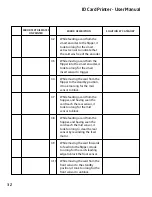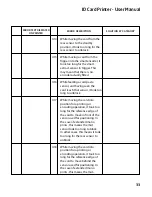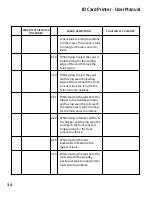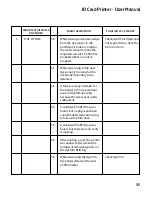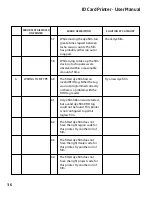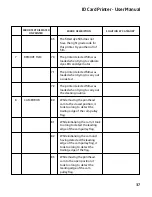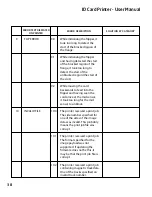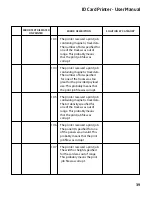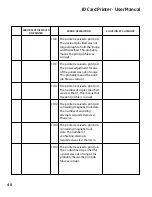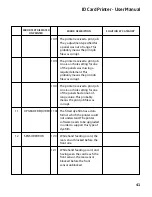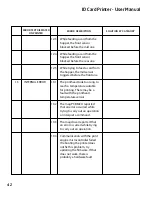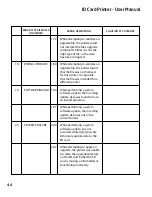Card size
Card thickness
Card requirements necessary for good quality prints
Printable area of the Card
Glossy white.
Free fro
m
conta
m
ina
�
on.
Free fro
m
surface irregulari
�
es.
Free fro
m
bu
rrs at Card edges.
The printa
b
le area of a standard CR80 Card is
size of 1013 x 642 pixels to o
b
tain
“
over the edge
”
print quality.
CR80
(Standard) = 3.375
”
x 2.125
”
(86.5
mm
x 53.98
mm
). (w x h)
Standard – 0.030
”
(0.76
mm
).
Maxi
m
u
m
– 0.063
”
(1.25
mm
).
Available Card Types:
29
M9006-793
Pre
m
iu
m
b
lank white cards – CR80
M9006-794
Blank white cards with
m
agne
�
c stripe – CR80
M9007-011
Self-adhesive
b
lank white cards – CR80
M3610-054
Self-adhesive
b
lank white cards – CR80 (USA)
M9006-796
HoloPatch®
b
lank white cards with gold seal – CR80
M9006-797
HoloPatch®
b
lank white cards with gold seal and
m
agne
�
c stripe – CR80
E9323
Blank rewrita
b
le cards front & PVC
b
ack
54.0 mm
2.125 inches
642 pixels
85.60 mm
3.375 inches
1013 pixels
ID Card Printer - User Manual
Not all white PVC cards are the same. For best image quality always user high grade PVC card.
Pure PVC card stock or laminated PVC/Polyester card are available. The la�er are more durable and
be�er suited to heavy use and heat lamina�on when required. For access control and smart card
applicaton, use the appropriate type for “direct to card” prin�ng. For consisten results, s�ck to a
single variety of good quality cards.
CHOOSING THE CORRECT CARDS
Содержание ID Maker Apex
Страница 1: ......
Страница 12: ...ID Card Printer User Manual 12 Select the port type for installa on Click install ...
Страница 13: ... Select USB WiFi and click next Agree to license agreement USB INSTALLATION ID Card Printer User Manual 13 ...
Страница 16: ... Wait for the installa on progress bar to finish Agree to the license agreement 16 ID Card Printer User Manual ...