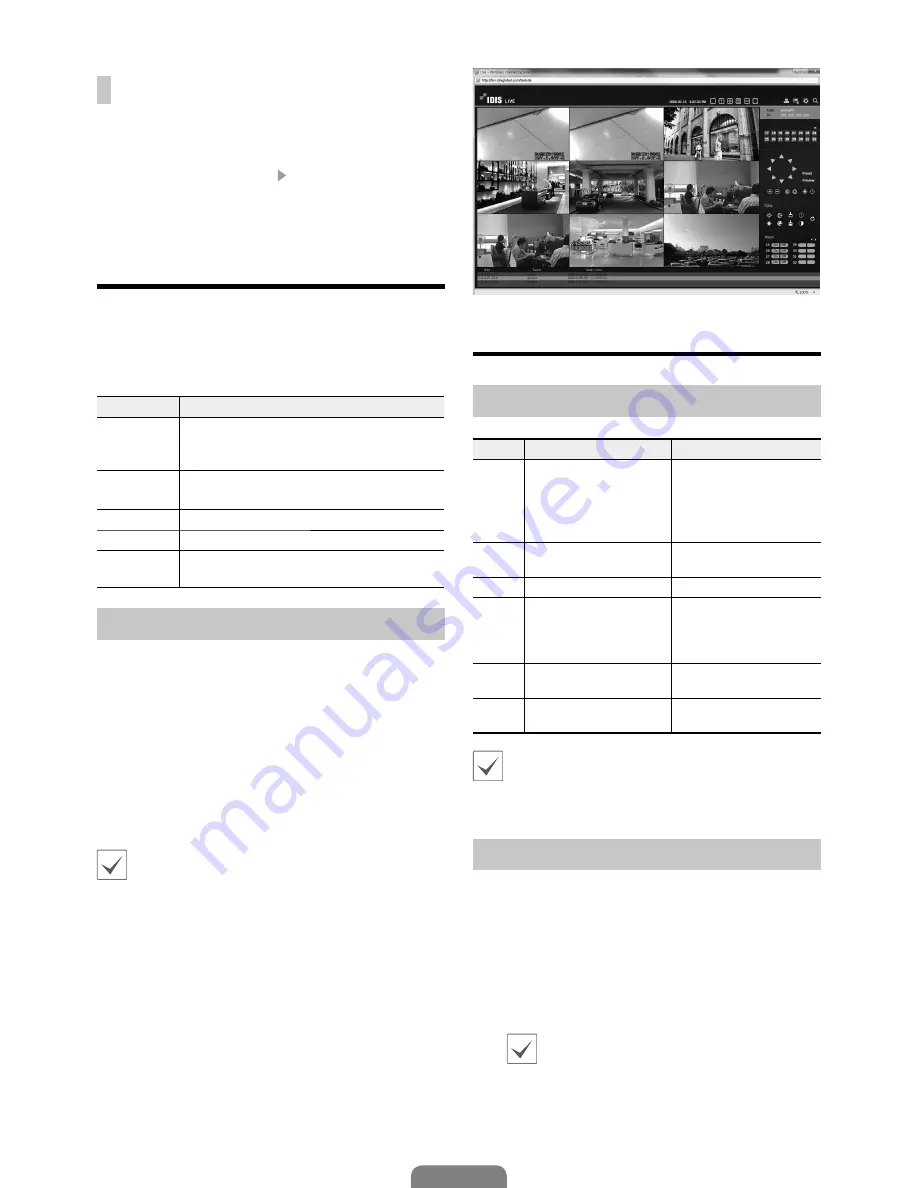
8
English
All Channel Playback
1
Press the
Menu
button while in Live mode.
2
Select the Search Mode icon and then select
Record Table Search
or
Event Log Search
.
3
The selected search mode will be initiated.
IDIS Web
IDIS Web is a program that allows you to view and search
video from remote locations over the Internet and can
be accessed on a regular web browser such as Internet
Explorer.
System requirements for running IDIS Web are as follows:
Recommended
OS
Microsoft Windows XP x86 (32 Bit) (Service Pack
3), Microsoft Windows Vista x86 (32 Bit) (Service
Pack 1), Microsoft Windows 7 x86 (32 Bit)
CPU
Intel Pentium IV 2.4GHz or above
(Core 2 Duo E4600 recommended)
RAM
1GB or more
VGA
128MB or more (1280x1024, 24bpp or above)
Internet
Explorer
Ver. 7.0 or above
Setup IDIS Web
1
Launch Internet Explorer and then enter the
following information in the address bar.
– http://IP Address:Port Number (NVR system’s IP
address and IDIS Web port number configured
under Network > General (Default Value: 12088))
– Or http://fen.idisglobal.com/FEN Name (FEN
Name: NVR name configured on the FEN server)
– Or http://web.idisglobal.com (will be prompted to
enter NVR’s IP address or FEN name registered
to the FEN server upon login)
Contact your network administrator for the IP
address of the NVR you wish to connect to and the
IDIS Web port number.
2
When prompted with the IDIS Web login window,
select
LIVE-PORT
or
PLAY-PORT
as the desired
mode. Enter the ID and password and click
LOGIN
to sign in using the selected mode. If connecting by
entering http://web.idisglobal.com, enter the NVR’s
IP address in the Device Address field. Selecting the
Use FEN option on the login window allows you to
enter the NVR name registered to the FEN server
instead of its IP address. You will be prompted to
enter the FEN server’s address and port number
under Setup.
IDIS Center Program
System Requirements
Recommended
Minimum
OS
Microsoft
®
Windows
®
7
x86 (64bit) (Home Premium,
Professional, Ultimate)
Microsoft
®
Windows
®
8
(pro, Enterprise)
Microsoft
®
Windows
®
XP
Home SP3
CPU
Intel CoreTM i5-2550
3.30GHz or better
Intel CoreTM 2 Duo E7200
2.53GHz or better
RAM
2GB or more
1.5GB or more
VGA
ATI RadeonTM HD 3650 or
NVIDIA GeForce 8400GS or
better (1280x1024, 32bpp
or better), multiple monitors
ATI RadeonTM HD 2400 or
NVIDIA GeForce FX5500 or
better (1024x768, 24bpp
or better)
HDD
6GB or more of available
space
1GB or more of available
space
LAN
Gigabit Ethernet or better
10/100 Mbps Ethernet or
better
• IDIS Center program runs on 32-bit OS.
• On 64-bit versions of Microsoft
®
Windows
®
Vista
or later, IDIS Center installs and runs in 32-bit
compatibility mode.
Installation
Prior to installing the software, click on to the Windows
Start
menu, open Control Panel, click on
Power
Management
, and set options for
Turn off monitor
and
Turn off hard disks
as
Never
.
1
Please enter the software installation CD into the PC.
2
Browse to the
Setup
folder in the CD and run
setup.exe
.
On
Microsoft
®
Windows
®
Vista
or
User
Account Control
window may pop-up.
Click
Allow
and follow the instructions in
the installation window to proceed with the
installation.












