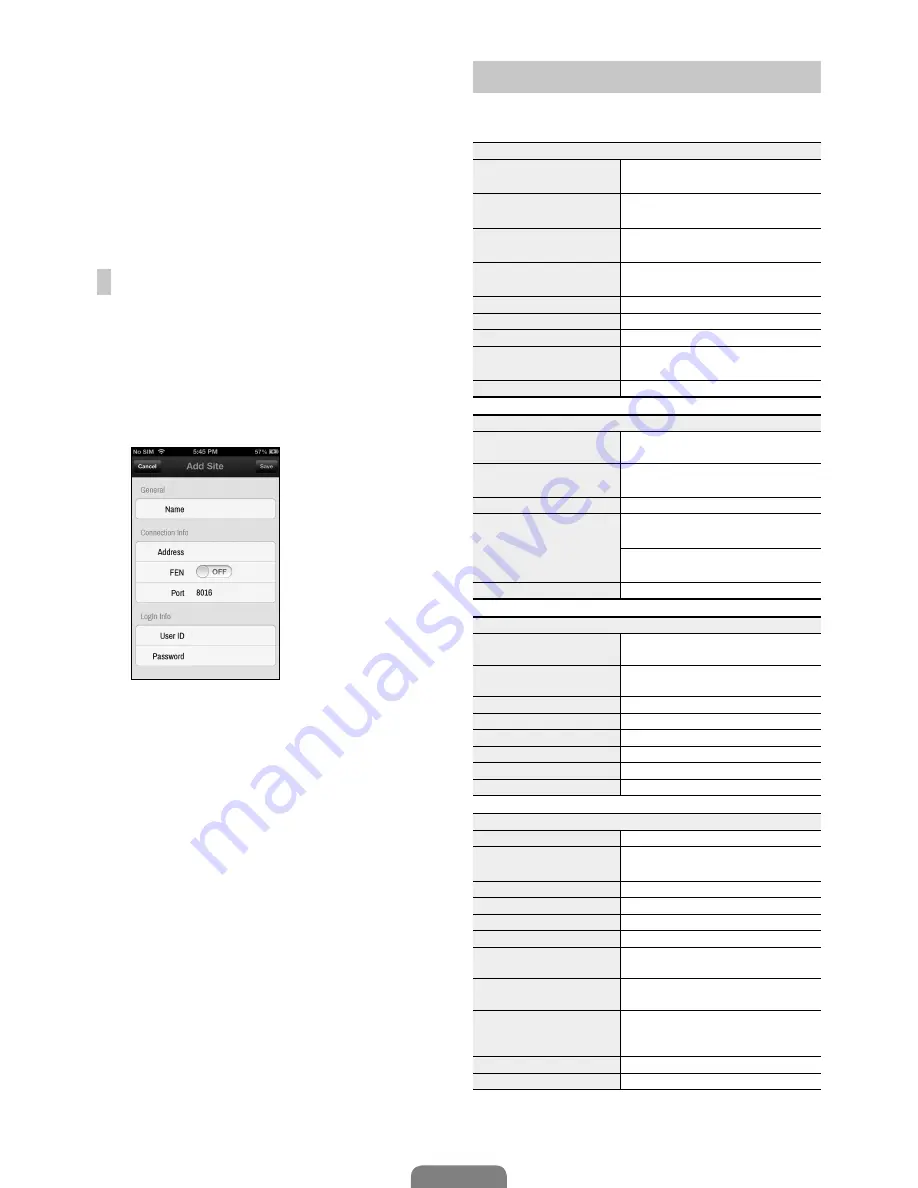
11
English
–
Address
,
Monitoring Port
,
Search Port
,
Audio Port
: Enter the device name used to
register the device to FEN. If FEN feature is not
enabled on the device, deselect
FEN
checkbox
and enter the device's IP address. For port
number, using the default value is recommended.
–
User ID
,
Password
: Enter the User ID and
Password used to login to the device. (Default
value of User ID:
admin
, No default value of
password)
iOS mobile device
1
Open the
App Store
on your device.
2
Enter
IDIS Mobile
in the search filed of the
App
Store
.
3
Install
IDIS Mobile
program and open it.
4
Register the device by pr button and
entering the device (network camera) information.
–
Name
: Enter a name of the device to be used in
IDIS Mobile
app.
–
Connection Info
: Turn
FEN
ON
and enter the
device name used to register the device to the
FEN. If FEN feature is not enabled on the device,
turn
FEN
OFF
and enter the device's IP address.
For port number, using the default value is
recommended.
–
Login Info
: Enter the User ID and Password
used to login to the device. (Default value of User
ID:
admin
, No default value of password).
Specifications
These product specifications may change without prior
notice.
General
Exterior Dimensions
(W x H x D)
430mm x 88mm x 415mm
Weight (Main Unit)
8.8kg(with 6HDDs, DR-6100 Series)
7.6kg(with 4HDDs, DR-4100 Series)
Weight (Packaging)
12.0kg(with 6HDDs, DR-6100 Series)
10.8kg(with 4HDDs, DR-4100 Series)
Packaging Dimensions
(W x H x D)
540mm x 290mm x 590mm
Working Temperature
5°C – 40°C
Operating Humidity
0% – 90%
Power
100V~240V
Power Consumption
Max. 80(with 6HDDs) (DR-6100 Series)
Max. 65(with 4HDDs) (DR-4100 Series)
Certifications
FCC, UL, CE, CB, KCC, KC
Video
Video In
8/16/32 Network Camera
(Video In Port : 8)
Monitor Out
HDMI: 1 HDMI
VGA: 1 DB15
Video Resolution
1920x1080, 1680x1050
Recording Speed (IPS)
480ips @ Full HD (DR-6132, DR-6116)
240ips @ Full HD (DR-6108)
480ips @ HD (DR-4132, DR-4116)
240ips @ HD (DR-4108)
Playback Speed (IPS)
120ips @Full HD
I/O
Alarm In
4 TTL, NC/NO programmable, 2.4V
(NC) or 0.3V (NO) threshold, 5VDC
Alarm Out
1 relay output, NC/NO programmable,
2A@125VAC, 1A@30VDC
Alarm Reset In
1 TTL, terminal block
Internal Buzzer
80dB at 10cm
Network Connection
10Mbps/100Mbps/1Gbps Ethernet
Audio Out
1 line, RCA
Audio In
1 line, RCA
Text In
POS Interface, ATM Interface
Connector
Video In
Ethernet: 8 ports
Monitor Out
HDMI: 1 HDMI
VGA: 1 DB15
Audio Out
1 RCA connector
Audio In
1 RCA connector
Alarm
Terminal block
Ethernet Port
1 RJ-45
eSATA Ports
4 eSATA Ports (DR-6100 Series), 2
eSATA Ports (DR-4100 Series)
RS232 Serial Port
Terminal block, text insertion (POS/
ATM)
RS485 Serial Port
Terminal block, telemetry
control, remote control keyboard
(programmable)
IR Remote Control Port
Remote Control
USB Ports
2 x USB 2.0 (5V, less than 0.5A)












