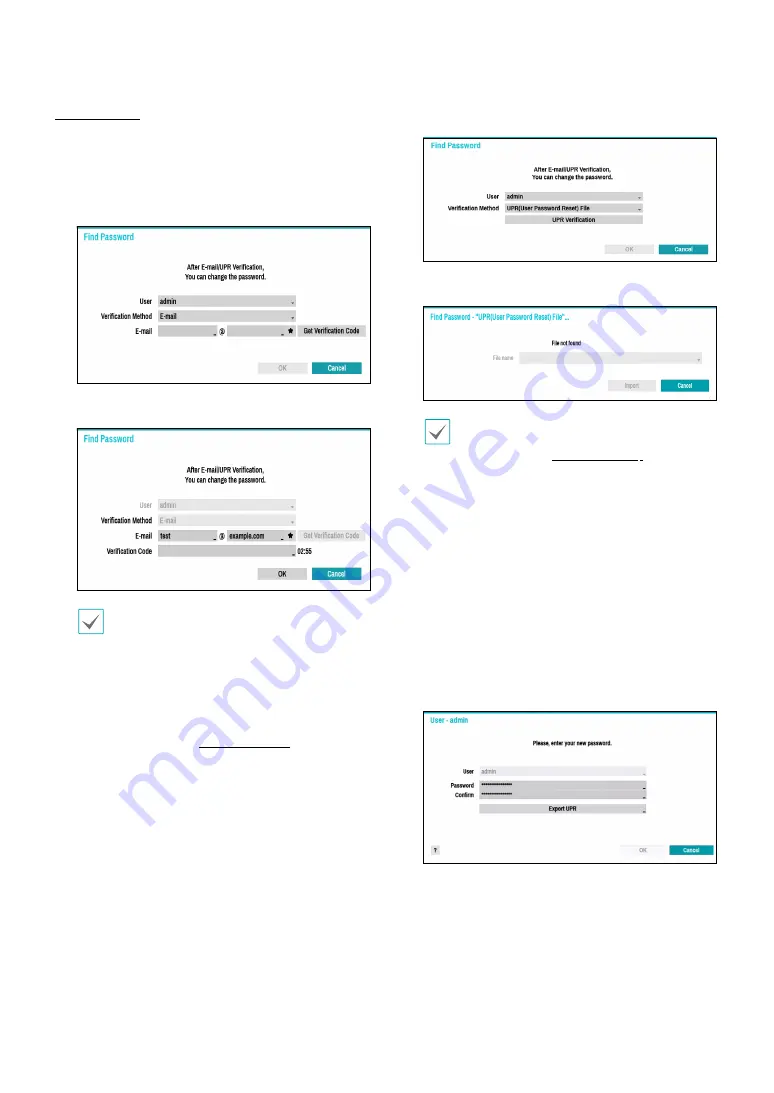
Part 1 - Getting Started
22
Find Password
If you do not know the password, select
FIND
PW
. You
can set a new password.
1
Enter a user, registered email and then select
Get
Verification Code
.
2
Enter Verification Code and select
OK
.
•
Select the question mark button at the bottom
left corner of the screen to refer to the password
settings instructions.
•
The password must be entered only with the
virtual keyboard.
•
FEN service must be enabled to use find
password function. For more information on
e-mail, refer to
.
3
Enter an UPR(User Password Reset) verification and
then click on
UPR Verification
button.
4
Select the UPR file and then click on
Import
button.
•
To use UPR function, the UPR file must be saved
in advance. For more information on saving the
UPR file, refer to
.
•
You can reset the password using an encrypted
UPR (User Password Reset; filename extension *
.upr) file.
•
It can be used as USB flash driver on local pc,
but not remotely.
•
Only files exported from the same device are
available.
•
If you lose the UPR file and change the password
of the NVR, the UPR file may not be used.
5
To set a new password, click the question mark
button in the lower left corner and follow the
instructions.
















































