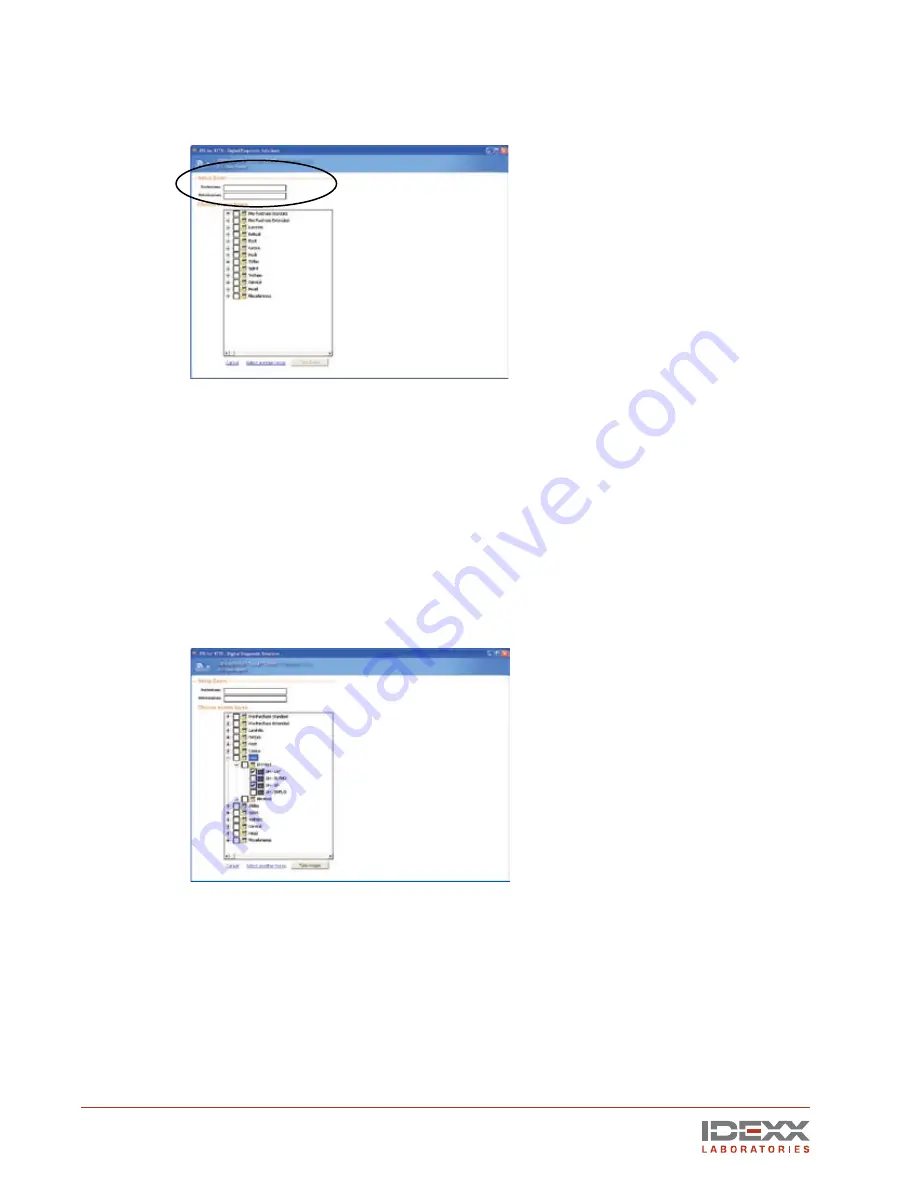
8
IDEXX EquiView
®
Digital Radiography System Operator’s Guide
Click the plus (+) sign to expand the exams and display the sub-exams and specific views.
Click the individual images needed, or click the box next to the main exam heading to
choose all items within that heading.
NOTE:
In addition to taking these images, you can choose to either cancel the selection and
start over again, or select another horse.
4. Click the
Take Images
button at the bottom of the screen to open the Take Images screen
and begin to take X rays.
Taking X rays
The EquiView Digital Radiography System has a very large dynamic range, which means that careful
technique setting is no longer a necessity, with certain exceptions. The most likely error that can
occur is underexposure, in which only a part of the dynamic range of the digital X-ray plate is used.
In this case, especially bony structures appear significantly less structured and there is a risk of
losing important information about these areas.
Special X-ray Views
•
Thick body parts: AP Stifle, Neck, and Spinous Processes
. These thick body parts are
at the limit of penetration for the small handheld generators. However, the EquiView Digital
Radiography System is still able to produce good quality images provided some important
points are kept in mind.
Thick body parts produce a large amount of scatter, which tends to fog the image. Due to the
high dynamic range of the EquiView Digital Radiography System, the image is very sensitive
to scatter. This means in practice that there is a limit on thick body parts where increasing mAs
Set Up Exam screen
Choose Exam Types screen
Содержание EquiView
Страница 1: ...IDEXX EquiView Digital Radiography System Operator s Guide...
Страница 2: ......
Страница 4: ......
Страница 6: ......
Страница 36: ...One IDEXX Drive Westbrook Maine 04092 USA 06 14899 00...





























