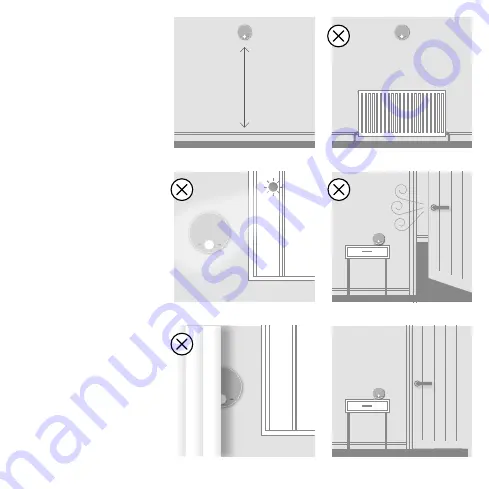
B. LOCATION
GUIDELINES
The Halo uses wireless Zigbee
communication between the
control and the Smart Interface,
up to a maximum range of 30
metres. Occasionally house
construction and materials can
reduce this communication
range and it is advisable,
where possible, to try and
avoid directing communication
through metal frames or solid
concrete walls.
If the distance between the
Halo and Smart Interface is
above 30 metres or the install
location is challenging, consider
using the Ideal Zigbee Booster
(Product Code: 221132) or
mounting the Smart Interface
externally to the boiler using
a bracket (Product Code:
220366). Further details on this
at
www.idealboilers.com
The Halo control system
connects to the home Wi-Fi
network through a Wi-Fi chip in
the Smart Interface.
The home Wi-Fi router should
be positioned no more than
30 metres from the Smart
Interface. Where possible avoid
directing Wi-Fi communication
through metal frames or solid
concrete walls.
1.2-1.5m
1. Mounted 1.2-1.5m above the floor
2. Not above a radiator/heat source
3. Not in direct sunlight
4. Away from any drafts
5. Not fitted behind curtains
6. Internal use only


































