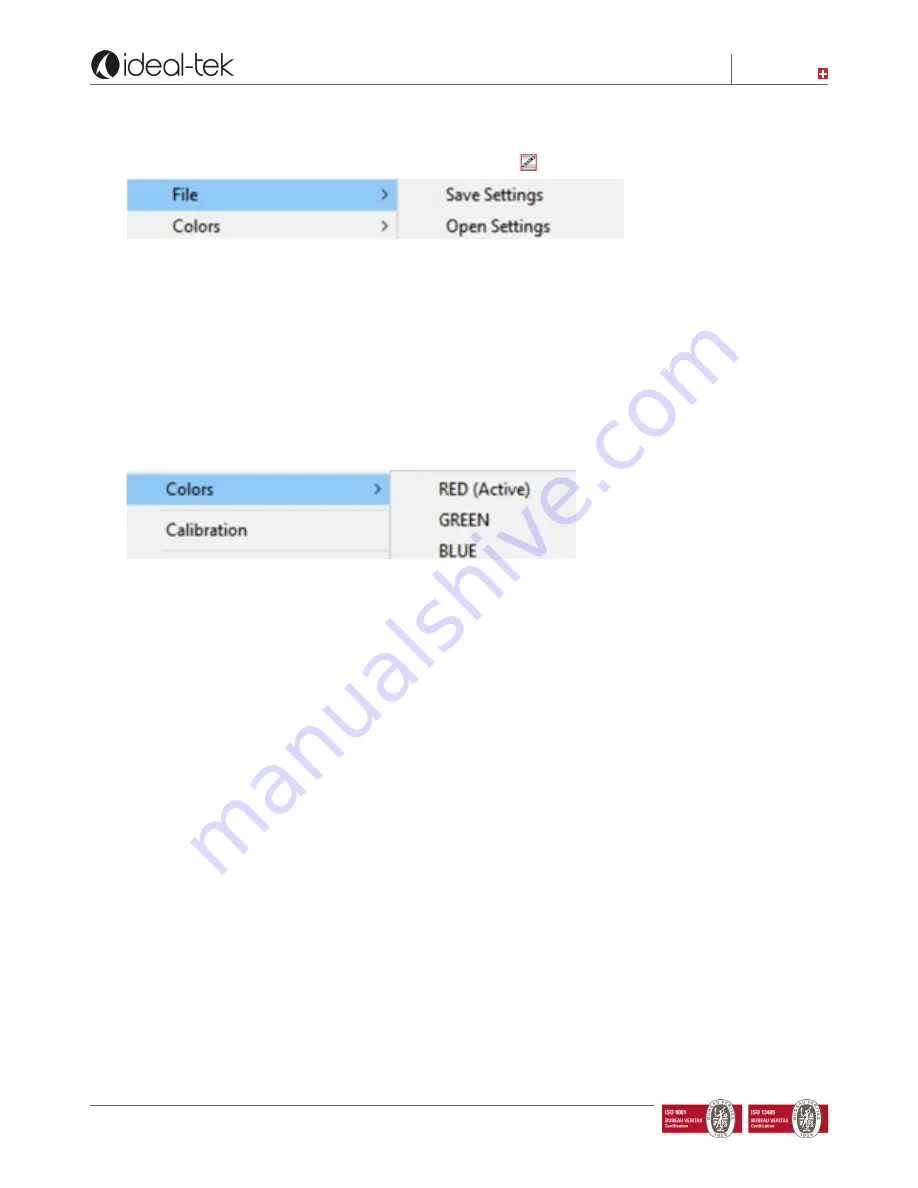
www.ideal-tek.com
Switzerland
8
Favorite calibrations
If it is a repeating task, you can save your settings. In Draw mode
, click RB (Right Button) and select “File”
Save setting, choose a file name and a folder. Your calibration and magnifying values will be saved and could be
used again. Press the
OK
button with mouse and
don’t use the enter key.
Save drawing
Right click also has the functions to save the drawing. You can choose the name and the folder to save your
picture.
Change colors
If you wish to change the color of your drawing lines, right click and choose colors.
The active color will be indicated as (Active).
Angle
Option 1, shows length and
angle vs the horizontal
.
Option 2, right click and
select angle vs line
.
Diameter
Default:
Option 1: click the circle button and click two points of the round subject. A circle will show diameter and radius.
Option 2: right click, select “Diameter” and then “Diameter draw”, press left button and move the mouse.
Press
6
to get an aiming start point,
release
6
, repeat if needed. Then press Left button move the mouse and
release.
Lens
First time the Software is started, it will have a default value for the lens that is set to have a +3 lens. If you use
the +3 lens, nothing need to be done.
If the +4 lens is used (with tilt table) do as follows: start the program, right click in the live image and choose lens,
change to lens +4. Done.
Next time the software will be started, it will remember this setting.
If lens it changed time to time, user needs to change the lens setting.













