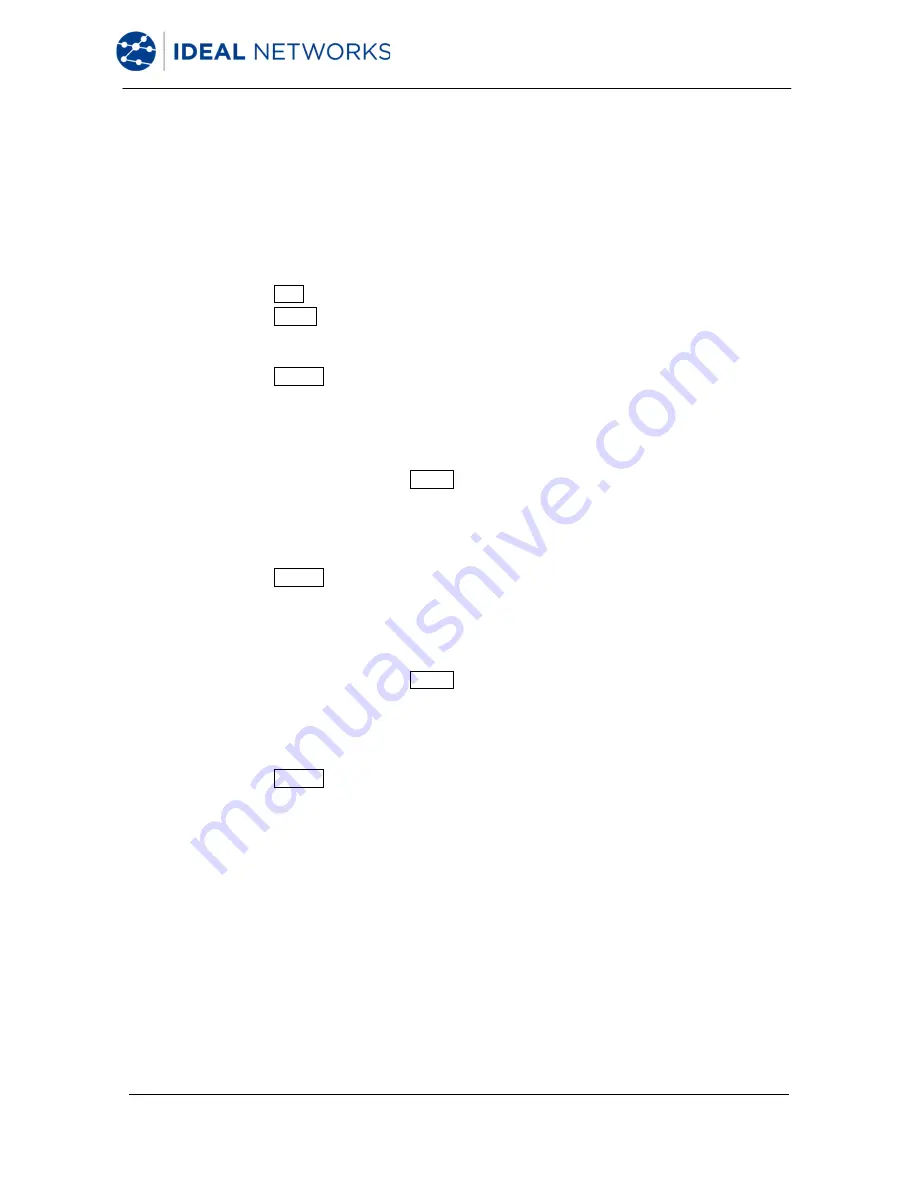
LanXPLORER Pro
150835 Iss 5
User Manual
Page 30
3.9
Wi-Fi
Wi-Fi networks can be created and managed with this menu.
1.
Select the menu point "Wi-Fi" to obtain a list of all Wi-Fi networks created on
your LanXPLORER.
3.9.1
Connect / disconnect with an existing Wi-Fi network
2.
Select a Wi-Fi network from the list that you want to use to connect the
instrument.
3.
Select Join in order to connect the instrument with the Wi-Fi network.
4.
Select Leave in order to disconnect the Wi-Fi network.
3.9.2
Creating a new Wi-Fi network
5.
Select Option.
6.
Select the menu point "New".
7.
Select the desired option.
8.
Select the desired test parameters or enter the desired information with the
alphanumeric keys.
9.
Save the entry made with Apply. You can exit the menu without saving the
changes with Escape.
3.9.3
Changing a Wi-Fi network already present
10.
Select a Wi-Fi network from the list that you want to process.
11.
Select Option.
12.
Select the menu point "Edit".
13.
Select the desired option.
14.
Select the desired test parameters or enter the desired information with the
alphanumeric keys.
15.
Save the entry made with Apply. You can exit the menu without saving the
changes with Escape.
3.9.4
Deleting a Wi-Fi network already present
16.
Select a Wi-Fi network from the list that you want to delete.
17.
Select Option.
18.
Select the menu point "Delete".
3.10
802.1x
To test networks that use 802.1x security, the tester must be set up as follows:
Import client certificates and root certificates as follows:
•
On your PC, create a directory, name it ‘certs’ and copy the required client and root
certificates to that directory.
Note
•
Root certificates must be of the file type .pem. Client certificates must be
of the file type .p12.
Содержание LanXPLORER Pro
Страница 1: ...LanXPLORER Pro ...
Страница 64: ......






























