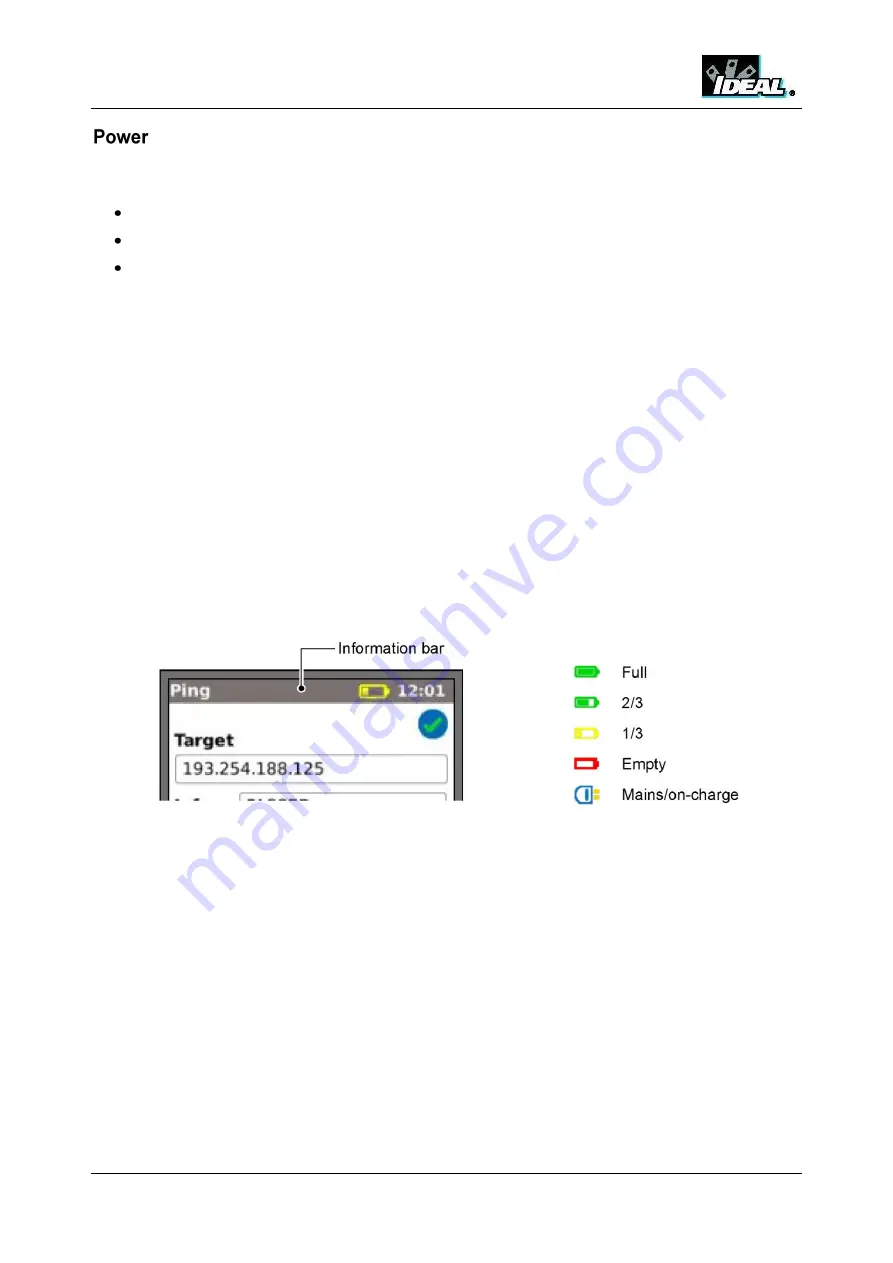
NaviTEK II
151810 Iss 1
User Guide
Page 5
All models of NaviTEK II can be powered from:
A rechargeable power module,
Directly from power connected to the DC inlet built in to the power module.
From an alkaline battery pack.
The type of module or pack supplied as standard depends on the model purchased.
Power Module Management
A fully charged power module will support up to five hours of heavy, continuous use. For maximum life of
the power module it is recommended to discharge it fully and then recharge it fully at least once a month.
The power module is not user-serviceable. When it has reached the end of its life, contact your local
IDEAL representative for service.
Power Module Recharging
The power module can be fully recharged in three hours with the NaviTEK II switched ON or OFF. To
recharge the power module, connect the supplied power adaptor to the DC inlet. For convenience the
power module may be removed from, or left attached to, the tester for charging. The Power LED next to
the DC inlet glows green to show that the battery is being charged, and flashes green to show that it is not
being charged
. The power module’s charge state is indicated at FULL, 2/3, 1/3 and EMPTY by the
graphical power meter shown in the information bar at the top of the display.
Fig 1 Power indications
Battery Pack
The battery pack accepts four replaceable AA alkaline cells. These cells cannot be recharged.
www.vemco.pl
Содержание NaviTEK II
Страница 1: ...NaviTEK II User Guide 151810 issue 1 w w w v e m c o p l ...
Страница 45: ...w w w v e m c o p l ...
Страница 46: ...A subsidiary of IDEAL INDUSTRIES INC w w w v e m c o p l ...
























