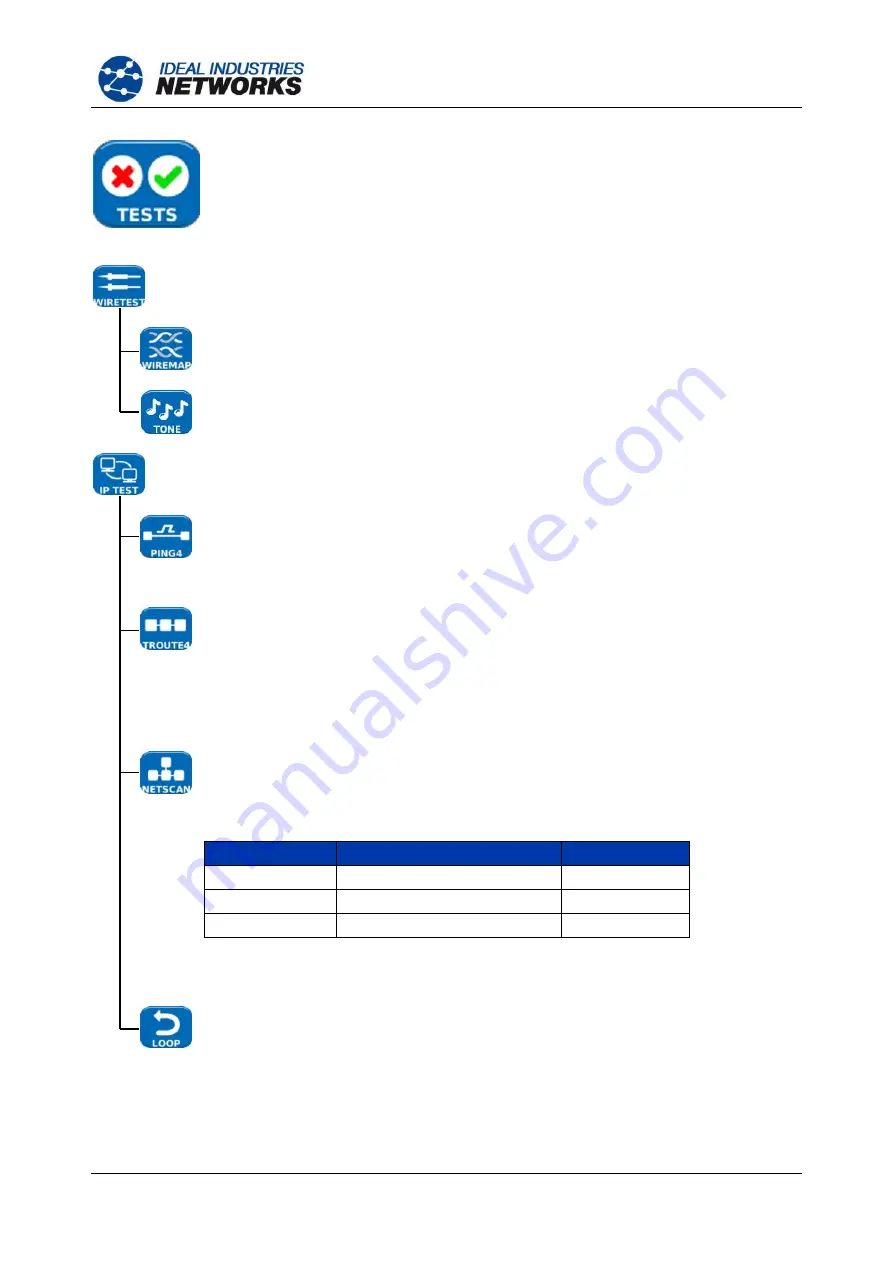
151810 Iss 1
NaviTEK II
Page 14
User Guide
Highlight the Tests icon and press ENTER to access the settings and preferences
listed below:
The two wiretests that follow are available
:-
Set the cable type and color scheme to suit the cable to be tested, crossover allowed y/n,
and NVP. NVP is preset at 72% but can be custom set anywhere in the range of 59 to
89% to suit the cable to be tested.
Select from three tones. This avoids confusion when a second or third tester is being
used on the same installation. Choose on which pin, or pin pair, to play the tone to
achieve the best results.
The six IP tests that follow are available
:-
Set the target URL/Numerical address (select from up to 10 targets stored in the v4
TARGET look up table or edit the currently displayed URL),
Count (Number of times to repeat the Ping - 1 to 999999),
Pause (Interval between successive Pings - 1 to 5 seconds),
Length (Number of bytes in Ping frame payload - 8 to 1000 bytes).
Set the target URL/Numerical address (select from up to 10 targets stored in the v4
TARGET look up table or edit the currently displayed URL)
Maximum number of hops (2 to 100),
Timeout (Abort timeout for any hop: 2 to 30 secs), Use a short timeout to reduce test
time, or a long timeout to reach remote internet locations.
Protocol (ICMP or UDP as required by your network).
Select Name Lookup if supported by your network. If not required, de-select Name
Lookup to reduce test time.
Select whether the Netscan is to be Local (s
can within the range of the tester’s own IP
address) or Custom (scan within the range of the IP address configured).
Set the Scan Range depending on whether a wide scan or a short test time is more
important.
Scan Range
Max Number of Hosts
Test time
Class C/24
256
Short
Class C/20
2048
Medium
Class B/16
65,536
Long
IPv6 Netscan Setup
– None required (Automatically set).
Set type of loopback between:
Wireline:
Physical loop of all traffic
MAC:
Swaps source and destination MAC address
IP
Swaps source and destination MAC and IP addresses
UDP
Swaps source and destination MAC and IP addresses and port
numbers
Deselect the All Traffic check box to loop only Unicast traffic directed at this tester.
Select the check box to loop all traffic.
www.vemco.pl
Содержание NaviTEK II
Страница 1: ...NaviTEK II User Guide 151810 issue 1 w w w v e m c o p l ...
Страница 45: ...w w w v e m c o p l ...
Страница 46: ...A subsidiary of IDEAL INDUSTRIES INC w w w v e m c o p l ...





























