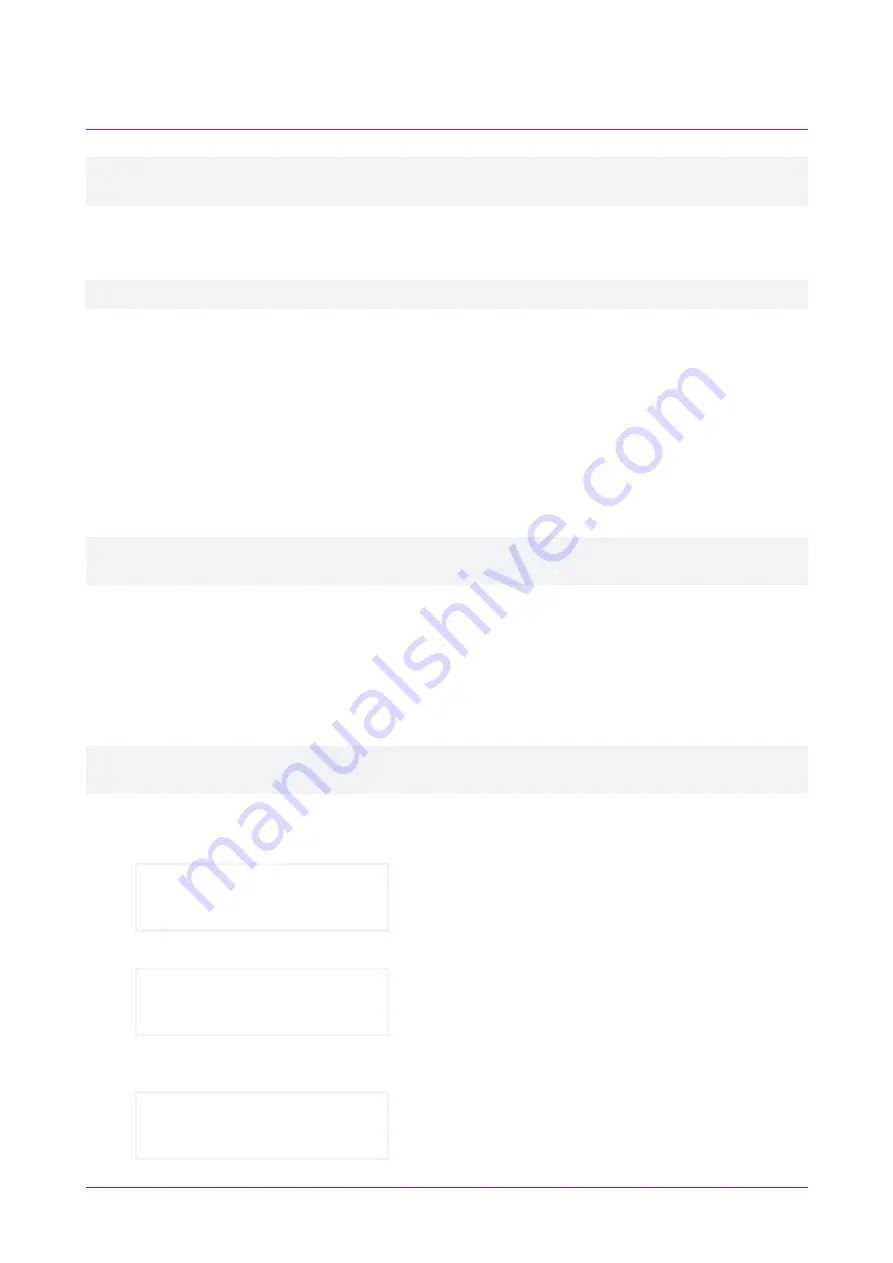
User Management
The user management functionality is supported by all Protege keypads that are connected to a Protege WX
system. It is currently not supported by Protege GX.
The keypad user management functionality provides a quick and convenient way to manage users on the fly,
including adding new users to provide instant access, modifying incorrect user settings, and deleting user records
to immediately withdraw access.
User management is a feature that must be enabled by your installer.
Navigation
Some important navigation points to be aware of:
⦁
When adding or modifying users, pressing the
[ENTER]
key will save changes and navigate to the next user
configuration submenu.
⦁
When adding or modifying users, pressing the up and down keys will save changes and scroll to the next or
previous user record.
⦁
With some keypad configurations the
User Menu
will not be displayed when scrolling through the Main Menu,
but as long as the user configuration is valid it can still be accessed by pressing
[MENU, 2]
.
When user management is enabled a user is
not
able to edit their own PIN code on the keypad, except when
prompted due to an expired PIN. This feature will generally be enabled for system administration users only.
Adding a User
New users can be added directly from a keypad. You can configure the full user details during this process, or you
can add a user with default settings to quickly provide access, and update the details at the later stage.
It is important to be aware of your site configuration requirements when adding new users, particularly with
regard to dual credentials, available user IDs, PIN code requirements and expiry settings.
When adding a user, be careful of pressing the up and down arrows, as this will save the current user details and
move to the next / previous user record.
1.
Log in and go to the
Main Menu
.
2.
Use the arrow keys or press
[2]
to navigate to the
User
menu.
*User Menu*
1.Add User
3.
Press
[1]
or
[ENTER]
to initiate the process for adding a new user.
Add new user:
Proceed?
4.
Press
[ENTER]
to proceed with adding a new user. A default user record is created and the keypad displays
the
Name
submenu, with the new user's database ID and default name.
UN00001 Name
User 1
PRT-KLCD | Protege Alphanumeric LCD Keypad | User Manual
24























