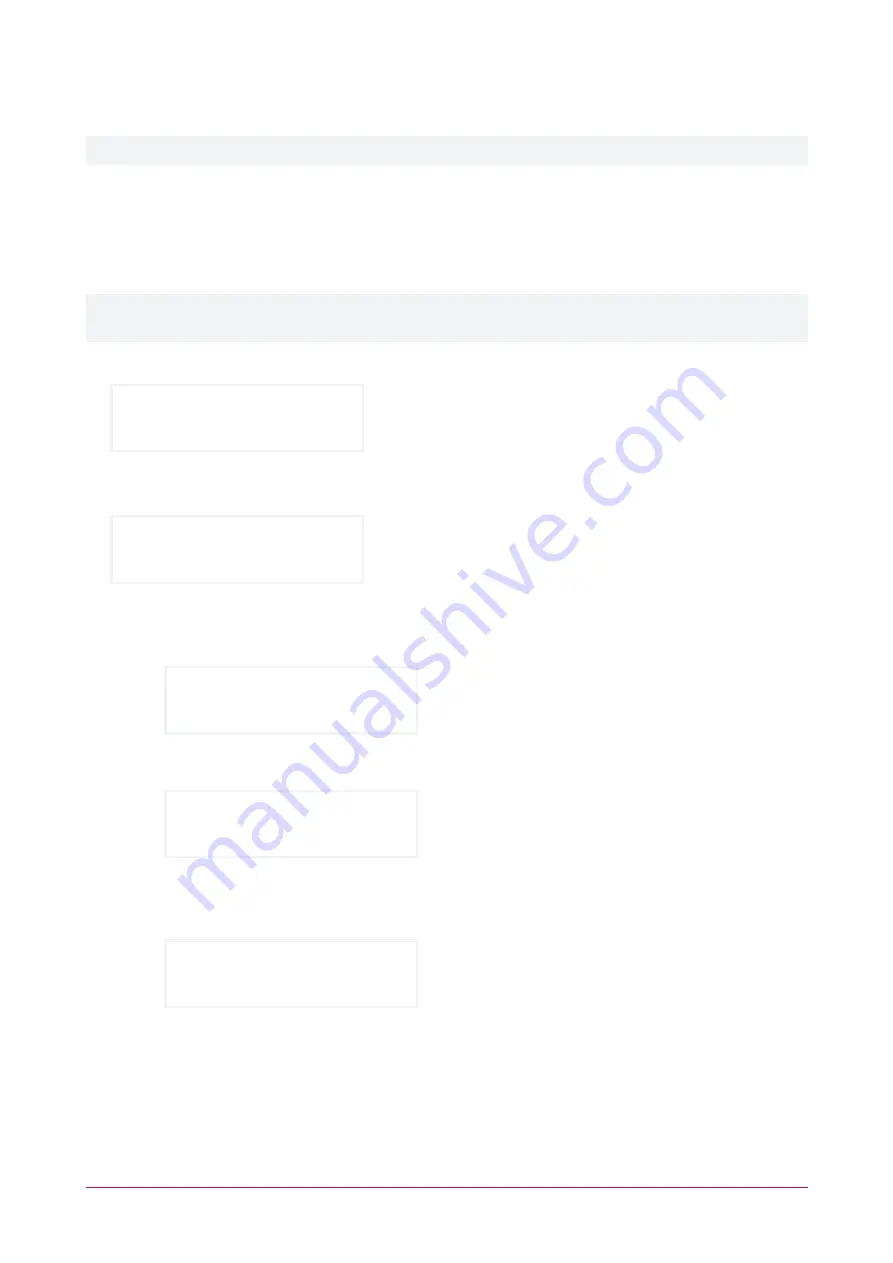
Defer Arming an Area
Defer arming is an option that must be enabled by your installer.
Defer arming allows you to delay the normal automatic arming of an area for a specified time period.
Depending on your system configuration, a fixed defer time may be configured that will always be applied when
arming is deferred, or the keypad may prompt you to enter your desired defer time on each occasion.
If this feature is enabled you will have the option to interrupt the arming process at the keypad and enter the
number of hours you would like to defer the area arming for.
The minimum time that arming can be deferred from the keypad is 1 hour and the maximum is 9 hours. Arming
can only be deferred in whole hours.
1.
When the area is about to arm automatically the keypad will beep once and display:
*WARNING* System
is about to ARM!
If left uninterrupted, the arming process will complete as normal after the configured
defer warning time
.
2.
To defer arming, log in to the keypad. The keypad will display:
Office
is ABOUT TO ARM
3.
Press the
[DISARM]
key.
-
If you have an access level that allows disarming of the area, and a
fixed defer time
has been configured,
arming will be deferred and the keypad will display:
Office
is DISARMED
-
If you have an access level that allows disarming of the area, and your system has been configured to
allow
user entry of defer time at the keypad
, the keypad will display:
Enter defer arm
time (hours): 1
Press any numeric key from
[1]
to
[9]
to select the number of hours to defer arming for.
Then press
[ENTER]
.
Arming will be deferred and the keypad will display:
Office
is DISARMED
The area will automatically re-enter the arming process after the
defer arm time
has elapsed.
Each time the arming process begins again you will have the opportunity to defer arming.
PRT-KLCD | Protege Alphanumeric LCD Keypad | User Manual
17






























