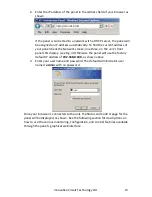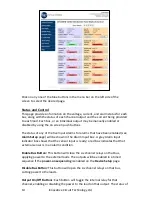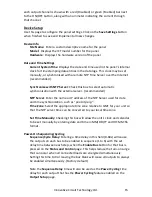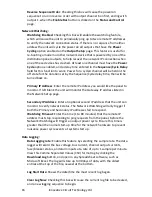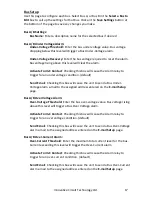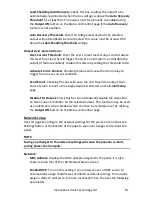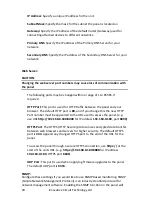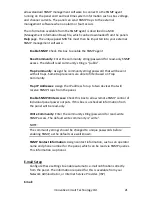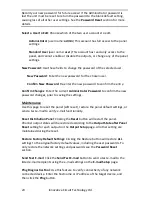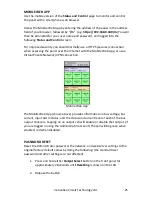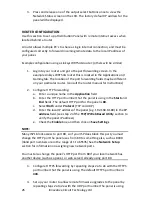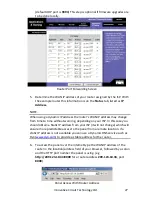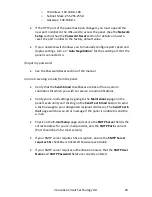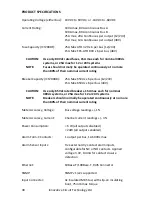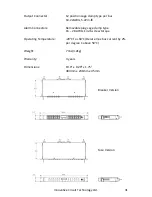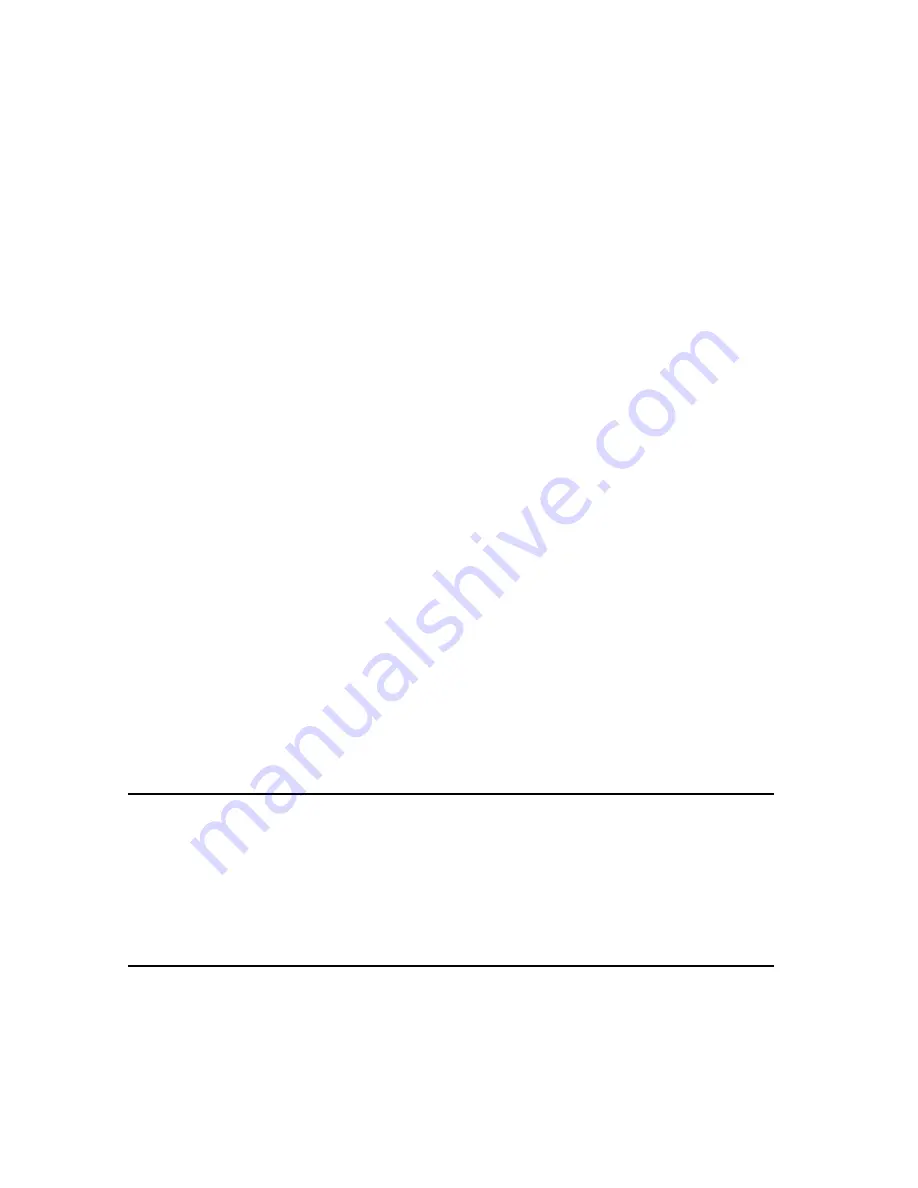
26
Innovative Circuit Technology Ltd.
3.
Press and release one of the output select buttons once to view the
Network Status screen on the LCD. The factory default IP address for the
panel will be displayed.
ROUTER CONFIGURATION
Use this section to set up a Distribution Panel with remote Internet access when
located behind a router.
A router allows multiple PC’s to share a single Internet connection, and must be
configured correctly to forward incoming remote data to the local IP address of
your panel.
Example configuration using a Linksys WRT54G router: (others will be similar)
1.
Log into your router and go to the port forwarding screen. In the
example Linksys WRT54G router this is located in the Applications and
Gaming tab. The location of the port forwarding fields may be different
on your particular router. (consult the router manual for instructions)
2.
Configure HTTP forwarding:
a.
Enter a unique name in the
Application
field
b.
Enter the HTTP port number that the panel is using in the
Start
and
End
fields. The default HTTP port for the panel is
80
.
c.
Select
Both
under
Protocol
(TCP and UDP)
d.
Enter the local IP address of the panel (e.g. 192.168.0.180) in the
IP
address
field. (see step 2 of the
TCP/IP Web Based Utility
section to
verify the panel IP address)
e.
Check the
Enable
box, and then click on
Save Settings
NOTE:
Many ISP’s block access to port 80, so if your ISP does block this port you must
change the HTTP port the panel uses from 80 to something else, such as 8000.
(Valid port numbers are in the range of 1 to 65535) See the
Network Setup
section for information on assigning new network ports.
You must also change the panel’s HTTP port from 80 if your local network has
another device (such as a panel, or web server) already using port 80.
3.
Configure HTTPS forwarding by repeating steps 2a to 2e with the HTTPS
port number that the panel is using. The default HTTPS port number is
443
.
4.
Set up your router to allow remote firmware upgrades to the panel by
repeating steps 2a to 2e with the UDP port number the panel is using.