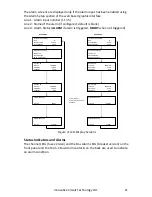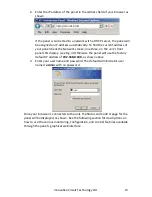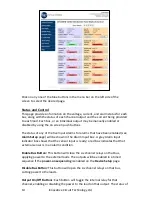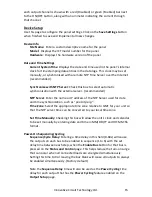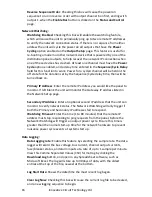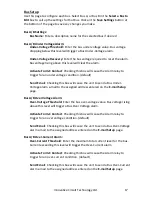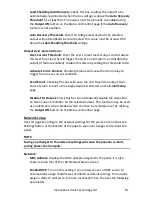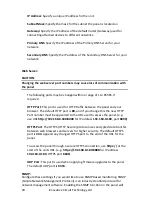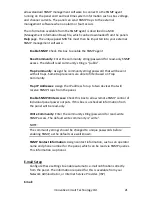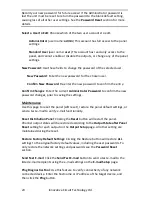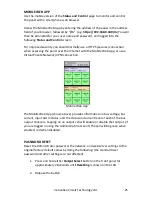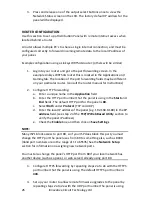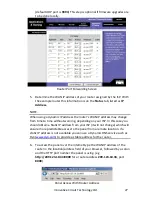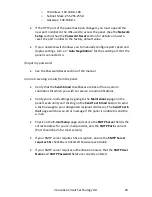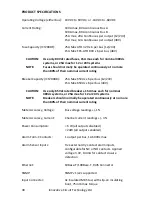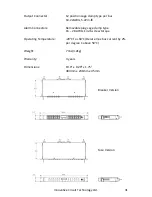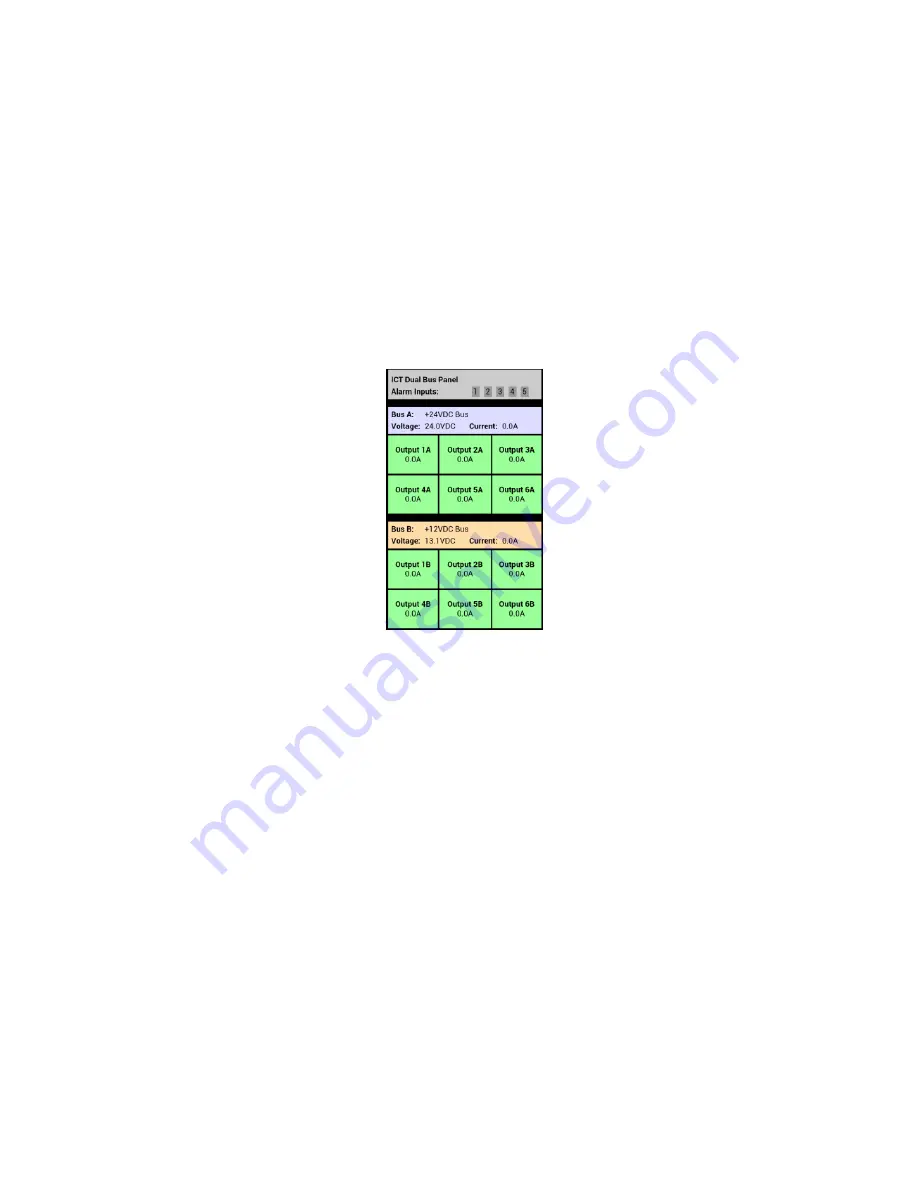
Innovative Circuit Technology Ltd.
25
MOBILE WEB APP
Use the mobile version of the
Status and Control
page to monitor and control
the panel with a smartphone web browser.
Access the Mobile Web App by entering the address of the panel in the address
field of your browser, followed by “
/m
”. (e.g.
https://192.168.0.180/m
) You will
then be prompted for your user name and password, and logged into the
following
Status and Control
screen:
For improved security you should normally use a HTTPS (secures) connection
when assessing the panel over the Internet with the Mobile Web App, or use a
Virtual Private Network (VPN) connection.
Mobile Web App
The Mobile Web App (shown above) provides information on bus voltage, bus
current, input alarm status, and the status and current level of each of the bus
output channels. Tapping on an output cell will enable or disable that output. (if
you are logged in using the Administrator account) The cell will be green when
enabled, red when disabled.
PASSWORD RESET
Reset the Administrator password, the network, and web server settings to the
original factory default values by doing the following: (the standard User
password and other settings are not affected)
1.
Press and hold either
Output Select
button on the front panel for
approximately 20 seconds until
Resetting
is shown on the LCD.
2.
Release the button