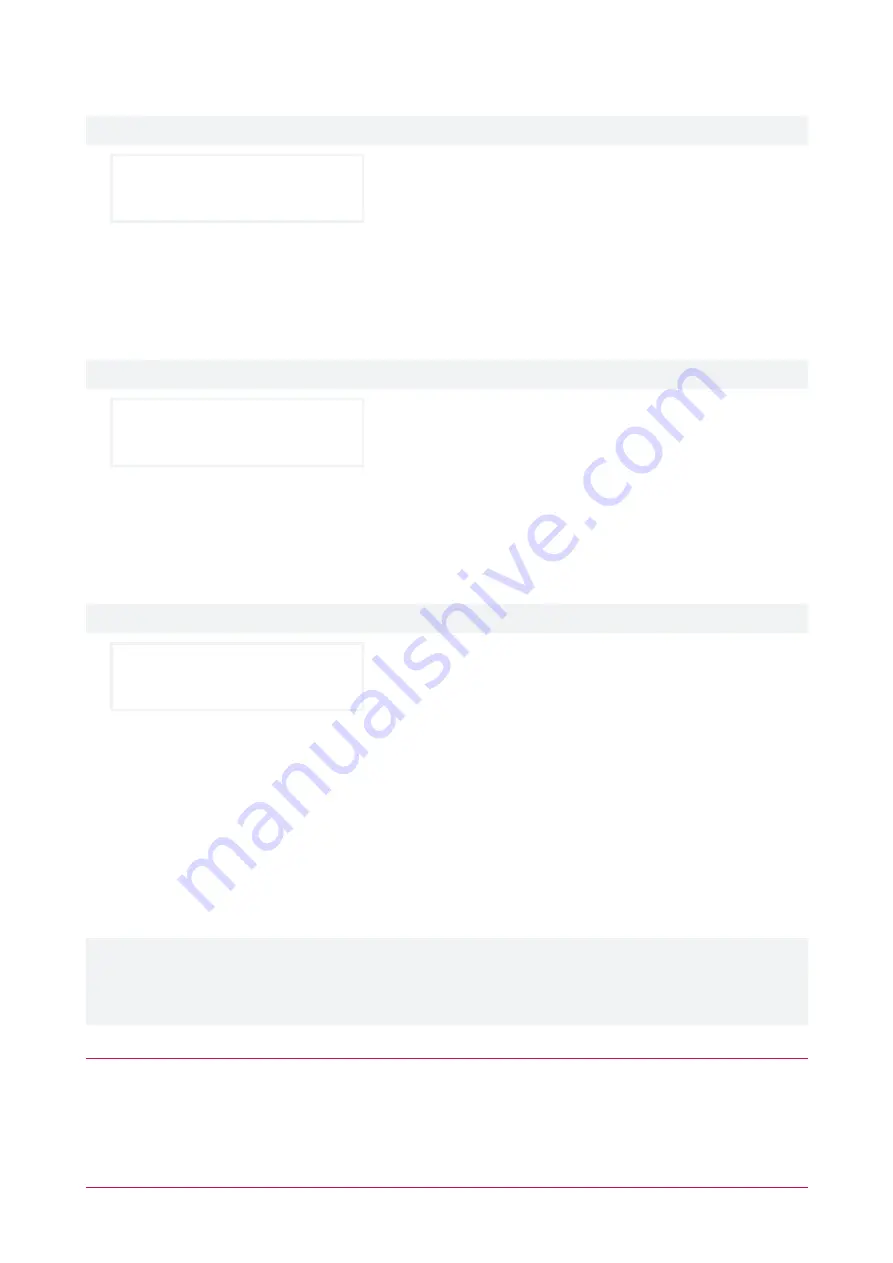
Option 6 – Triple Badge Latch 2 Hours
Applies to EliteSuite systems with card readers. Only one triple badge option can be enabled at a time.
3 Badge Latch
Door 2 Hours: N
⦁
Enabled
: Allows the selected user to unlock the door for two hours by presenting their card at the card reader
three times in quick succession. If the door is already unlocked, presenting a card three times will immediately
relock the door.
⦁
Disabled
: Does not allow unlocking the door by presenting a card three times.
Option 7 – Triple Badge Latch 4 Hours
Applies to EliteSuite systems with card readers. Only one triple badge option can be enabled at a time.
3 Badge Latch
Door 4 Hours: N
⦁
Enabled
: Allows the selected user to unlock the door for four hours by presenting their card at the card reader
three times in quick succession. If the door is already unlocked, presenting a card three times will immediately
relock the door.
⦁
Disabled
: Does not allow unlocking the door by presenting a card three times.
Option 8 – Triple Badge Latch 8 Hours
Applies to EliteSuite systems with card readers. Only one triple badge option can be enabled at a time.
3 Badge Latch
Door 8 Hours: N
⦁
Enabled
: Allows the selected user to unlock the door for eight hours by presenting their card at the card
reader three times in quick succession. If the door is already unlocked, presenting a card three times will
immediately relock the door.
⦁
Disabled
: Does not allow unlocking the door by presenting a card three times.
User Card Numbers
The system may be interfaced with an EliteSuite card reader to provide proximity card access to your premises. If
the card reader interface has been installed, each user can be assigned a unique card number that is stored on a
proximity card or tag device.
These settings are only relevant to systems which have EliteSuite card readers connected to the keypad. If your
building has no card readers, or if the card readers are connected to the central security system instead of the
keypad, these settings have no effect. Confirm with your property manager or security installation company what
type of access control is installed in your building.
Programming a User Card
1.
From the user setup menu, press
[3]
or scroll to the
Add Card
option and press the
[ENTER]
key.
2.
If you have the card available, present it to the card reader. The system will automatically update the facility
number and card number. Press
[ENTER]
twice to confirm and save the new card.
3.
If you cannot present the card to the card reader, you can enter the facility and card numbers manually.
ELT-KLCS | EliteSuite Touch Sense LCD Keypad | User Manual
18







































