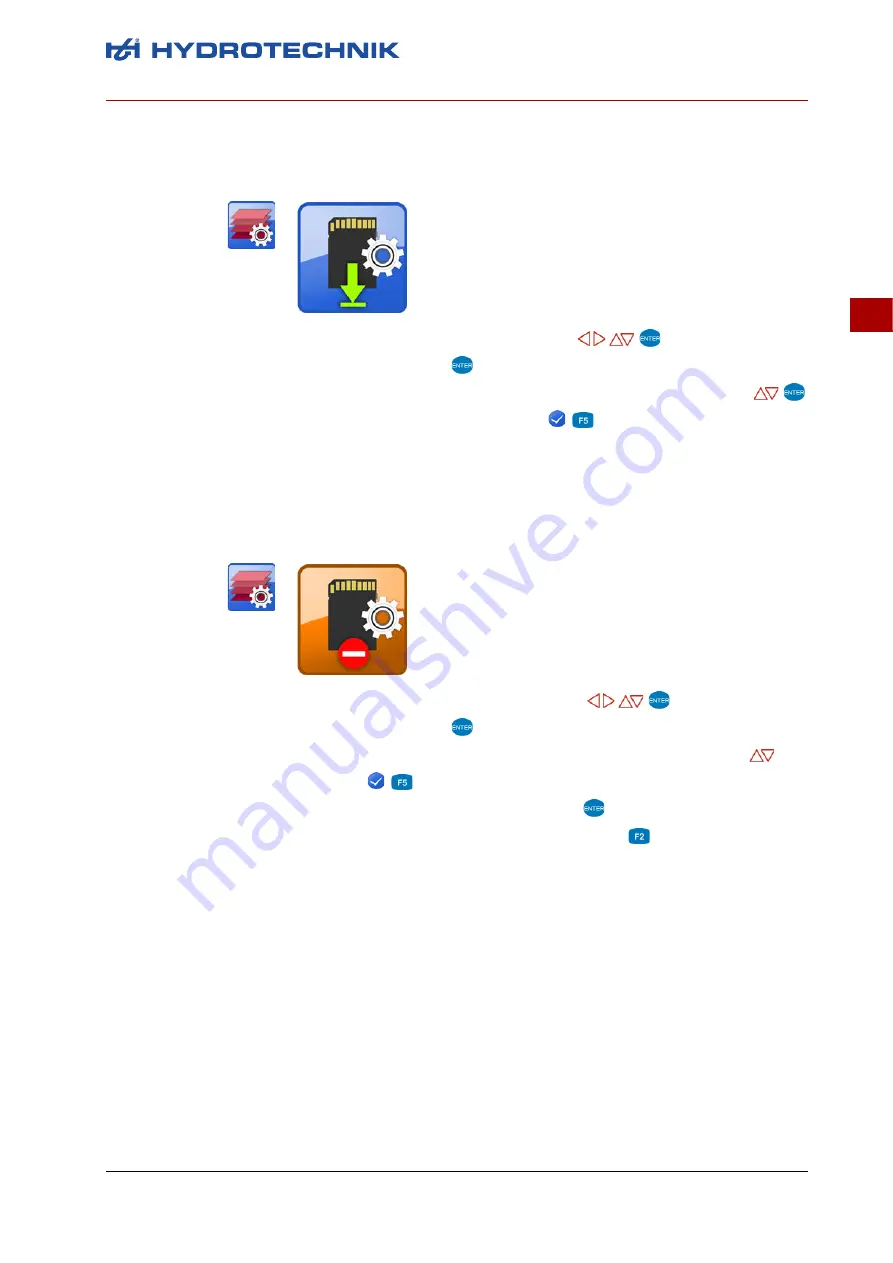
Firmware Version 1.2
MultiSystem 4070
49
Operating software
DEU
Load a saved configuration
1
Select the
Load configuration
dialog:
2
Select a
File name
:
.
3
In the dialog box, make a selection from the list of configurations:
4
Load configuration and exit dialog:
.
Delete a saved configuration
1
Select the
Delete configuration
dialog:
2
Select a
File name
:
.
3
In the dialog box, make a selection from the list of configurations:
.
4
Delete:
.
5
Choose between
ALL
and
SELECTED
:
.
6
Press
YES
to confirm deletion and exit dialog:
Содержание HYDROTECHNIK MultiSystem 4070
Страница 88: ...Firmware Version 1 2 MultiSystem 4070 88 Operating software DEU Connections ...
Страница 105: ...Firmware Version 1 2 MultiSystem 4070 105 Operating software DEU Battery information ...
Страница 112: ...Firmware Version 1 2 MultiSystem 4070 112 Operating software DEU Extras ...
Страница 150: ......






























