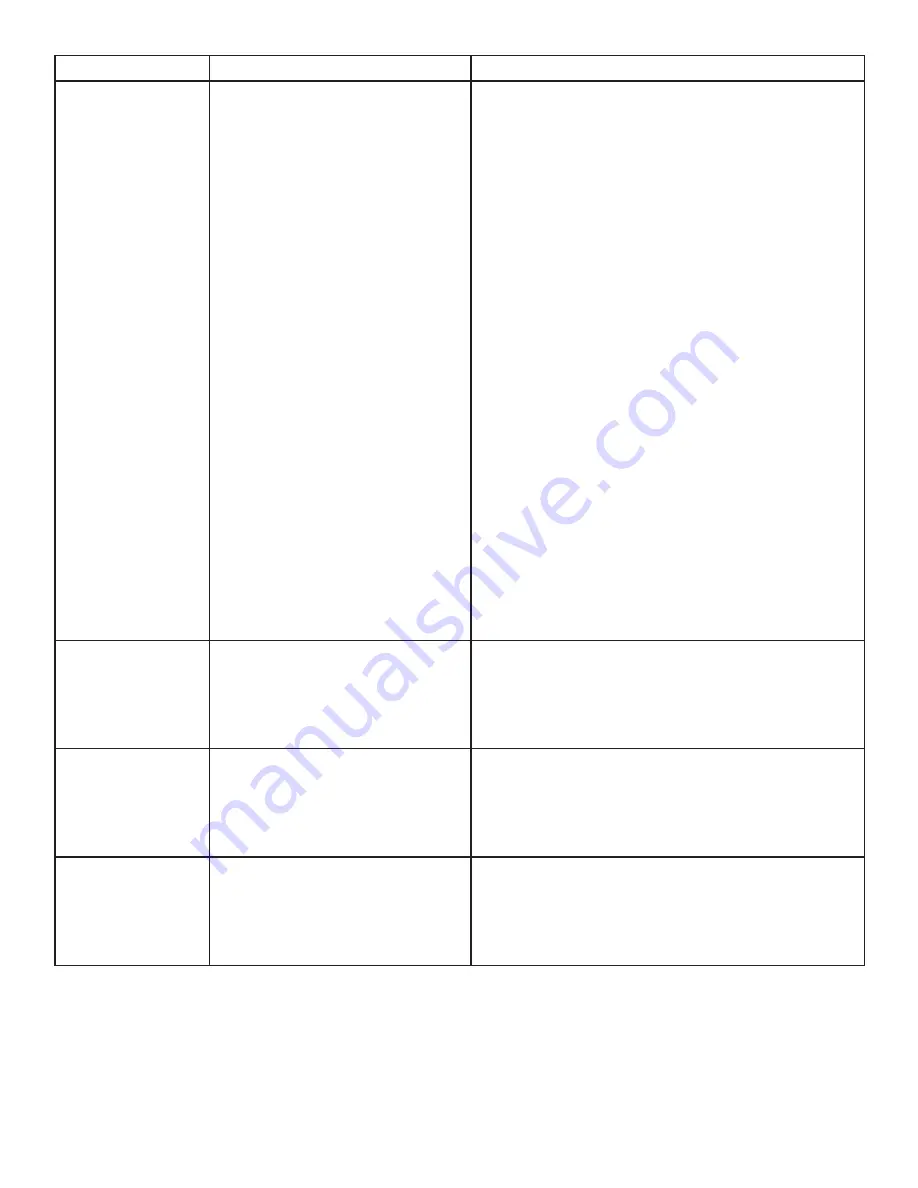
14
PROBLEM
CAUSE
SOLUTION
A USB 3 device is
not enumerating
as USB 3, or the
operating system
is notifying
the user that
the device can
“Perform Faster
if connected to a
USB 3 port”.
1. The USB device is
malfunctioning.
2. The computer does not
recognize the USB device.
3. The application software for
the USB device is not
operating.
4. The USB 3 port on the
computer is malfunctioning.
5. The USB extender is
malfunctioning.
1. Disconnect the extender from the computer.
2. Connect the USB 3 device directly to the host
computer.
3. If the device does not operate as expected as a
USB 3 device, consult the user documentation
for that device or try a different USB port on the
host computer.
4. Update the host computer BIOS, chipset or USB
controller drivers from the manufacturer’s
website.
5. If the device operates as USB 3 device when
directly connected to the computer, connect
another USB 3 device to the extender and
reconnect it to the host computer.
6. If the second device does not operate as a
USB 3 device, the extender may be
malfunctioning. Contact Technical Support
for assistance.
7. If the second device operates as a USB 3
device as expected, the first device may not
be compatible with this extender. Contact
Technical Support.
All LEDs are
flashing and
the system is
operational.
1. Unit is or was operating at an
unsafe temperature.
1. Check ambient temperature. Ensure
temperature does not exceed 50°C (122°F).
2. Power cycle the unit to remove LED status.
All LEDs are
flashing and the
system is NOT
operational.
1. Unit has exceeded safe
operating temperature.
1. Remove external sources of heat or change
location of the unit.
2. Power cycle the unit to return to operation.
LEDs are scrolling
LEFT to RIGHT,
starting with
STATUS.
1. Unit is programming.
1. Wait for the unit to finish programming.


















