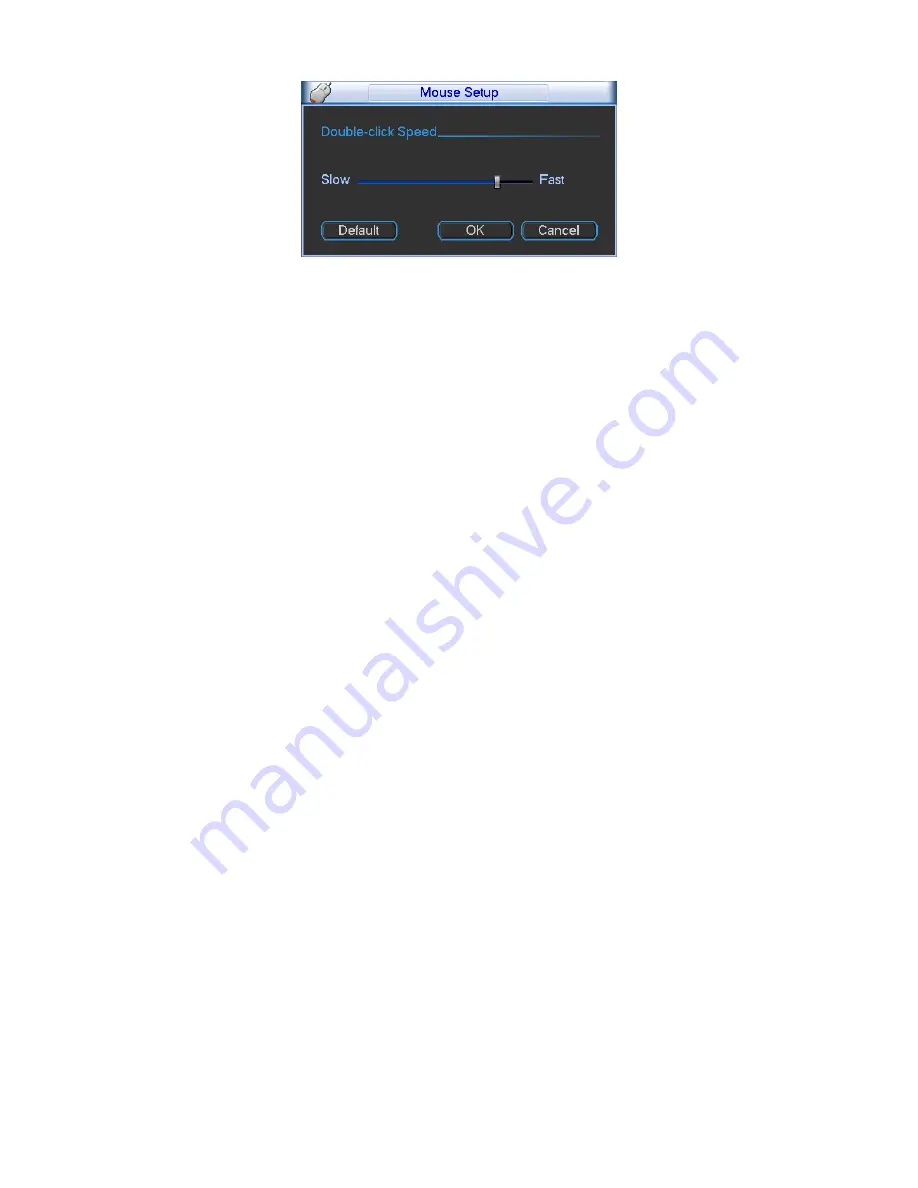
41
Figure 4-25
4.6.2
Encode
Encode setting includes the following items. See Figure 4-26.
Please note some series do not support extra stream.
z
Channel: Select the channel you want.
z
Type: Please select from the dropdown list. There are three options: regular/motion
detect/alarm. You can set the various encode parameters for different record types.
z
Compression: System supports H.264, MPEG4, MJPEG and etc.
z
Resolution: The mainstream resolution type is IPC’s encoding config. Generally there is
D1/720P/1080P.
z
Frame rate: It ranges from 1f/s to 25f/s in NTSC mode and 1f/s to 30f/s in PAL mode.
z
Bit rate type: System supports two types: CBR and VBR. In VBR mode, you can set video
quality.
z
Quality: There are six levels ranging from 1 to 6. The sixth level has the highest image
quality.
z
Video/audio: You can enable or disable the video/audio.
z
Overlay: Click overlay button, you can see an interface is shown in Figure 4-27.
Cover area (Privacy mask): Here is for you to set privacy mask section. You can drag you
mouse to set proper section size. In one channel video, system max supports 4 zones in
one channel.
Preview/monitor: privacy mask has two types. Preview and Monitor. Preview means the
privacy mask zone can not be viewed by user when system is in preview status. Monitor
means the privacy mask zone can not be view by the user when system is in monitor
status.
Time display: You can select system displays time or not when you playback. Please
click set button and then drag the title to the corresponding position in the screen.
Channel display: You can select system displays channel number or not when you
playback. Please click set button and then drag the title to the corresponding position in
the screen.
Copy
:
After you complete the setup, you can click Copy button to copy current setup to
other channel(s). You can see an interface is shown as in Figure 4-28. You can see
current channel number is grey. Please check the number to select the channel or you
can check the box ALL. Please click the OK button in Figure 4-28 and Figure 4-26
respectively to complete the setup. Please note, once you check the All box, you set
same encode setup for all channels. Audio/video enable box, overlay button and the
copy button is shield. See Figure 4-29.
Содержание NVR4i Series
Страница 1: ...ICRealtime Network Video Recorder User s Manual V 3 1 0 ...
Страница 16: ...7 Weight 5 5 6 5 KG Exclude HDD Installation Desk installation ...
Страница 49: ...40 Figure 4 21 Figure 4 22 Figure 4 23 Figure 4 24 ...
Страница 51: ...42 Please highlight icon to select the corresponding function Figure 4 26 Figure 4 27 Figure 4 28 ...
Страница 71: ...62 Figure 4 55 Figure 4 56 Figure 4 57 ...
Страница 95: ...86 Figure 4 100 ...
Страница 129: ...120 signal which meets the senility standard that is previously set See Figure 6 42 ...
Страница 162: ...153 Teclast Ti Cool 512M Teclast Ti Cool 1G Teclast Ti Cool 2G ...















































