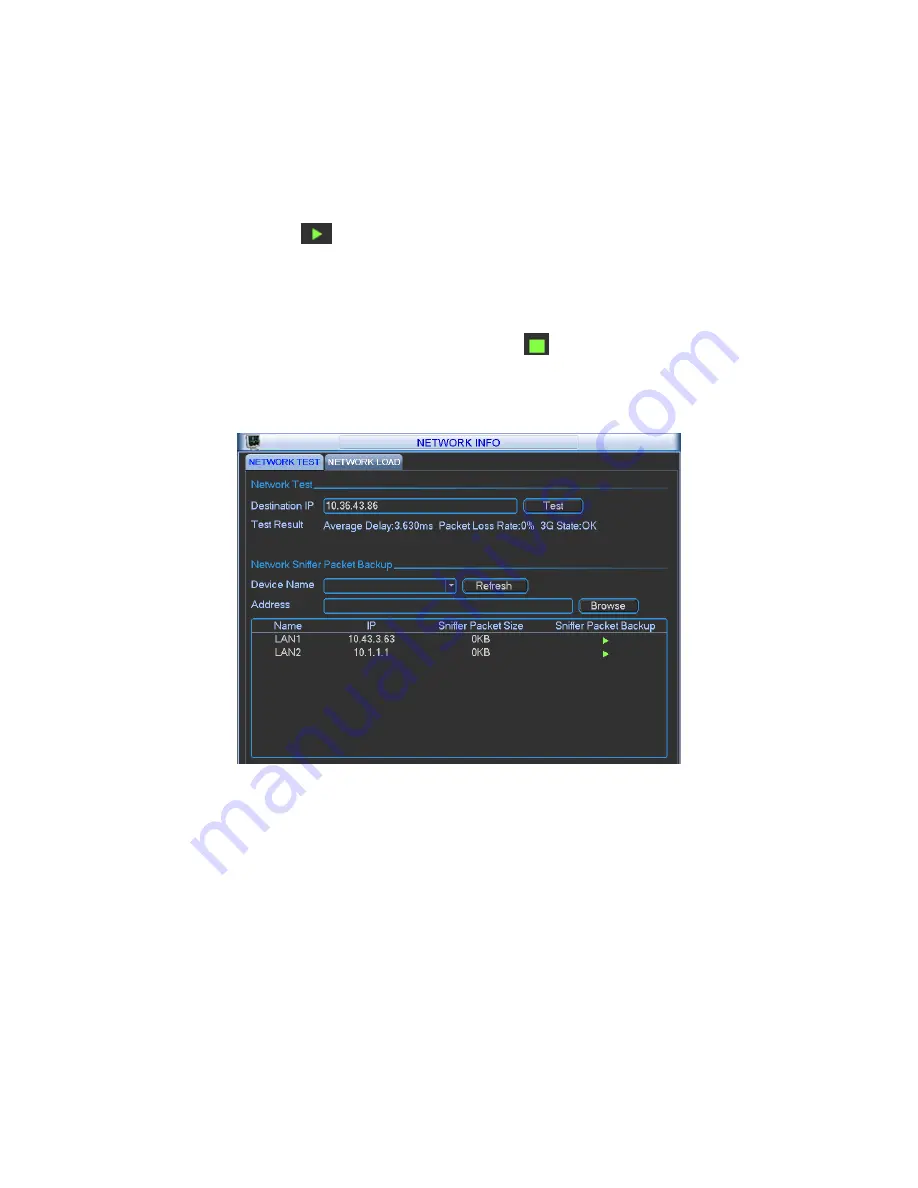
37
connection and etc.
Network Sniffer backup: Please insert USB2.0 device and click the Refresh button, you can view
the device on the following column. You can use the dropdown list to select peripheral device.
Click Browse button to select the snap path. The steps here are same as preview backup
operation.
You can view all connected network adapter names (including Ethernet, PPPoE, WIFI, and 3G),
you can click the button
on the right panel to begin Sniffer. Click the grey stop button to stop.
Please note system can not Sniffer several network adapters at the same time.
After Sniffer began, you can exit to implement corresponding network operation such as login
WEB, monitor. Please go back to Sniffer interface to click
stop Sniffer. System can save the
packets to the specified path. The file is named after “Network adapter name+time”. You can use
software such as Wireshark to open the packets on the PC for the professional engineer to solve
complicated problems.
Figure 4-18
4.5.7.2 Network Load
Network load is shown as in Figure 4-19. Here you can view the follow statistics of the device
network adapter.
Here you can view information of all connected network adapters. The connection status is shown
as offline if connection is disconnected. Click one network adapter, you can view the flow statistics
such as send rate and receive rate at the top panel
Содержание NVR4i Series
Страница 1: ...ICRealtime Network Video Recorder User s Manual V 3 1 0 ...
Страница 16: ...7 Weight 5 5 6 5 KG Exclude HDD Installation Desk installation ...
Страница 49: ...40 Figure 4 21 Figure 4 22 Figure 4 23 Figure 4 24 ...
Страница 51: ...42 Please highlight icon to select the corresponding function Figure 4 26 Figure 4 27 Figure 4 28 ...
Страница 71: ...62 Figure 4 55 Figure 4 56 Figure 4 57 ...
Страница 95: ...86 Figure 4 100 ...
Страница 129: ...120 signal which meets the senility standard that is previously set See Figure 6 42 ...
Страница 162: ...153 Teclast Ti Cool 512M Teclast Ti Cool 1G Teclast Ti Cool 2G ...
















































