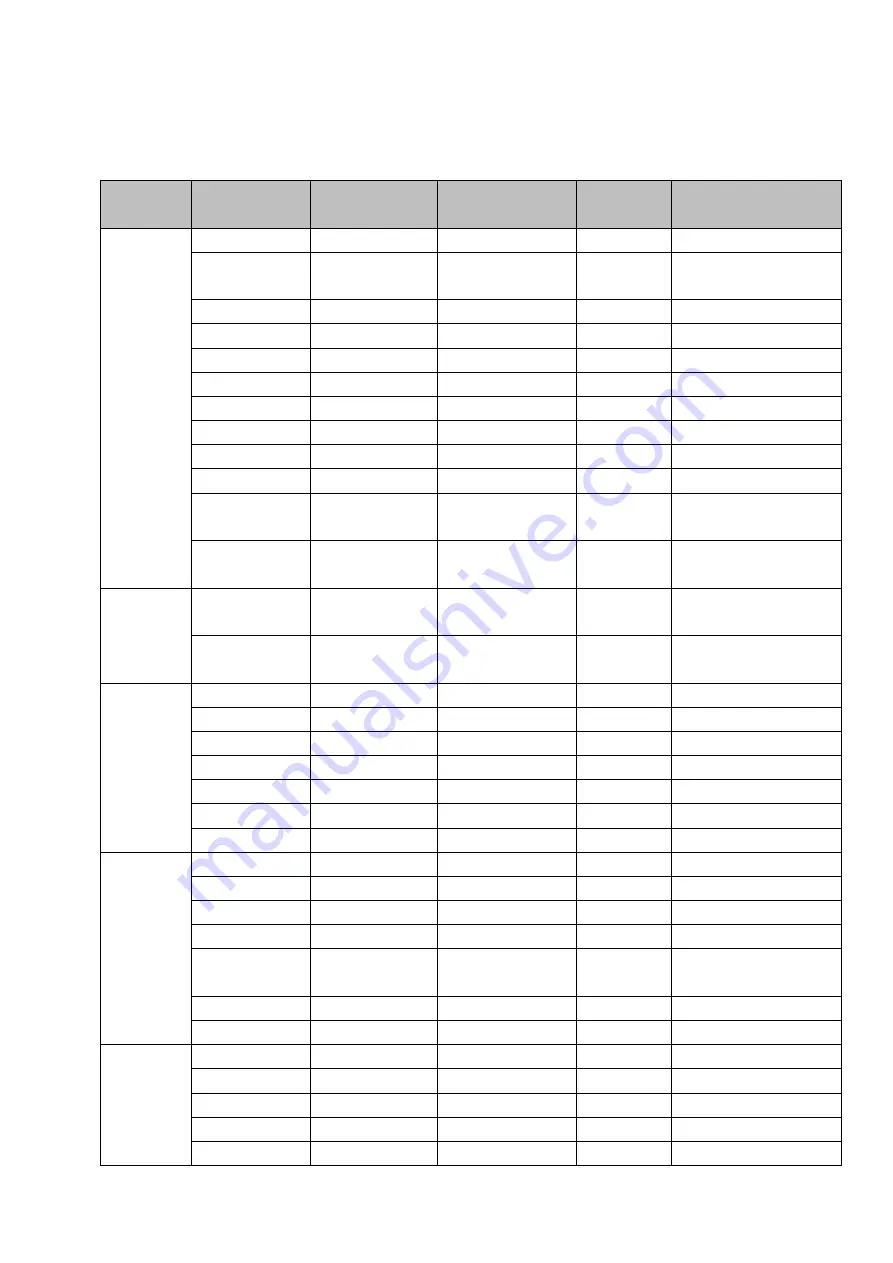
217
9 Appendix B Compatible Network Camera List
Please note all the models in the following list for reference only. For those products not included in the
list, please contact your local retailer or technical supporting engineer for detailed information.
Manufact
ure
Model
Version
Video Encode
Audio/Vid
eo
Protocol
AXIS
P1346
5.40.9.2
H264
√
ONVIF/Private
P3344/P3344-
E
5.40.9.2
H264
√
ONVIF/Private
P5512
-
H264
√
ONVIF/Private
Q1604
5.40.3.2
H264
√
ONVIF/Private
Q1604-E
5.40.9
H264
√
ONVIF/Private
Q6034E
-
H264
√
ONVIF/Private
Q6035
5.40.9
H264
√
ONVIF/Private
Q1755
-
H264
√
ONVIF/Private
M7001
-
H264
√
Private
M3204
5.40.9.2
H264
√
Private
P3367
HEAD LFP4_0
130220
H264
√
ONVIF
P5532-P
HEAD LFP4_0
130220
H264
√
ONVIF
ACTi
ACM-3511
A1D-220-V3.12
.15-AC
MPEG4
√
Private
ACM-8221
A1D-220-V3.13
.16-AC
MPEG4
√
Private
Arecont
AV1115
65246
H264
√
Private
AV10005DN
65197
H264
√
Private
AV2115DN
65246
H264
√
Private
AV2515DN
65199
H264
√
Private
AV2815
65197
H264
√
Private
AV5115DN
65246
H264
√
Private
AV8185DN
65197
H264
√
Private
Bosch
NBN-921-P
-
H264
√
ONVIF
NBC-455-12P
-
H264
√
ONVIF
VG5-825
9500453
H264
√
ONVIF
NBN-832
66500500
H264
√
ONVIF
VEZ-211-IWT
EIVA
-
H264
√
ONVIF
NBC-255-P
15500152
H264
√
ONVIF
VIP-X1XF
-
H264
√
ONVIF
Brikcom
B0100
-
H264
√
ONVIF
D100
-
H264
√
ONVIF
GE-100-CB
-
H264
√
ONVIF
FB-100A
v1.0.3.9
H264
√
ONVIF
FD-100A
v1.0.3.3
H264
√
ONVIF
Содержание NVR-7508K
Страница 1: ...Network Video Recorder User s Manual V 2 0 0 ...
Страница 8: ...vii 9 Appendix B Compatible Network Camera List 217 ...
Страница 85: ...74 Figure 4 81 Figure 4 82 ...
Страница 86: ...75 Figure 4 83 Figure 4 84 ...
Страница 92: ...81 Figure 4 89 Figure 4 90 ...
Страница 93: ...82 Figure 4 91 Figure 4 92 ...
Страница 94: ...83 Figure 4 93 Figure 4 94 ...
Страница 96: ...85 Figure 4 96 Figure 4 97 ...
Страница 122: ...111 Figure 4 125 In Figure 4 125 click one HDD item the S M A R T interface is shown as in Figure 4 126 Figure 4 126 ...
Страница 183: ...172 The motion detect interface is shown as in Figure 5 54 Figure 5 54 Figure 5 55 ...
Страница 184: ...173 Figure 5 56 Figure 5 57 Figure 5 58 ...
Страница 188: ...177 Figure 5 62 Figure 5 63 ...



















