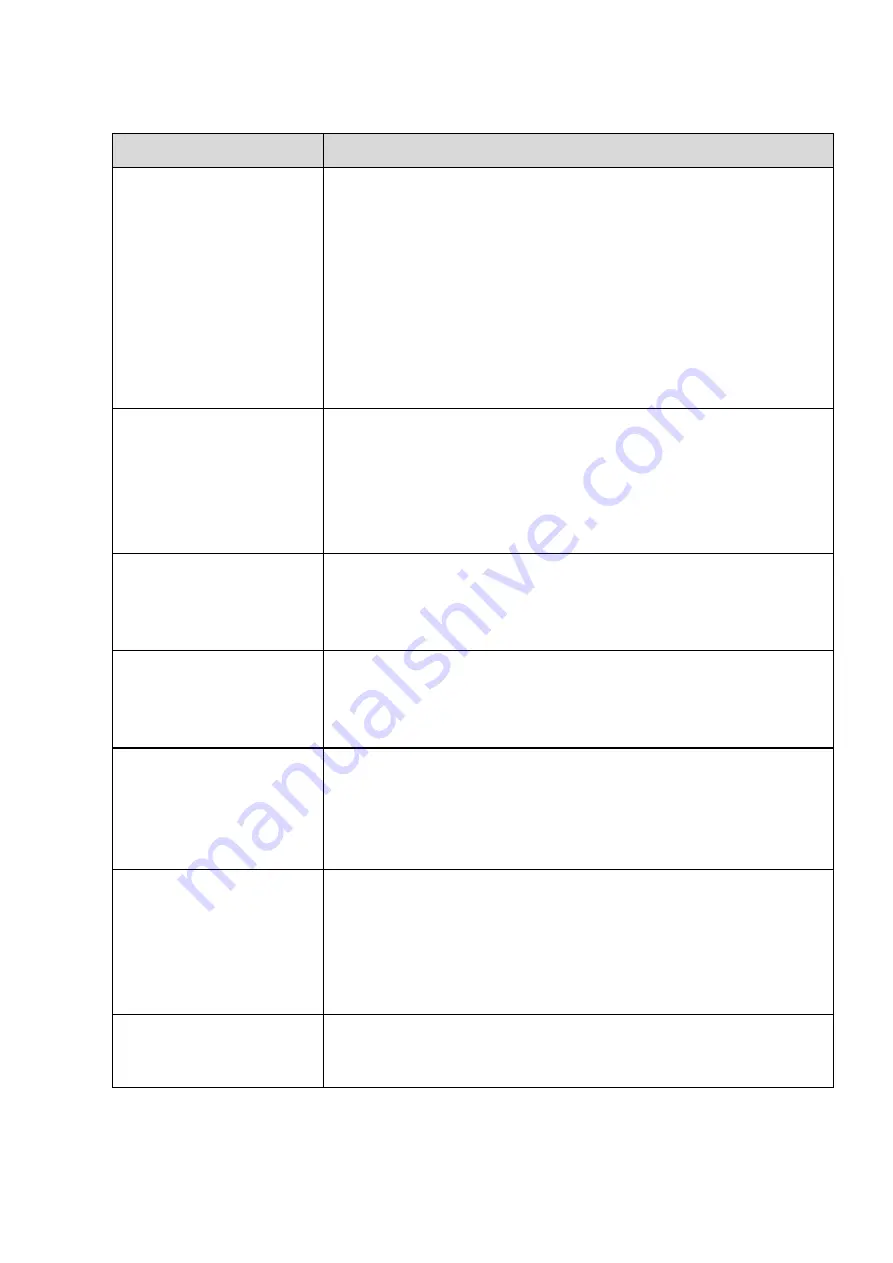
211
7 FAQ
Questions
Solutions
NVR can not boot up
properly.
Input power is not correct.
Power connection is not correct.
Power switch button is damaged.
Program upgrade is wrong.
HDD malfunction or something wrong with HDD ribbon.
Seagate DB35.1, DB35.2
,
SV35 or Maxtor 17-g has compatibility
problem. Please upgrade to the latest version to solve this
problem.
Front panel error.
Main board is damaged.
NVR often automatically
shuts down or stops
running.
Input voltage is not stable or it is too low.
HDD malfunction or something wrong wit the ribbon.
Button power is not enough.
Front video signal is not stable.
Working environment is too harsh, too much dust.
Hardware malfunction.
System can not detect
hard disk.
HDD is broken.
HDD ribbon is damaged.
HDD cable connection is loose.
Main board SATA port is broken.
There is no video output
whether it is one-channel,
multiple-channel or
all-channel output.
Program is not compatible. Please upgrade to the latest version.
Brightness is 0. Please restore factory default setup.
Check your screen saver.
NVR hardware malfunctions.
I can not search local
records.
HDD ribbon is damaged.
HDD is broken.
Upgraded program is not compatible.
The recorded file has been overwritten.
Record function has been disabled.
Video is distorted when
searching local records.
Video quality setup is too low.
Program read error, bit data is too small. There is mosaic in the full
screen. Please restart the NVR to solve this problem.
HDD data ribbon error.
HDD malfunction.
NVR hardware malfunctions.
Time
display
is
not
correct.
Setup is not correct
Battery contact is not correct or voltage is too low.
Crystal is broken.
Содержание NVR-7508K
Страница 1: ...Network Video Recorder User s Manual V 2 0 0 ...
Страница 8: ...vii 9 Appendix B Compatible Network Camera List 217 ...
Страница 85: ...74 Figure 4 81 Figure 4 82 ...
Страница 86: ...75 Figure 4 83 Figure 4 84 ...
Страница 92: ...81 Figure 4 89 Figure 4 90 ...
Страница 93: ...82 Figure 4 91 Figure 4 92 ...
Страница 94: ...83 Figure 4 93 Figure 4 94 ...
Страница 96: ...85 Figure 4 96 Figure 4 97 ...
Страница 122: ...111 Figure 4 125 In Figure 4 125 click one HDD item the S M A R T interface is shown as in Figure 4 126 Figure 4 126 ...
Страница 183: ...172 The motion detect interface is shown as in Figure 5 54 Figure 5 54 Figure 5 55 ...
Страница 184: ...173 Figure 5 56 Figure 5 57 Figure 5 58 ...
Страница 188: ...177 Figure 5 62 Figure 5 63 ...











































