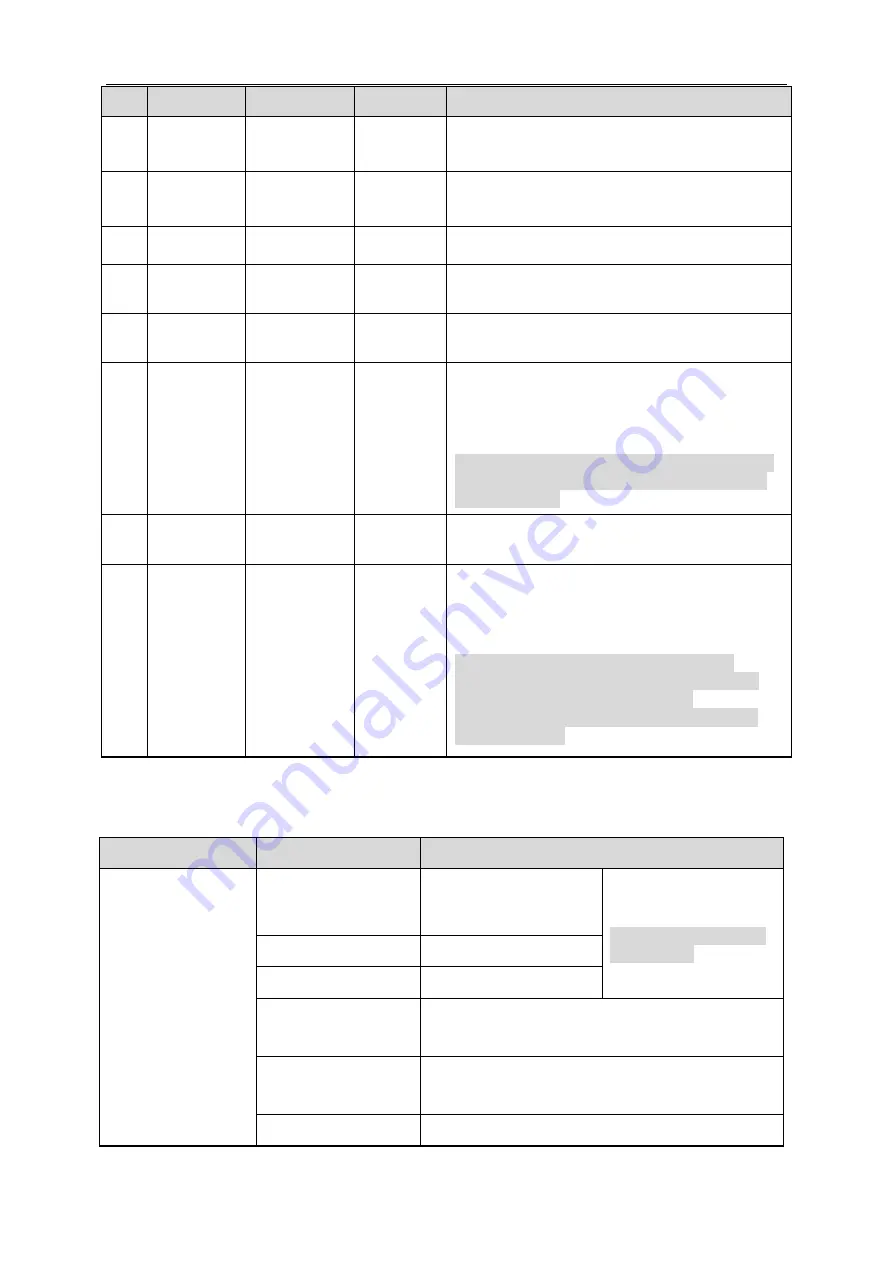
14
No.
Port
Port name
connector Function description
1
AUDIO
OUT
Audio output
port
3.5mm
TRS
Output audio signal to the speakers and other
devices.
2
AUDIO IN
Audio input
port
3.5mm
TRS
Input audio signal, receive analog audio signal
from pickup and other devices.
3
SD
Card
Micro SD
Micro SD
Card slot
Micro SD card storage.
4
SENSOR
Sensor port
Sensor
board
Connect front end sensor board, acquire
image data.
5
LAN
Network port
Ethernet
port
Connect to standard Ethernet cable, provide
PoE power supply function.
6
DC12V
Power input
port
-
Input DC12V; please be sure to power the
device according to the instruction of device
label.
Caution
It may cause damage to the device if it fails to
power the device according to the instruction
of device label.
7
I/O
I/O port
-
Alarm input and output; refer to Table 1-2 for
more details.
8
Reset
Button
Reset
-
It is used to restore factory default settings for
the device.
Note
Continuously press the button for over 5
seconds in the situation where the device is
working normally, then the system
configuration info can be restored to factory
default settings.
Table 1-1
Port name
Cable port name
Function description
I/O port
G
Ground terminal
connecting to RS232
serial port.
Note
Some devices support
RS485 port.
TX
RS232 sending port.
RX
RS232 receiving port.
IN1
Alarm input port 1
,
receive on-off signal from
external alarm source.
IN2
Alarm input port 2
,
receive on-off signal from
external alarm source (reserved).
G
Alarm GND

















