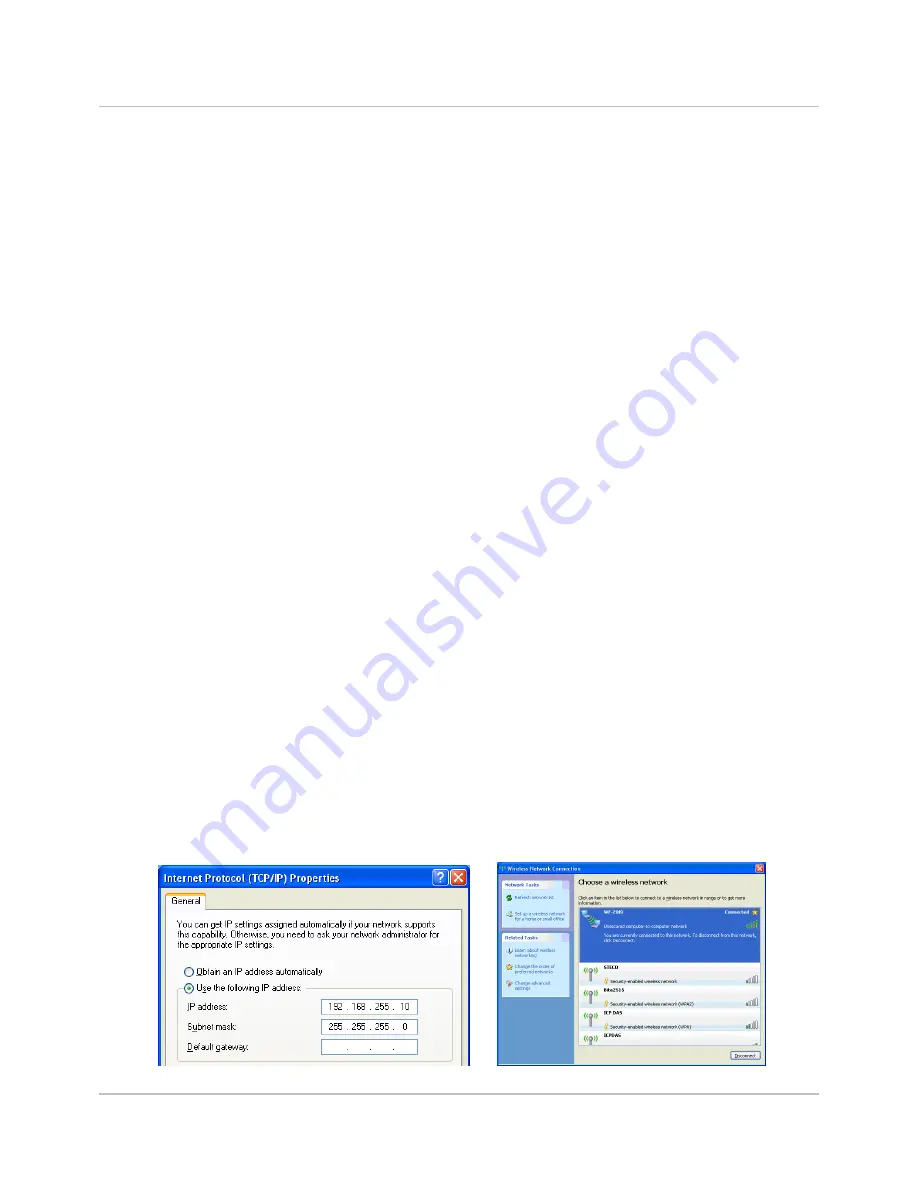
WF-2055 Quick Start RevB1.0 2016/09
5/8
01
、
Net ID
: The Unit Identifier in Modbus TCP/IP application data unit. This
case is set as "1".
02
、
IP
Address:
WF-2000 series' IP address. Here set to "192.168.255.1".
03
、
Subnet Mask
: Net Mask settings. Here set to "255.255.0.0".
04
、
Gateway
: Gateway settings. Here set to "192.168.255.254".
05
、
Wi-Fi Mode
: Wireless network connection mode settings. Here set to
"Limited AP" mode. (If select the "Limited AP" mode, the "DHCP Server"
function is enabled)
06
、
SSID
: Service set identifier. Here set to "WF-2055".
07
、
Encryption : Encryption mode settings. Here set "NONE" (without
encryption).
08
、
Wireless Key
: Wireless encryption Key. Here does not have the setting.
09
、
Wireless CH
: Wi-Fi connection channel settings. Here set to "2".
10
、
Upload parameters : After completing the settings above, select the "RS-
232" interface, communication "Net ID" and "COM Num". Press "Write"
button to upload the parameters.
PC Wireless Network Configuration and Connection
01
、
TCP/IP Setting
:
a. Entry the
IP address
as "192.168.255.x", where "x" is a number
between 1 and 254
except 1
,
Subnet mask
as "255.255.255.0".
Finally, press "OK" button.
02
、
Wireless network connection
:
a. View available wireless networks and you can see the "WF-2055"
wireless network in the list.
b. Select the "WF-2055" and press the "Connect" button.
c. After waiting for a while, there will appear connection success screen.
Figure 6
:
IP configuration interface Figure7
:
Connection interface


























