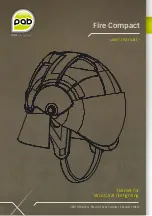59
The style and components of a function is fixed based on the DAW MCP implementation, and
can’t be changed unless specifically otherwise stated. The behavior is different in every DAW and
can change with DAW version updates.
I want to see customvalues on the display:
The messages and values on the display are generated from values sent by the DAW as return
MIDI. Display readouts in return MIDI are controlled by the MCP implementation in your DAW,
so they are not customizable unless specifically otherwise stated. The rate at which the screen
updates certain parameters is controlled by the frequency of the corresponding MIDI messages in
the DAW. These update rates have changed with various Cubase updates.
User B
=
Record
<<<<<<<<<
Troubleshooting
>>>>>>>>>
Strange behavior in the DAW, unexpected functions, device not recognized, orfreezes:
Disconnect all MIDI-USB devices. In Cubase, delete all control surface configurations(including
other MIDI devices) in Controller Assignments and Control Surface Setupand then close Cubase.
For testing, connect directly to the computer without a USB hub or USB extension cable. Turn on
the Icon control surface and select the MCP Cubase mode.
OSX –
Go to Audio-MIDI-Setup, open MIDI Studio, and delete unused configurations and Icon
devices. Restart the Icon control surface to automatically reconfigure.
Windows –Open the Device Manager in Windows, select the Icon Control Surface, and delete the
device.Now restart the control surface to automaticallyreconfigure. If there remain issues related
to the USB connection, a Windows update can repairsome issues.
Windows – If the device does not appear in the Windows Control Panel, you may need to uninstall
MIDI devices - you will need a third party utility application to do this easily. Windows has limits on
MIDI devices successfully installed in total, and MIDI devices remain installed when disconnected.
Fina
lly, start Cubase and configure the control surface in Devices -> Device Setup. Press “+” and
select Mackie Control. Select your device for both Output and Input Port, displayed under “Device:
Mackie Control”
Faders are not motorized:
The power source is not connected. Verify the power source by disconnecting USB and turning
the control surface on. If power is well connected, it will start up normally.
Faders makenoise or move improperly:
A fader calibration is needed. Please read the section on
Fader Calibration
below for details.
I want to control and automate certain parameters:
Access parameters via the
Assignment Modes
and use
Automation Modes
to begin creating live
automation. Press
Flip
to control these parameters with the faders. Use
MIDI Learn
to additionally
assign parameters or key commands to controls.
I want to change the behavior of a function:
Icon control surfaces with MCP offer deep and complex control options, just please remember that
the control surface only sends/receives MIDI messages. The functionality happens in your DAW.
Содержание Platform Nano Air
Страница 1: ...User manual Wireless MIDI Audio control surface with motorized fader for production ...
Страница 29: ...29 Click the Upgrade button to upload the firmware Step 5 PlatformNano V1 00 Diagram 25 Diagram 26 Diagram 27 ...
Страница 31: ...31 Cubase iCON PlatformNano Air V1 00 iCON PlatformNano Air V1 00 ...
Страница 33: ...33 Logic Pro 10 11 1 2 3 4 5 6 7 8 9 ...
Страница 34: ...34 iCON PlatformNano Air V1 00 iCON PlatformNano Air V1 00 12 13 14 15 ...
Страница 36: ...36 Bitwig iCON PlatformNano Air V1 00 iCON PlatformNano Air V1 iCON PlatformNano Air V1 ...
Страница 39: ...39 Studio One 3 4 1 2 Studio One iCON Platform Nano V1 00 iCON Platform Nano V1 00 7 8 9 6 5 ...
Страница 42: ...42 11 12 14 Automap HUI Automap MIDI Automap Propellerhead 13 iCON PlatformNano Air V1 00 ...
Страница 44: ...44 Hardware Connections Mac PC MAC Platform D2 D3 SPD 01 ...