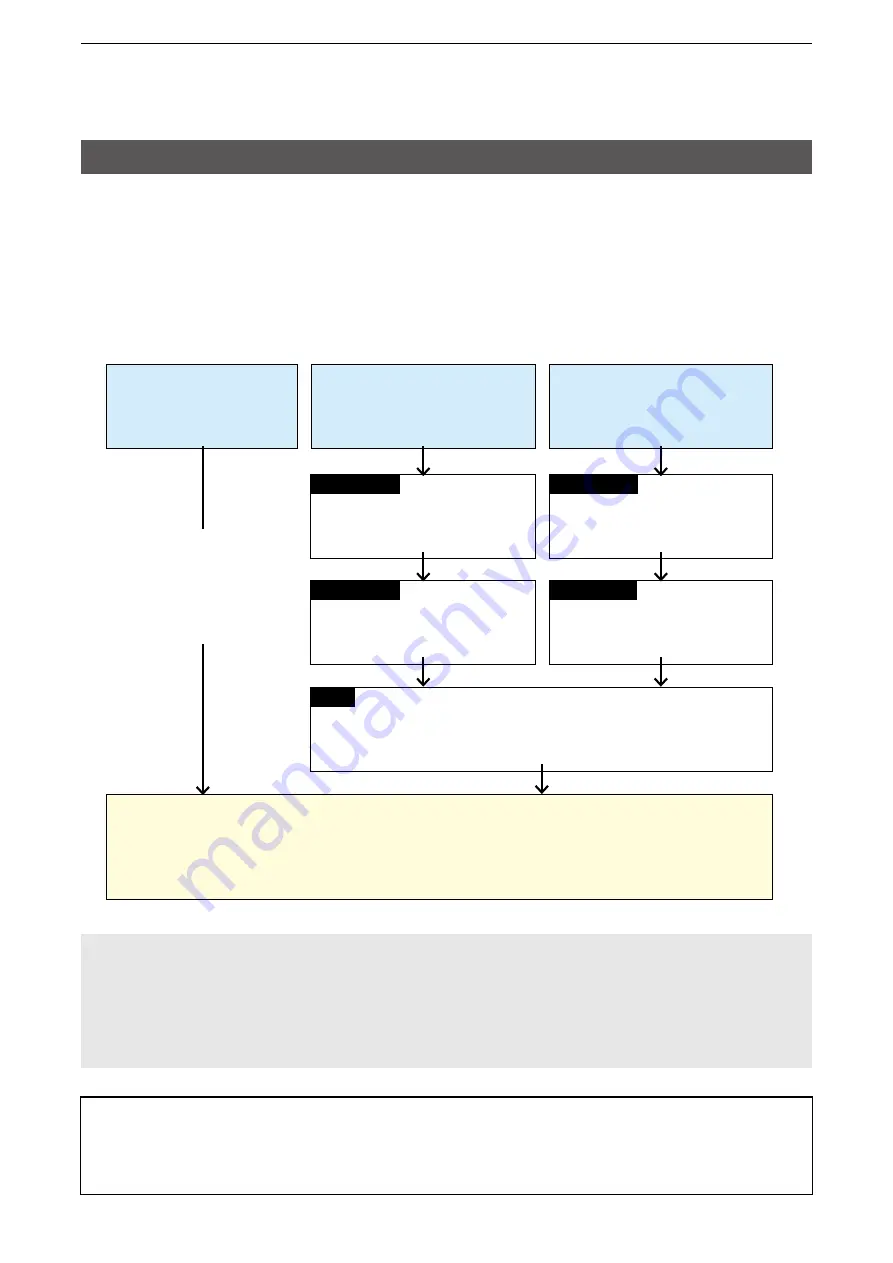
4
CONFIGURING THE PBX SYSTEM
4-10
■
Setting up overview
Setting up the KX series SIP phones
When connecting the KX series SIP phones to the VE-PG4, you may be required to do “Pre-provisioning,” on
the SIP phone web setting screen, in the initial setup procedure, depending on your network environment.
Complete the initial settings described above in this section before doing the SIP phone settings described
hereafter.
L
Also, see the manual supplied with your SIP phone or other devices.
Using the VE-PG4’s
built-in DHCP server
Assigning a static
IP addresses
Using other DHCP server
The SIP phones automatically update the settings from the TFTP server.
After the update is successful, SIP phones display their own extension number.
Enter a
static IP address
Turn ON the Embedded Web
Turn ON the Embedded Web
Access the SIP phone's web screen,
and set the provisioning maintenance (TFTP server)
Confirm the IP address
assigned by the DHCP server
SIP PHONE
The internal DHCP server
automatically provides
the required TFTP server
information to the SIP
phones.
SIP PHONE
SIP PHONE
SIP PHONE
PC
NOTE:
•
Do not access the SIP phone’s Embedded Web except during the initial setting. Otherwise the VE-PG4 will
not be able to control the SIP phone.
•
Reboot the SIP phone after you have accessed the SIP phone’s web screen, to enable control of the SIP
phone from the VE-PG4.
•
If the “403 Forbidden error” message is displayed while accessing the SIP phone’s Embedded Web, turn
OFF the Embedded Web of the SIP phone, and then turn it ON again.
When you cannot receive the setting data from the TFTP server during the initial setting:
•
Confirm the MAC address of the SIP phone is correctly entered to the VE-PG4.
•
When using the SIP phones with a static IP address, or when using another DHCP server than the
VE-PG4, the setting data may not be correctly received.
Disconnect any other DHCP servers in the same network, or initialize the SIP phone and set it up again.






























