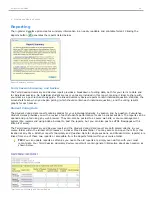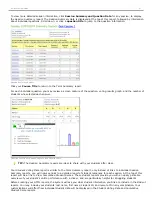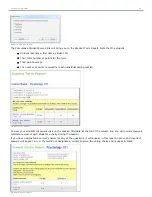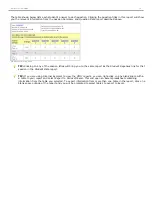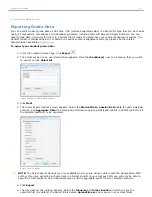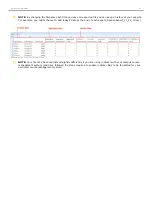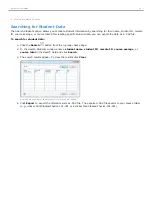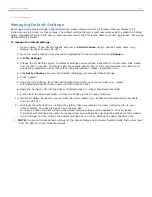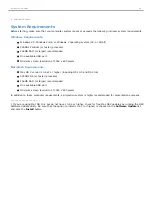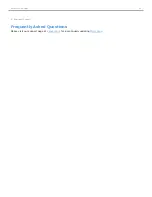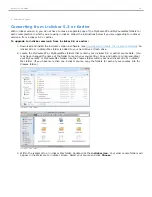4 - Grading and Viewing Results
Managing Unregistered Clicker and Student Data
i>grader contains tools that allow you to search and delete batches of unregistered clicker records and generate
reports of unregistered students. To access these tools, click the
Unregistered Students & Remotes
icon
.
Unregistered i>clicker(s)
The
View and Select Unregistered i>clicker(s) to be deleted
window appears. You will have the option to toggle
between two screens:
Unregistered i>clicker(s)
and
Unregistered student(s)
.
Unregistered i>clicker(s) tab in the View and Select Unregistered i>clicker(s) to be deleted window
The
Unregistered i>clicker(s)
tab details votes from clickers that have not been registered to any student in your roster.
You may see votes from unregistered clickers if students have not yet registered successfully, if students accidentally
brought a friend or roommate's i>clicker remote to class with them, or if students voted in only a few sessions and
then dropped the class.
TIP:
If you have a very large class or if your class deadline for registration has not yet passed, you may have a
large number of unregistered clickers in i>grader. To help you manage your course information, use the
Search
option to filter the results list.
The
Search
option allows you to select unregistered remote IDs meeting specific criteria.
i>clicker 6 User Guide
51