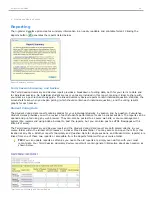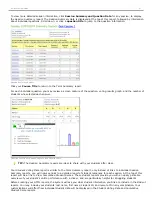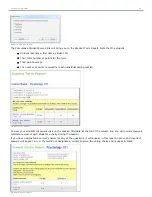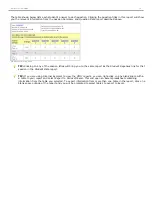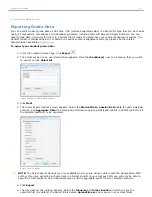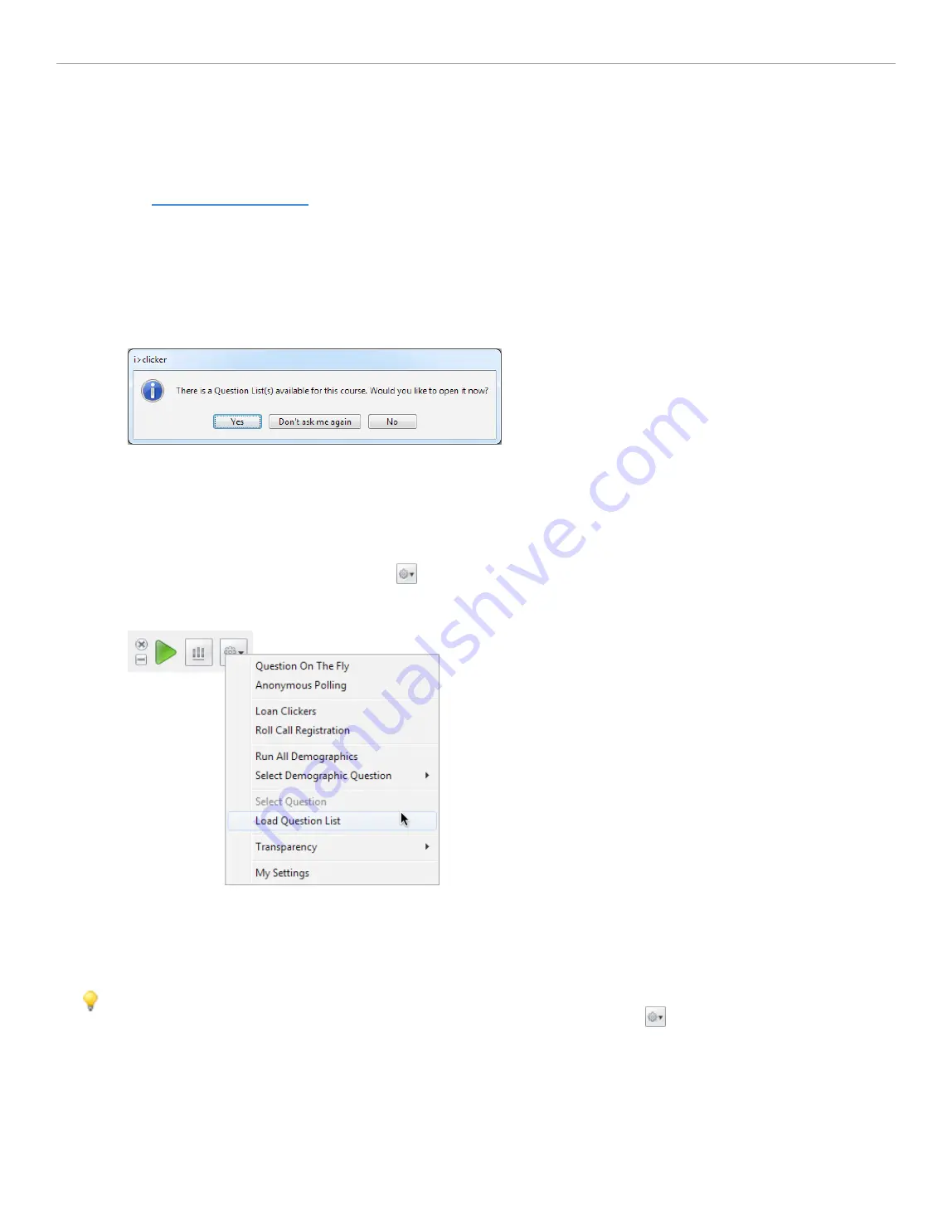
3 - Using i>clicker in the Classroom
Load Question List
If you have
created a question list
ahead of class, you can open it during your lecture and presentation.
Opening a Question List
To open a question list at the beginning of a polling session:
1. Click the
Start Session
button on the
i>clicker Home Page
.
2. At the prompt to open a question list, click
Yes
.
Question List Available information window
3. In the
Open Question List File:
window, select a question list to open.
4. The
Question List
window appears beneath the
Session Toolbar
.
To open a question list during a polling session:
1. Start a session and click the
Options
button on the
Session Toolbar
.
2. Select
Load Question List
from the
Options
drop-down menu.
Load Question List menu option from Session Toolbar
3. In the
Open Question List File:
window, select a question list to open.
4. The
Question List
window appears beneath the
Session Toolbar
.
TIP:
Additional question lists may be used during a polling session. Close the
Question List window
after polling
has ended for the last question used from the list. From the
Options
menu
, select
Load Question List
.
Using a Question List in Class
After opening a question list, the Question list window appears beneath the i>clicker Session Toolbar. The first question
in the question list appears in the Select Question drop-down menu.
To ask a question list question:
1. Make sure that the question you want to ask shows in the
Question List
window. If the correct question does
not appear, click the
Select Question
drop-down menu to select a different question.
i>clicker 6 User Guide
45