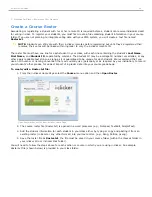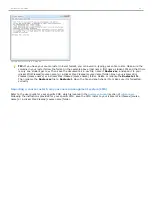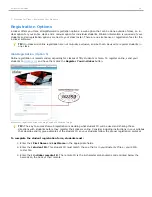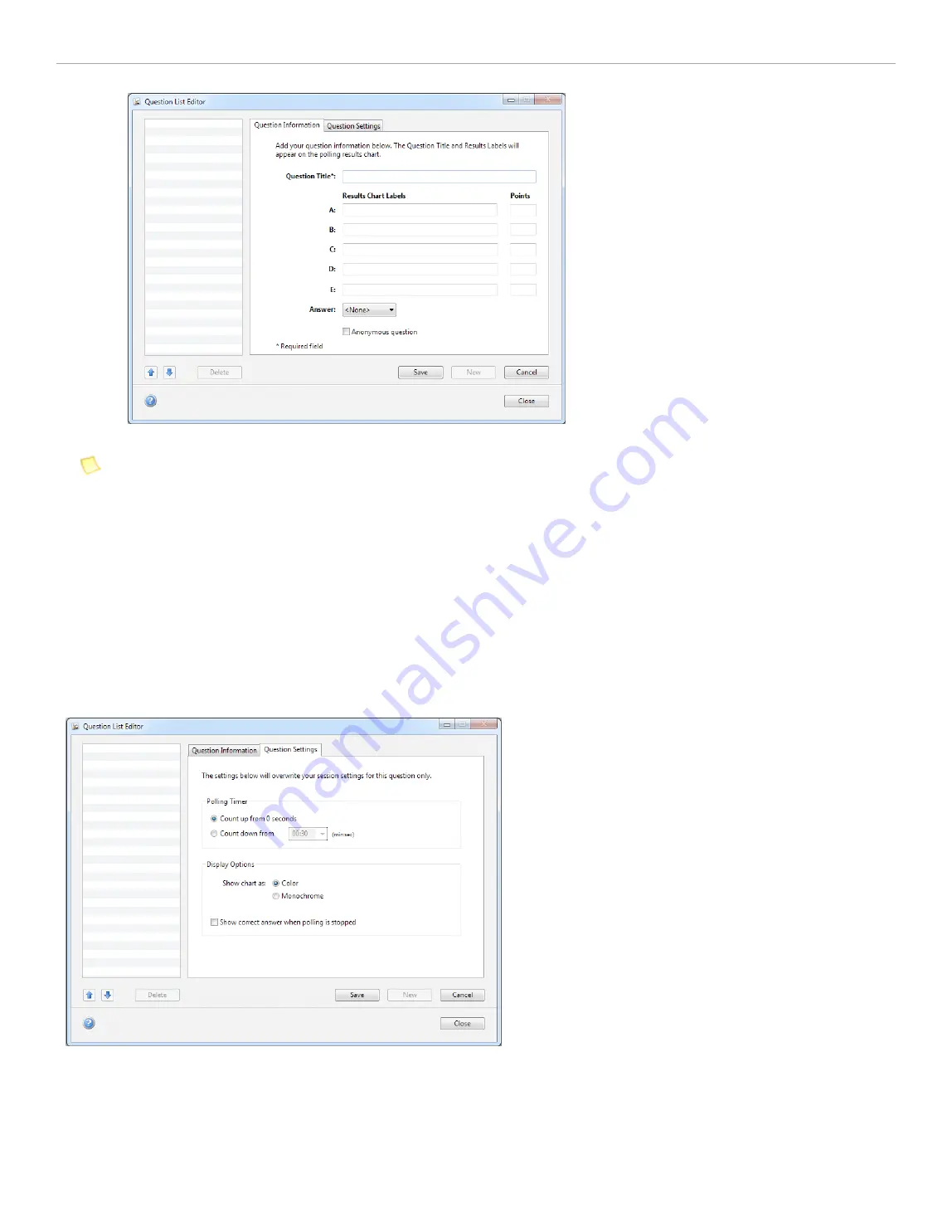
Question List Editor showing Question Information tab
NOTE:
The number of characters available in the text fields are limited and punctuation or special characters
(e.g., @#$%&*) are not allowed in the
Question Title
or
Results
Chart Labels
fields.
Changing Question Settings
The
Question Settings
tab is used to customize the
Polling Timer
and
Display Options
for each question in the list. On
the
Question Settings
tab select the type of
Polling Timer
and
Display Options
desired. The
Polling Timer
can be set
to
Count up from 0 seconds
or
Count down from
a preset amount of time, up to four minutes. The
Display Options
settings will affect how results are shown in i>grader and after polling has ended. To display the polling results during
a polling session, mark the checkbox next to
Show correct answer when polling is stopped
. A graph will be displayed
after polling has stopped. These settings can be customized for each question in a list or left with the default settings.
When all options for the question have been set, click on the
Save
button.
Repeat the process of
Adding Question Information
and Changing Question Settings for each question added to the
question list.
Question List Editor showing Question Settings tab
Managing Your Question List
Questions can be created in any order. After a question has been saved, the order of questions can be rearranged.
Click on a
question title
from the available list of questions. Reorder the questions in the list by selecting the question
title and then clicking the
Up
and
Down
arrows shown below the list of question titles. To remove a question from the
list, click the
Delete
button.
i>clicker 6 User Guide
31