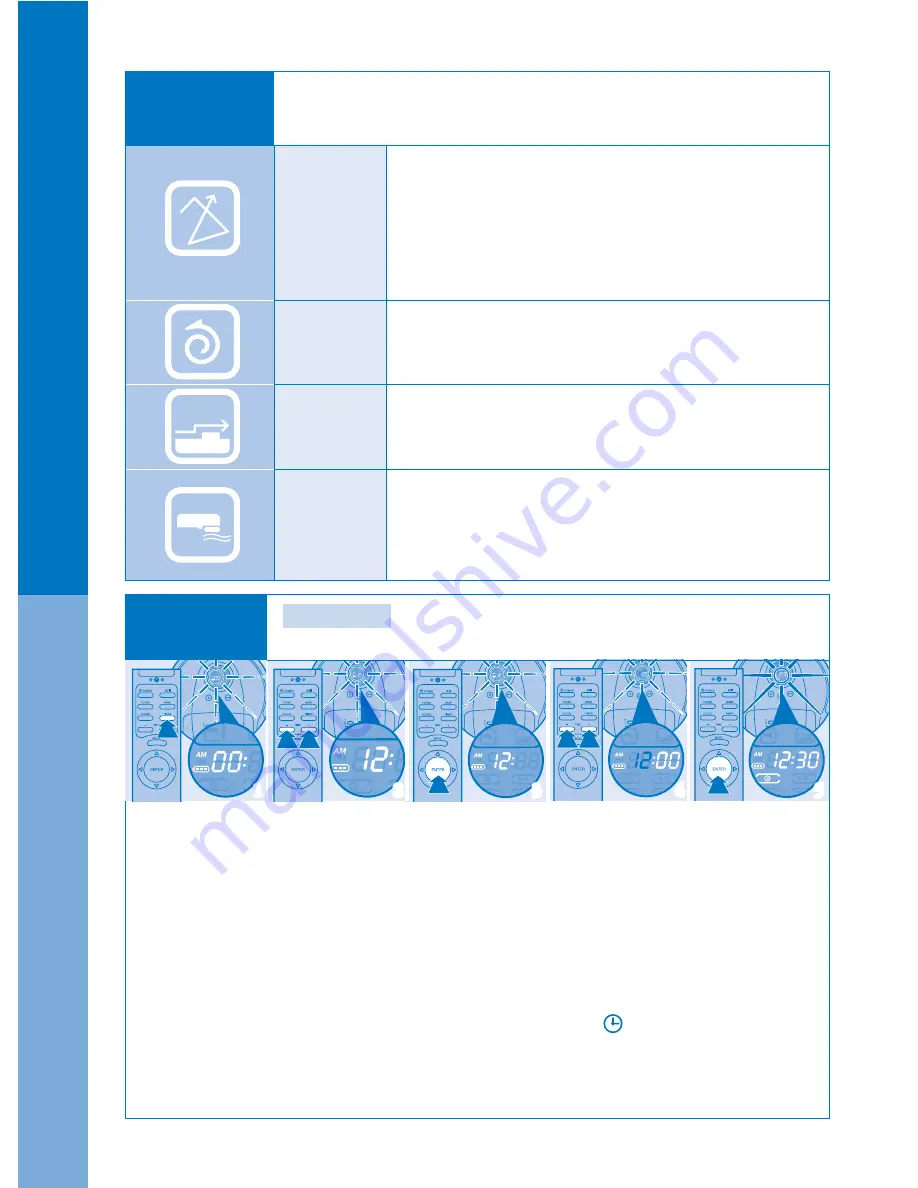
12
Spiral spot cleaning mode, it moves in spiral around
within 1.5m radius. But once it can not keep moving
in spiral, return to auto mode.
22
33
44
55
11
●
Usa
ge of
r
obot c
leaner
Cleaning
mode
User can set the cleaning mode with
Mode
button on the main body
or remote control.
(But, cleaning mode can be changed when the robot cleaner is stopped)
Auto
mode
Mopping
mode
Spot
mode
Climb
mode
Install microfiber wet mop then start mopping mode.
- Dust bin and main brush must be separated from
the main body to install wet mop before use. (Refer to page 8)
- It is set not to go over the carpet or barriers
with more than 5mm.
Timer
cleaning
Timer setting
Robot cleaner will operate automatically on the set time
even the user is out.
[Note]
Current time must be set to use timer cleaning.
1. Press
Timer
button of the remote control.
Time display will flash on the display screen.
[Note]
If the time was set already, it will show the previous setting.
Press the button again to set the timer.
2. Set the “
Hour
” with
TIME
(+), (-) button to desired time.
3. Press
Enter
button to confirm. Display screen will show the set time.
4. Set the “
Minute
” with
TIME
(+), (-) button. Display screen will show the set minute.
5. Press
Enter
button after setting the desired time.
Display screen will show the timer time and the timer icon( ) will appear.
Robot cleaner will start cleaning on the set time.
6. To cancel the timer, press
Timer
button then press
Enter
button when the time display flickers
on the display screen.
※Refer to page 10 for setting the current time.
As a normal cleaning mode, it moves in zig-zag, random,
along the edge of area to clean.
- In case the battery is short during cleaning,
it will charge first then return to its charging station.
- It is set not to go over the carpet or barriers
with more than 5mm.
※ If you want the robot cleaner to climb over around
5mm high barriers, change the mode to
CLIMB.
It can climb around 13mm high threshold and cleans.
The cleaning patten of the robot cleaner is the same with
AUTO MODE.





















