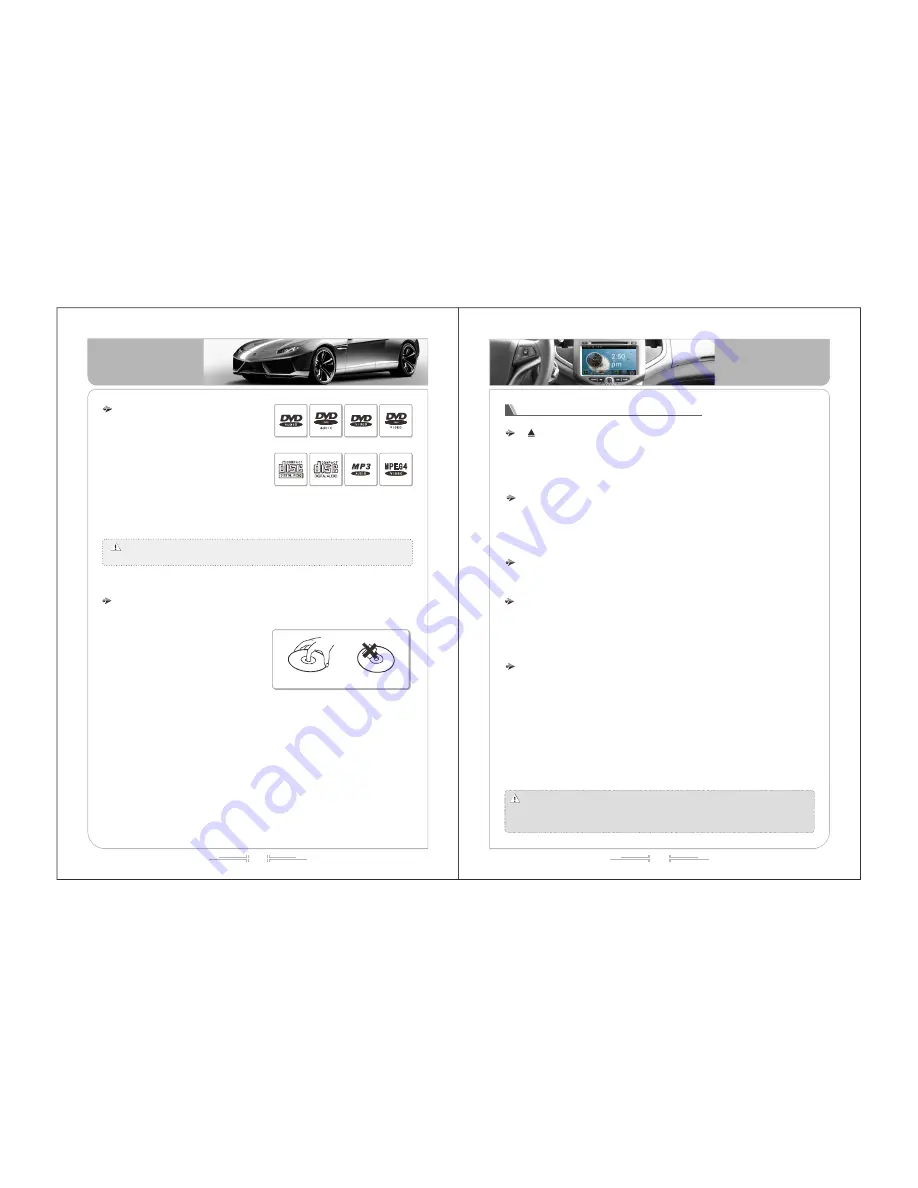
9
10
Before the Operation
Before the Operation
(Picture 05)
-
(Picture 06)
-
VC D
C D
M P3
M P4
The DVD player can play DVD disk
which have marked format as Following (
picture-05) :
The DVD Disk format
DVD player can't play the disk which the region code is not compatible.
( DVD player is full region code)
NOTE:
The maintenance of the DVD player
Please use the conventional circular
disk, not to insert irregular, noncircular disk,
otherwises these disks may be stuck inside
the DVD player, or the DVD player may not
correctly play. Please check before playing
on the disk if there is cracks, scratches or
curly. Such discs may not play and lead to
product failure.
Right
Wrong
【
】
【
】
【
】
【SRC】
【
】
DVD eject button
BAND
MUTE
Volume adjust button/ knob VOL + -
Button :
Knob:
When the power is off, press this button to turn on the unit and the system
will enter in DVD interface ;; when the power is on with DVD disk. short press
this button for eject DVD disk.
When the power is off, press this button to enter the last memory interface;;
when powered on, in the non-radio status, short press this button to entering
radio interface;; short press this button to switch between FM and AM.
Short press this button to switch between mute and non-mute.
When power off , the system will be power on by pressing this button;; when
powered on, short press this button to entering main menu;; when powered on,
the system will be power off by long pressing this button.
when power on, short press this button, the volume will be augment
or minish corresponding ;; the volume will be augment or minish gradually by
long pressing VOL+ or VOL -.
when power off , the system will be power on by short pressing this
knob ;; when powered on, rovolving this knob to right side to increase the
volume rovolving to left side to decrease the volume;; short press this button to
be“ mute ”;; the system will be power off by long pressing this knob.
Panel buttons features
Note:
it is based on the model you purchased.
In some models this knob is used for volume adjust button, some is used for
volume adjust knob, some models with full touch screen that haven't the button
and knob,









































