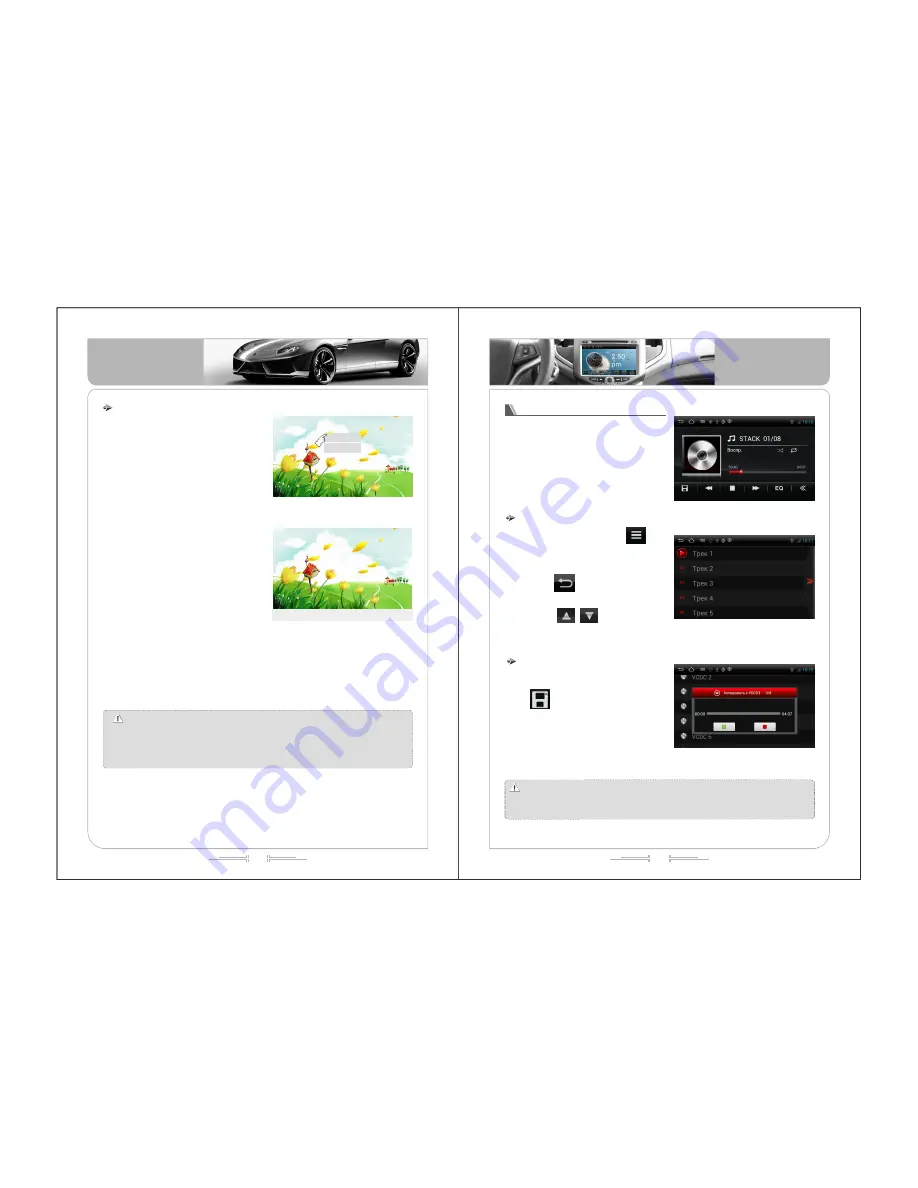
31
32
Basic Operation
Basic Operation
When there is one DVD disc inside the
unit and the disc don’t have the play menu,
the unit will play the disc automatically;;
when the disc have the play menu, click the
menu icon , then will play the disc. like
(picture -35):
play the DVD disc
Order of play
Song choice
(
)
picture -35
If you want to select the track you
want to listen, you can touch the song
name and play this song. If the disc
support the subtitle, then the unit will
show the subtitle information on the
screen,
During the playing, you can change
the playing by controling the touch menu,
please check the function definition of the
touch menu.
like (picture -36):
0 2/ 1 0 Ch 0 1/0 1 0: 0 3: 05
0 2/ 1 0 C h 0 1/ 0 1 0 : 03 : 0 5
Two.a.m .and the rain is f alling
Here we ar e at the crossroads once again
You're t elling m e you're so confused
You can't make up your mind
Is this meant to be
Only Love
(
)
picture -36
Note:
the operation of the VCD/MP4 just the same as the DVD. but there is
little different in the playing, when playing the MP4, it will display the image.
There are many different format for the MP4 disc, such as the XVID, AVI, DIVX
RM, if some of the disc can’t play deal to the format, it is normal phenomenon,
the playing interface just the same as the DVD playing infterface.
(
-
)
37
picture
1) In CD Play Menu, press icon
to enter Play List. All songs will show on the
list.
2) Press icon or touch the playing
song to back to CD Play Menu.
3) Press / icons to turn page
or slip the list to choose the song.
like (picture -38):
Play list
(
-
)
38
picture
When there is one VCD disc inside the
unit and the disc don’t have the play menu,
the unit will play the disc automatically;;
when the disc have the play menu, click the
menu icon , then will play the disc. like
(picture -37):
Play the CD disc
1) Insert CD to enter CD Play Menu.
Press icon and choose disk to store.
2) Press the disk and select the way of
c ompre ss ( N orma l Co mp res s / Fa st
Compress) to store. like (picture -39):
Storage
(
-
)
39
picture
Attention: If select Normal Compress to store, would continue play the song when
back to Play Menu. If select Fast Compress to store, would not continue play the
song when back to Play Menu.















































