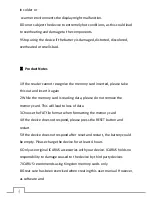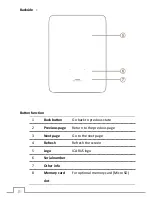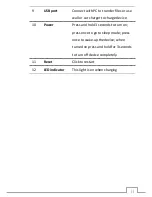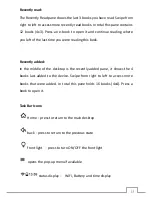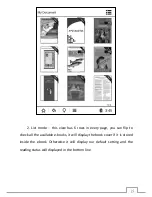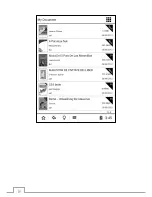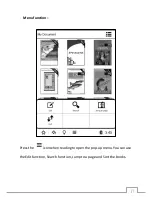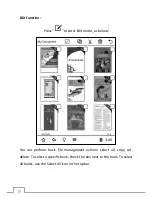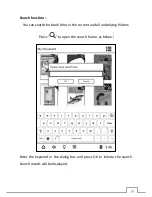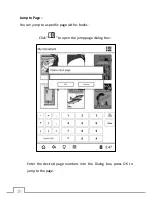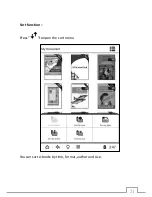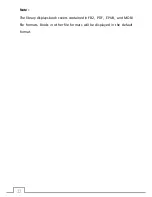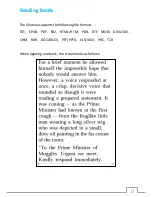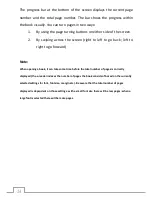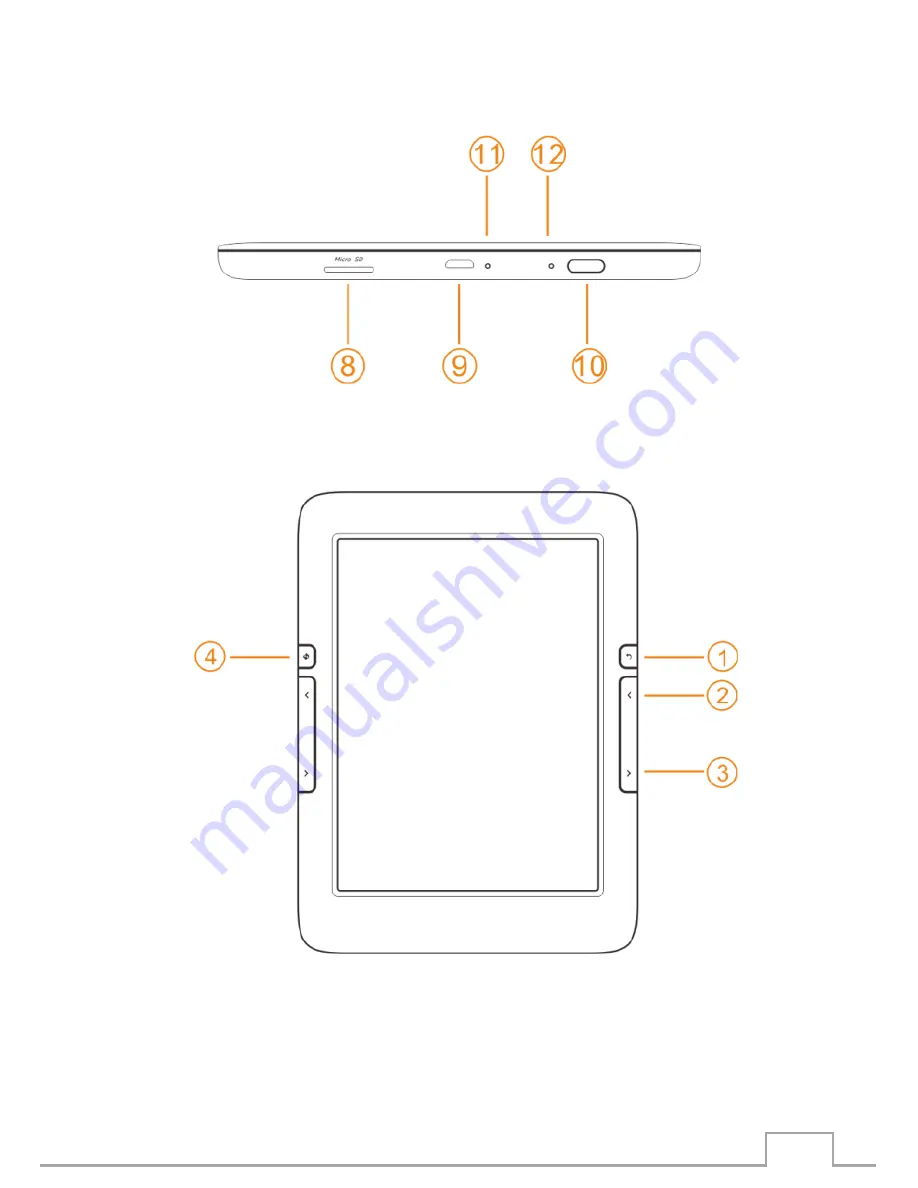Содержание Illumina
Страница 1: ...User Manual Illumina E653 series...
Страница 9: ...9 Device outline ports and buttons Bottom side Front side...
Страница 16: ...16...
Страница 21: ...21 Sort function Press to open the sort menu You can sort e books by time format author and size...
Страница 34: ...34 2 list mode every page can display 6 rows you can flip to browse pictures...
Страница 35: ...35...
Страница 36: ...36 Menu function Click to open the pop up menu You have the following options edit search jump to page and sort...
Страница 37: ...37 Edit function Click to enter the edit mode You can copy cut or delete an image...
Страница 39: ...39 Jump to page function Press and enter a page number to go to that specific page with image files...
Страница 40: ...40 Sort function Press to open the sort function You can sort images based on time type author and size...
Страница 46: ...46 Settings Click to open the settings menu In the next section all different settings are explained...