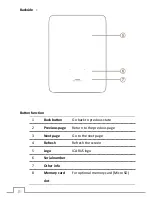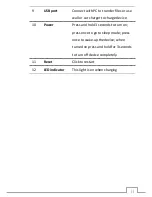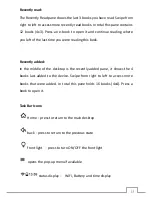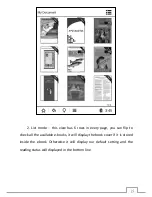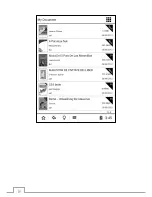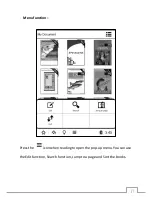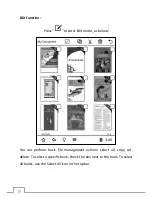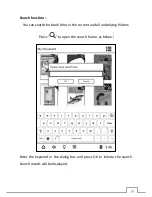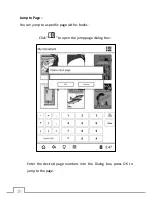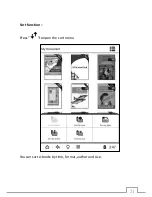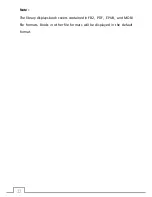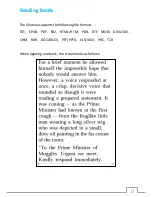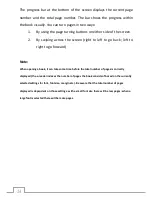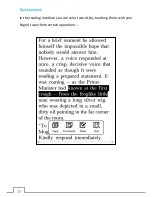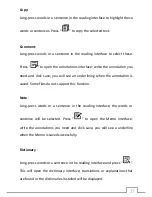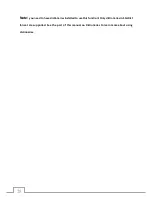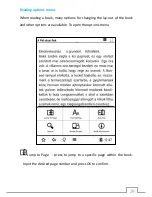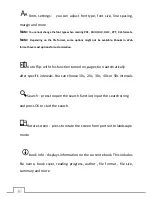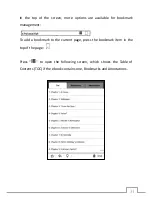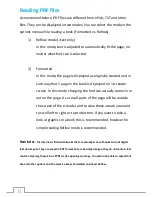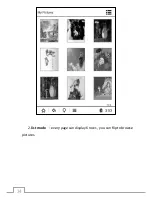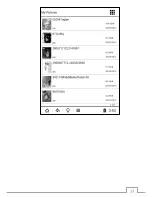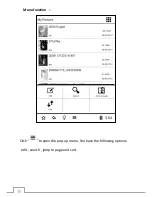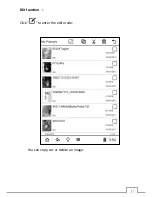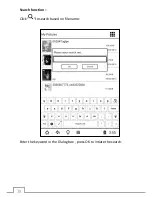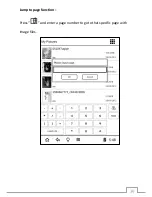24
The progress bar at the bottom of the screen displays the current page
number and the total page number. The bar shows the progress within
the book visually. You can turn pages in two ways:
1.
By using the page turning buttons on either side of the screen
2.
By swiping across the screen (right to left to go back; left to
right to go forward)
Note:
When opening a book, it can take some time before the total number of pages is correctly
displayed (the e-reader indexes the number of pages the book consists of based on the currently
selected settings for font, font size, margin etc.). Be aware that the total number of pages
displayed is dependent on those settings: with a small font size there will be less pages; when a
large font is selected there will be more pages.
Содержание Illumina
Страница 1: ...User Manual Illumina E653 series...
Страница 9: ...9 Device outline ports and buttons Bottom side Front side...
Страница 16: ...16...
Страница 21: ...21 Sort function Press to open the sort menu You can sort e books by time format author and size...
Страница 34: ...34 2 list mode every page can display 6 rows you can flip to browse pictures...
Страница 35: ...35...
Страница 36: ...36 Menu function Click to open the pop up menu You have the following options edit search jump to page and sort...
Страница 37: ...37 Edit function Click to enter the edit mode You can copy cut or delete an image...
Страница 39: ...39 Jump to page function Press and enter a page number to go to that specific page with image files...
Страница 40: ...40 Sort function Press to open the sort function You can sort images based on time type author and size...
Страница 46: ...46 Settings Click to open the settings menu In the next section all different settings are explained...