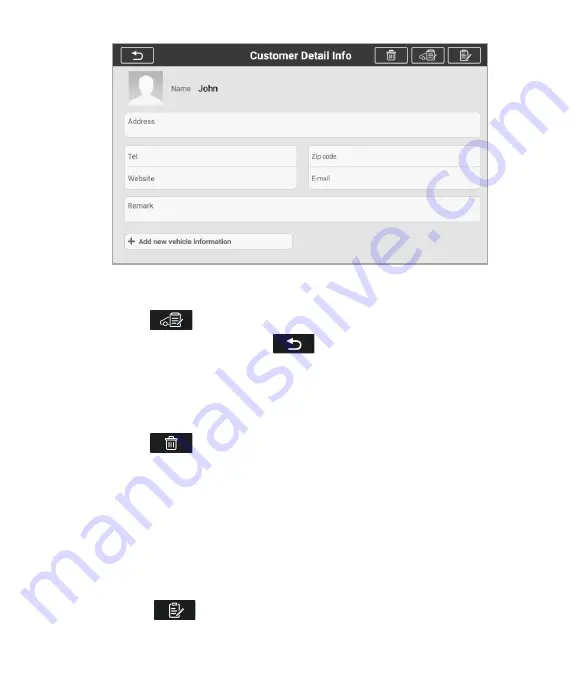
41
Figure 8-1
Sample Customer Info Sheet 1
3. Tap on the input field that needs to be altered or supplemented, and enter updated
information.
4. Tap the
Modify edit and save
button on the top toolbar to save the
updated information, or tap the
Back
button on the top toolbar to exit
without saving.
To delete a customer account
1.
Select
Customer Info
in the
Shop Info
application.
2.
Select a customer account by tapping the corresponding name card. A Customer
Information sheet displays.
3. Tap the
Delete
button on the top toolbar. A confirmation message
displays.
4.
Tap
Yes
to confirm the command, and the account is deleted. Tap
Cancel
to
cancel the request.
To edit Customer Note
1. Select
Customer Info
or
Vehicle History
in the
Shop Info
application.
2. Select a customer account by tapping the corresponding name card. A Customer
Information sheet displays (if
Customer Info
is selected). Or, select a vehicle
history record item to open the Historical Test record sheet (if
Vehicle History
is
selected).
3. Tap the
Add Customer Notes
button on the top bar. Now the
Customer
Note
interface is displayed.
Enter the relevant information, tap the save button, and
then exit.
Содержание CR MAX BT
Страница 1: ...CR MAX BT User Manual PROFESSIONAL FAST SMART POWERFUL...
Страница 2: ......
Страница 57: ...iCarsoft Technology Inc www icarsoft us www icarsoft com All Rights Reserved...

























