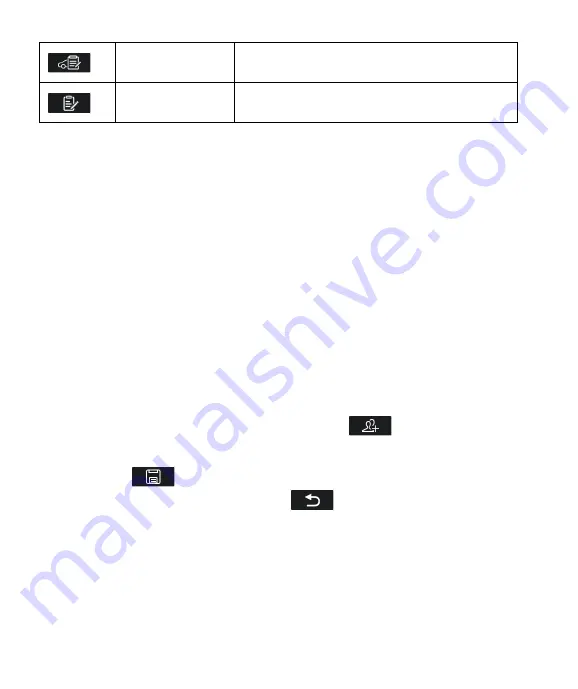
40
Modify edit and
save
Tap this button to save the modified customer
information and vehicle information.
Add Customer
Notes
Tap this button to open a note form. New customer
notes can be added.
8.1 Workshop Info
Use the Workshop Information form to edit, input and save the detailed workshop
information, such as shop name, address, phone number and other remarks, which when
printing vehicle diagnostic reports and other associated test file, will display as the header of
the printed documents.
To edit the Workshop Information sheet
1. Select
Workshop Information
in the
Shop Info
application.
2. Tap on each field to input the appropriate information.
3. Tap the Save button in the upper right corner to save the updated workshop
information table, or tap the back button in the upper left corner to exit without
saving.
8.2 Customer Info
Use the Customer Manager function to create and edit customer accounts and correlate
with the associated test vehicle history records.
To create a customer account
1. Select
Customer Info
in the
Shop Info
application.
2. If a customer adds customer information, tap the
Add Account
button in
the upper right corner. An empty information form displays, then tap each field to
input the appropriate information. Tap the back button to cancel.
3. Tap the
Save
button in the upper right corner to save the updated
workshop information table, or tap the
Back
button in the upper left corner
to exit without saving.
To edit a customer account
1. Select
Customer Info
in the
Shop Info
application.
2. Select a customer account by tapping the corresponding name card. A Customer
Information sheet displays.
Содержание CR MAX BT
Страница 1: ...CR MAX BT User Manual PROFESSIONAL FAST SMART POWERFUL...
Страница 2: ......
Страница 57: ...iCarsoft Technology Inc www icarsoft us www icarsoft com All Rights Reserved...


























