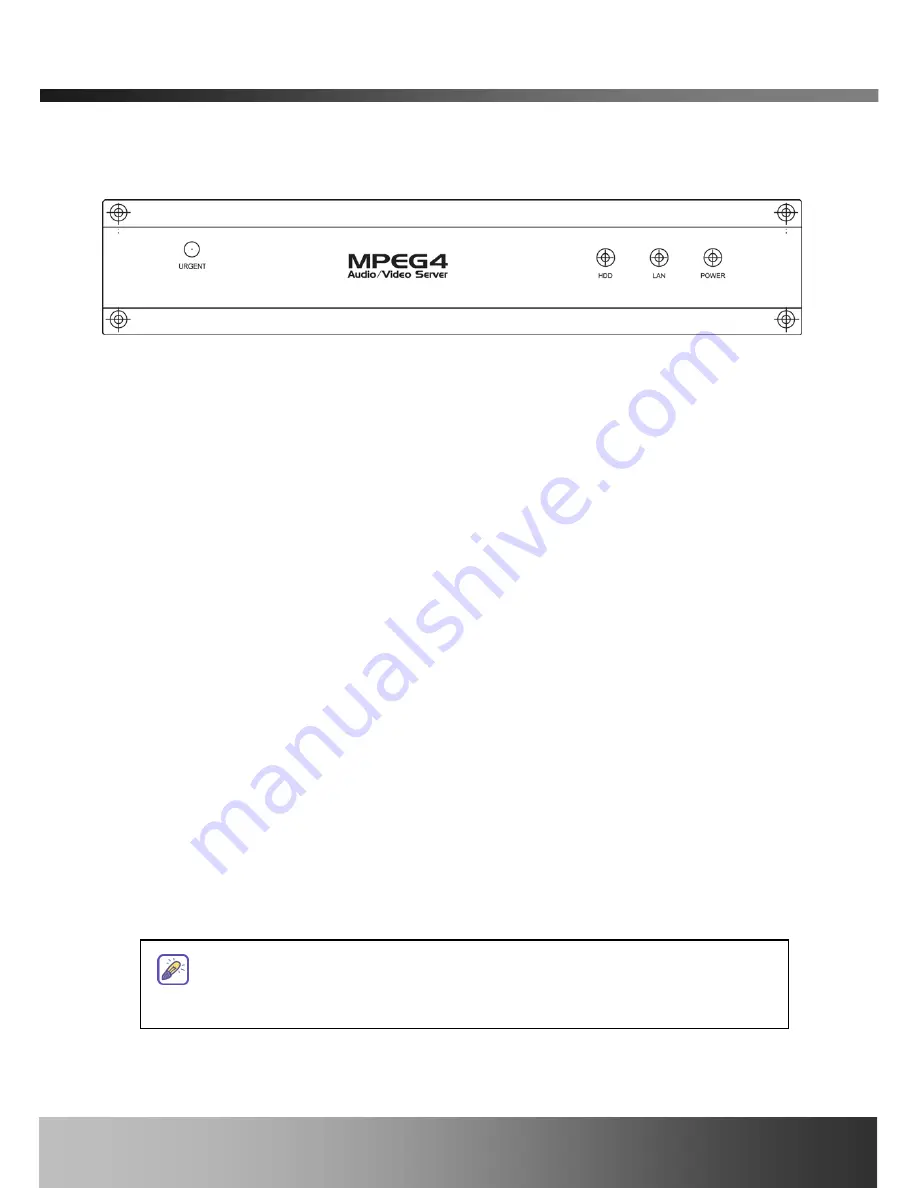
iCanServer540R User’s Guide
2.3. Physical description
2.3.1. Front panel
Figure 2-1. Front panel of iCanServer540R
y
URGENT Switch
Press this button switch to start or stop manual recording in urgent condition. The recording
status will change upon pressing the switch. There are two pins to connect extended switch
for the same purpose at the rear panel.
y
Status indicator:
There are three status indicator LEDs. They are HDD, LAN and Power from the left.
HDD : HDD lamp lits on when HDD is being accessed.
LAN : Link indicator, continuous green light means that LAN is in normal state. When there
is traffic on the LAN, orange light flickers.
Power : Status indicator shows the status of the
iCanServer540R in three different colors.
1
Green : The green light indicates that the iCanServer540R is operating properly. If the
green light is continuously on, it means that the iCanServer540R is ready to
transmit data via network. If the green light blinks, it means that there is
traffic between LAN and iCanServer540R.
2
Red : The red light indicates that the hardware of the iCanServer540R is not operating
properly.
3
Orange : The orange light indicates that the software of the iCanServer540R is not
operating properly.
When applying power to iCanServer540R, power indicator temporarily lights on
with red color and then returns to green. This is the normal condition.
Rev.1.0 (Nov. 2006)
9










































