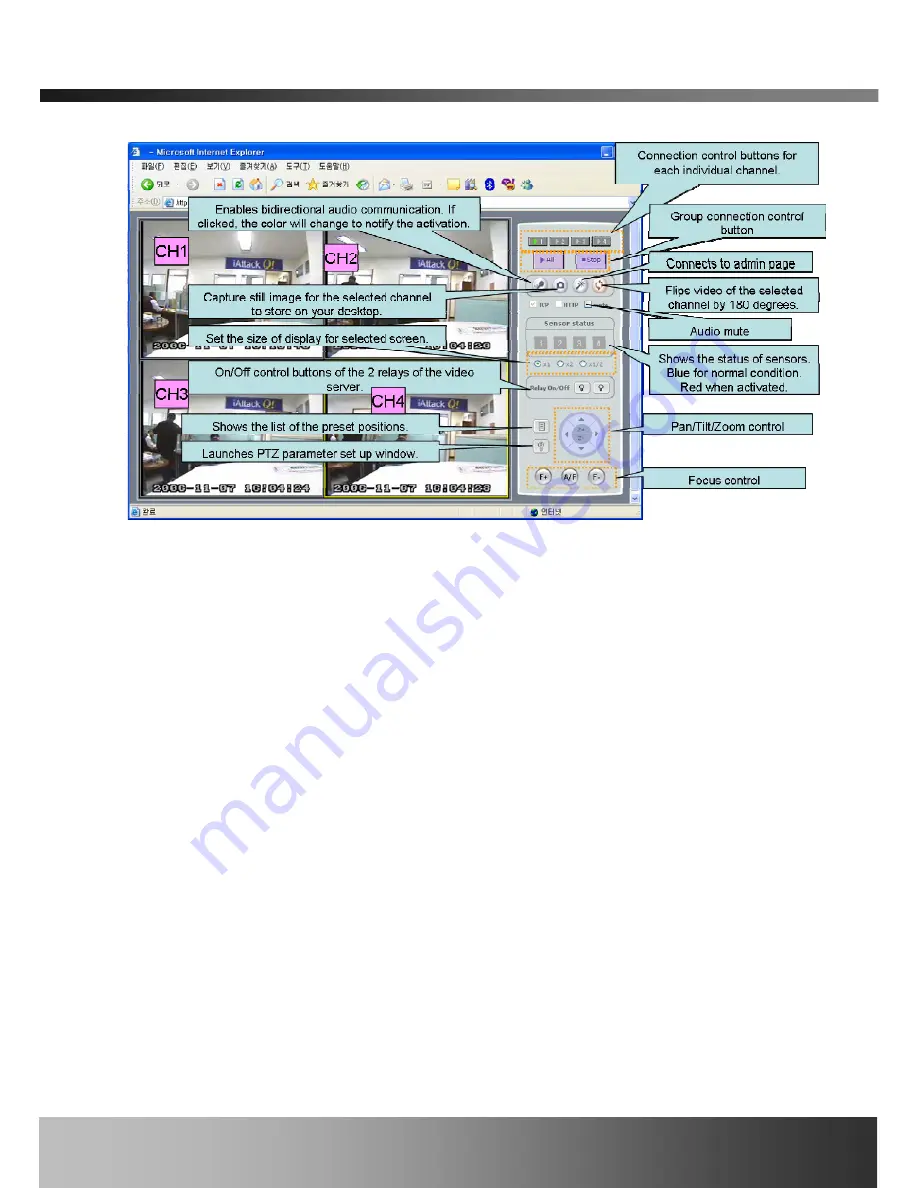
iCanServer540R User’s Guide
Figure 6.4. Explanations of the buttons and status indicators for the web viewer.
6.4.
How To Upgrade Your iCanServer540R System
1.
Log on to administration mode and select “Update & Reset” menu.
2.
Click "Browse..." to find the files you want to use for upgrade. This will open a "Choose file"
dialogue window. The file extension is “ief”.
3.
When you've found the file, click "Open." This will select the file and close the "Choose file"
dialogue window.
4.
Click the "INSTALL" button. An alert message box will pop up. Click “OK” button then it will
start uploading the file. This may take some time.
5. Upgrade completion message will appear after the system upgrade has been completed.
6.
Reboot iCanServer540R by performing “System Reset”.
7.
After rebooting, log on to the administration mode again and click the “Status Report” in the
Rev.1.0 (Nov. 2006)
45



















