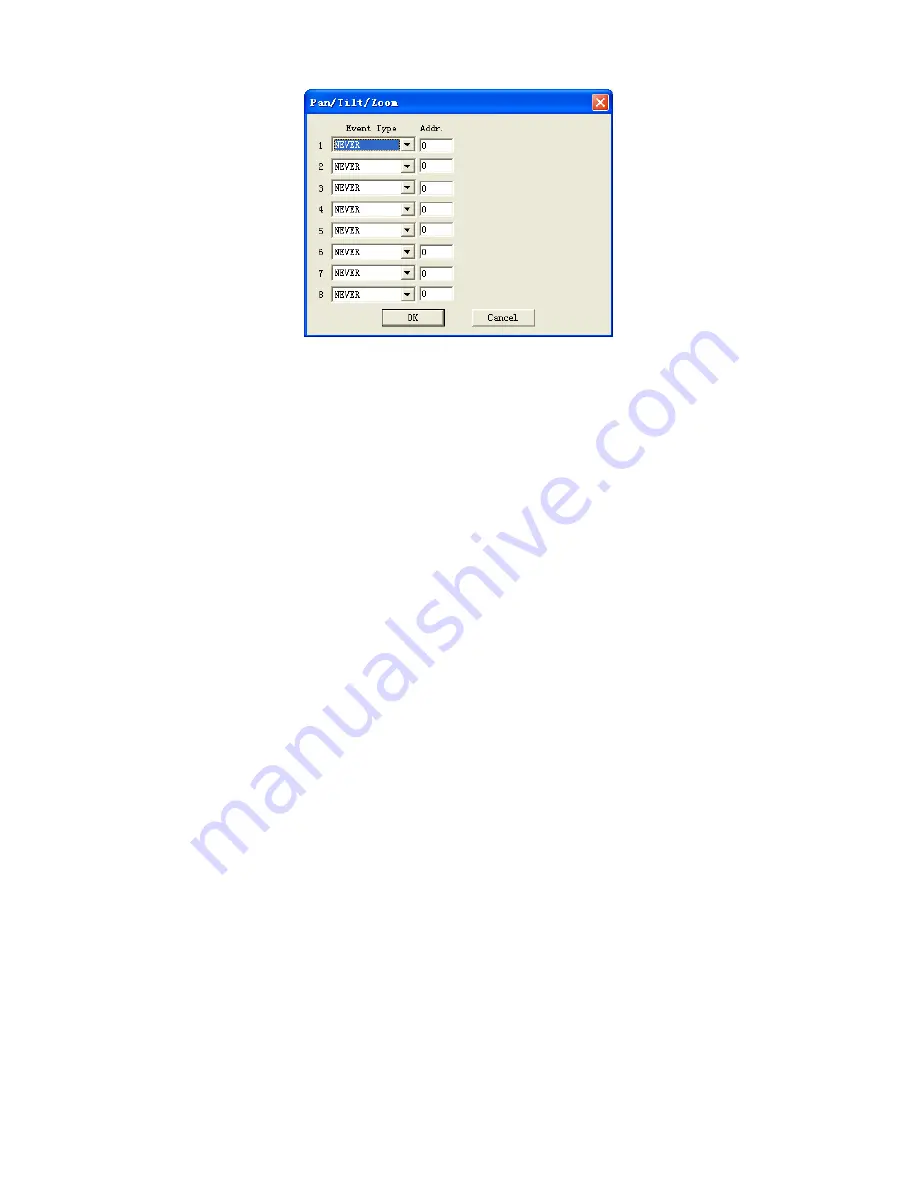
©2009 IC Realtime, Inc.
110
Figure 7-37
Detect
Detect interface is shown as in Figure 7-38.
Here includes the following items:
Channel: Select a channel from the dropdown list.
Type: There are three detection types: Motion Detection/Video loss/Camera
mask detection.
Record channel: Here you need to select a channel to record when the event
channel (selected above) has any type of detection (Note: if you do not specify a
record channel, it will not record the event at all). Make sure you have set MD
recording in the schedule interface (Main Menu->Setting->Schedule) and also be
sure your manual record setting is set to schedule. (Main Menu->Advanced-
>Manual Record)
Period: This is where you can set a secondary record period. Note: this will not
take precedence over the original schedule. Click set, you will see an interface
as shown in Figure 7-39. In Figure 7-39, click time set, you can see an interface
is shown as in Figure 7-40. Here you can set time period.
Sensitivity: There are six levels. The sixth level has the highest sensitivity.
Region: This option is used to set the motion detection zones. The interface is
shown as in Figure 7-41. There are 330 zones (22*15). Double right click your
mouse and you can go to a full-screen display mode. Remember to click OK, in
Figure 7-41 to save your motion detection zone setup.
Alarm output: Here you can select activated external peripheral devices when
alarms occur.
Show message. System can alert you on the local screen if you enabled this
function.
Tour: Here you can enable the tour function when an alarm occurs in the
corresponding channel. The system supports multiple-window tours. Go to
chapter 5.3.9 Display for tour interval setup.
PTZ activation: Click set; you will see an interface as shown in Figure 7-42. The
system can go to a corresponding preset when the alarm occurs.
Содержание Max 8
Страница 1: ...2009 IC Realtime Inc 1 Standalone DVR User s Manual Max 8 16...
Страница 29: ...2009 IC Realtime Inc 29 Figure 3 11...
Страница 47: ...2009 IC Realtime Inc 47 Figure 4 21 Figure 4 22 Figure 4 23 Figure 4 24...
Страница 55: ...2009 IC Realtime Inc 55 Figure 4 39...
Страница 89: ...2009 IC Realtime Inc 89 Click page switch button again system goes back to Figure 6 2 Figure 6 11...
Страница 111: ...2009 IC Realtime Inc 111 Figure 7 38 Figure 7 39...
Страница 112: ...2009 IC Realtime Inc 112 Figure 7 40 Figure 7 41 Figure 7 42...
Страница 128: ...2009 IC Realtime Inc 128...
Страница 140: ...2009 IC Realtime Inc 140...
















































