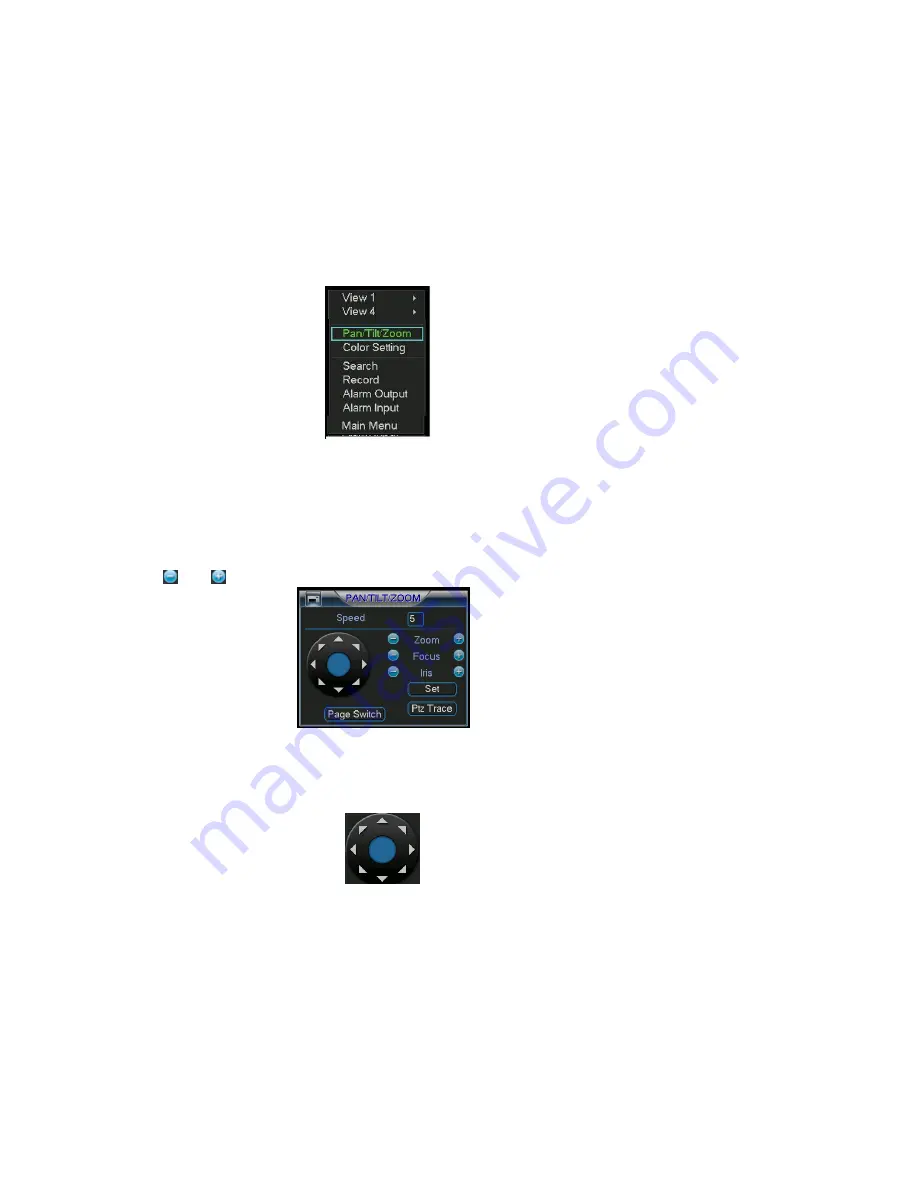
©2009 IC Realtime, Inc.
76
6666
Controlling Pan/Tilt/Zoom Cameras
Controlling Pan/Tilt/Zoom Cameras
Controlling Pan/Tilt/Zoom Cameras
Controlling Pan/Tilt/Zoom Cameras
6.1
6.1
6.1
6.1
Go
Go
Go
Go to Pan
to Pan
to Pan
to Pan/Tilt/Zoom Menu
/Tilt/Zoom Menu
/Tilt/Zoom Menu
/Tilt/Zoom Menu
In the one-window surveillance mode, right click the mouse (press “fn” in the front
panel or press AUX key in the remote control). The interface is shown as below: See
Figure 6-1.
Figure 6-1
Click Pan/Tilt/Zoom, the interface is shown in Figure 6-2.
Here you can set the following items:
Zoom
Focus
Iris
Click icon
and
to adjust zoom, focus and Iris.
Figure 6-2
In Figure 6-2, click the directional arrows (See Figure 6-3 ) to adjust the PTZ’s
position. There are total eight directional arrows. (Note: there are only four
directional arrows in DVR front panel.)
Figure 6-3
6.1.1 3D Intelligent Positioning Key
In the middle of the eight directional arrows, there is a 3D intelligent positioning key.
See Figure 6-4 . Click the center to activate this option. The system should now go
back to the single screen mode without the graphical directional pad. Drag the
mouse in the screen to adjust section size.
Содержание Max 4
Страница 1: ... 2009 IC Realtime Inc 1 Standalone DVR User s Manual Max 4 ...
Страница 27: ... 2009 IC Realtime Inc 27 Figure 3 10 ...
Страница 52: ... 2009 IC Realtime Inc 52 Figure 4 38 ...
Страница 80: ... 2009 IC Realtime Inc 80 Click page switch button again system goes back to Figure 6 2 Figure 6 11 ...
Страница 102: ... 2009 IC Realtime Inc 102 Figure 7 38 Figure 7 39 ...
Страница 103: ... 2009 IC Realtime Inc 103 Figure 7 40 Figure 7 41 Figure 7 42 ...
Страница 119: ... 2009 IC Realtime Inc 119 ...
Страница 131: ... 2009 IC Realtime Inc 131 ...






























