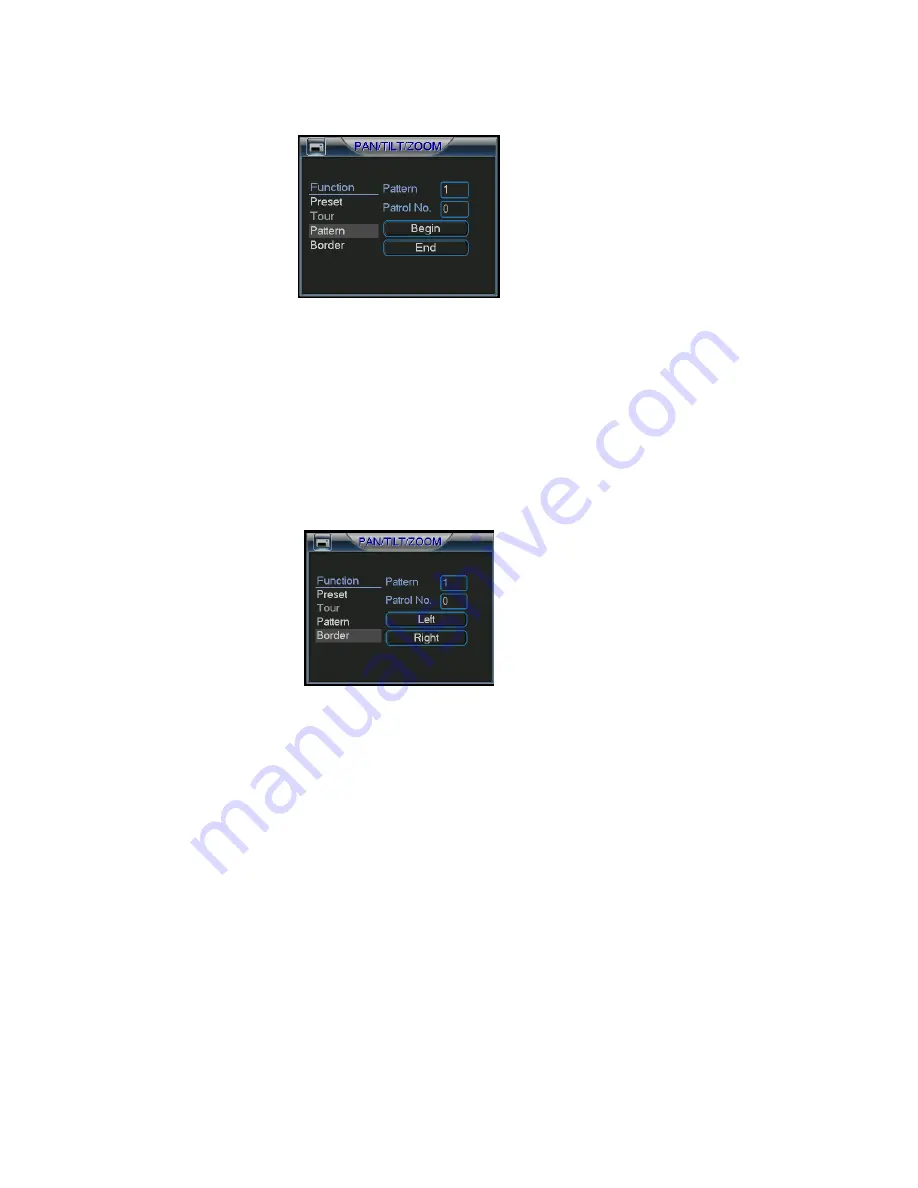
©2009 IC Realtime, Inc.
51
Figure 4-36
4.9.6 Activate Pattern Function
In Figure 4-33, input the desired pattern preset value in the No. field and click pattern
to activate it.
4.9.7 Auto Scan Setup
In Figure 4-32, click border button. You will see an interface is shown as in Figure
4-27.
Go to Figure 4-29. Use the directional arrows to select the camera’s left limit.
Next, go to Figure 4-37 and click left limit.
Repeat the above procedures to set the right limit.
Figure 4-37
4.9.8 Activate Auto Scan
In Figure 4-33 click Auto Scan to begin the auto scan.
Correspondingly, the auto scan button becomes to stop button. Click stop button to
terminate scan operation.
4.10
4.10
4.10
4.10
Flip
Flip
Flip
Flip
In Figure 4-33, click page switch button, you can see an interface is shown as below.
See
Figure 4-38. Here you can set auxiliary functions.
Clicking page switch again, system goes back to Figure 4-29.
Содержание Max 4
Страница 1: ... 2009 IC Realtime Inc 1 Standalone DVR User s Manual Max 4 ...
Страница 27: ... 2009 IC Realtime Inc 27 Figure 3 10 ...
Страница 52: ... 2009 IC Realtime Inc 52 Figure 4 38 ...
Страница 80: ... 2009 IC Realtime Inc 80 Click page switch button again system goes back to Figure 6 2 Figure 6 11 ...
Страница 102: ... 2009 IC Realtime Inc 102 Figure 7 38 Figure 7 39 ...
Страница 103: ... 2009 IC Realtime Inc 103 Figure 7 40 Figure 7 41 Figure 7 42 ...
Страница 119: ... 2009 IC Realtime Inc 119 ...
Страница 131: ... 2009 IC Realtime Inc 131 ...






























