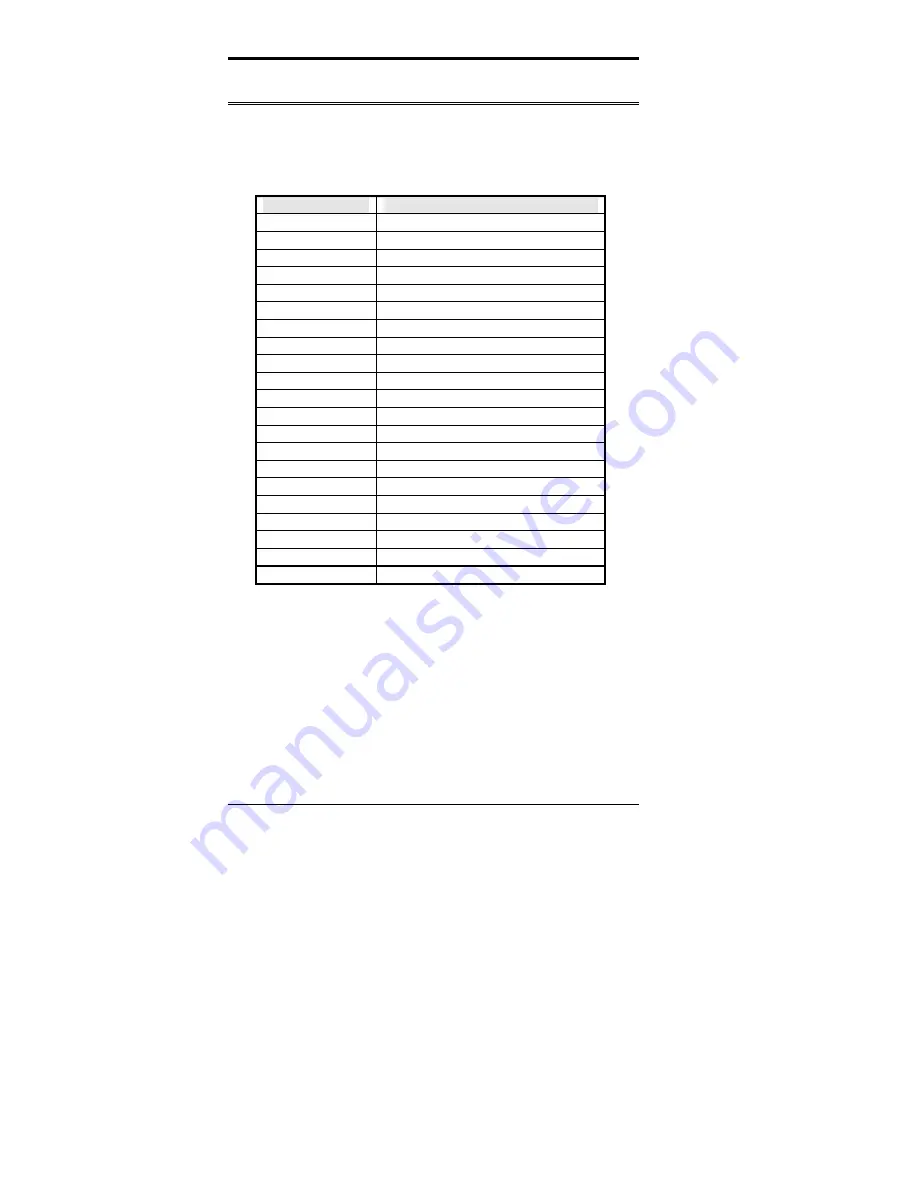
Appendix
108
CI7BM User’s Manual
A. I/O Port Address Map
Each peripheral device in the system is assigned a set of I/O port
addresses, which also becomes the identity of the device. There is a total
of 1K port address space available. The following table lists the I/O port
addresses used on the Industrial CPU Card.
Address
Device Description
000h - 01Fh
DMA Controller #1
020h - 03Fh
Interrupt Controller #1
040h - 05Fh
Timer
060h - 06Fh
Keyboard Controller
070h - 07Fh
Real Time Clock, NMI
080h - 09Fh
DMA Page Register
0A0h - 0BFh
Interrupt Controller #2
0C0h - 0DFh
DMA Controller #2
0F0h
Clear Math Coprocessor Busy Signal
0F1h
Reset Math Coprocessor
1F0h - 1F7h
IDE Interface
278 - 27F
Parallel Port #2(LPT2)
2F8h - 2FFh
Serial Port #2(COM2)
2B0 - 2DF
Graphics adapter Controller
378h - 3FFh
Parallel Port #1(LPT1)
360 - 36F
Network Ports
3B0 - 3BF
Monochrome & Printer adapter
3C0 - 3CF
EGA adapter
3D0 - 3DF
CGA adapter
3F0h - 3F7h
Floppy Disk Controller
3F8h - 3FFh
Serial Port #1(COM1)
Содержание CI7BM
Страница 11: ...Chapter 1 Introduction CI7BM User s Manual 7 Board Dimensions ...
Страница 17: ...Chapter 2 Installations CI7BM User s Manual 13 Jumper Locations on the CI7BM ...
Страница 22: ...Chapter 2 Installations 18 CI7BM User s Manual Connector Locations on the CI7BM ...
Страница 41: ...Chapter 2 Installations CI7BM User s Manual 37 This page was intentionally left blank ...
Страница 67: ...Chapter 3 BIOS Configuration CI7BM User s Manual 63 This page was intentionally left blank ...
Страница 83: ...Chapter 7 LAN Driver Installation Guide CI7BM User s Manual 79 This page was intentionally left blank ...
Страница 87: ...Chapter8 System Monitor Utility CI7BM User s Manual 83 2 Power displays the current voltage status ...
Страница 88: ...Chapter 8 System Monitor Utility 84 CI7BM User s Manual 3 Memory displays the current memory usage status ...
Страница 99: ...Chapter 9 LANDesk Client Manager CI7BM User s Manual 95 This page was intentionally left blank ...
Страница 111: ...Appendix CI7BM User s Manual 107 Appendix A I O Port Address Map B Interrupt Request Lines IRQ ...

































