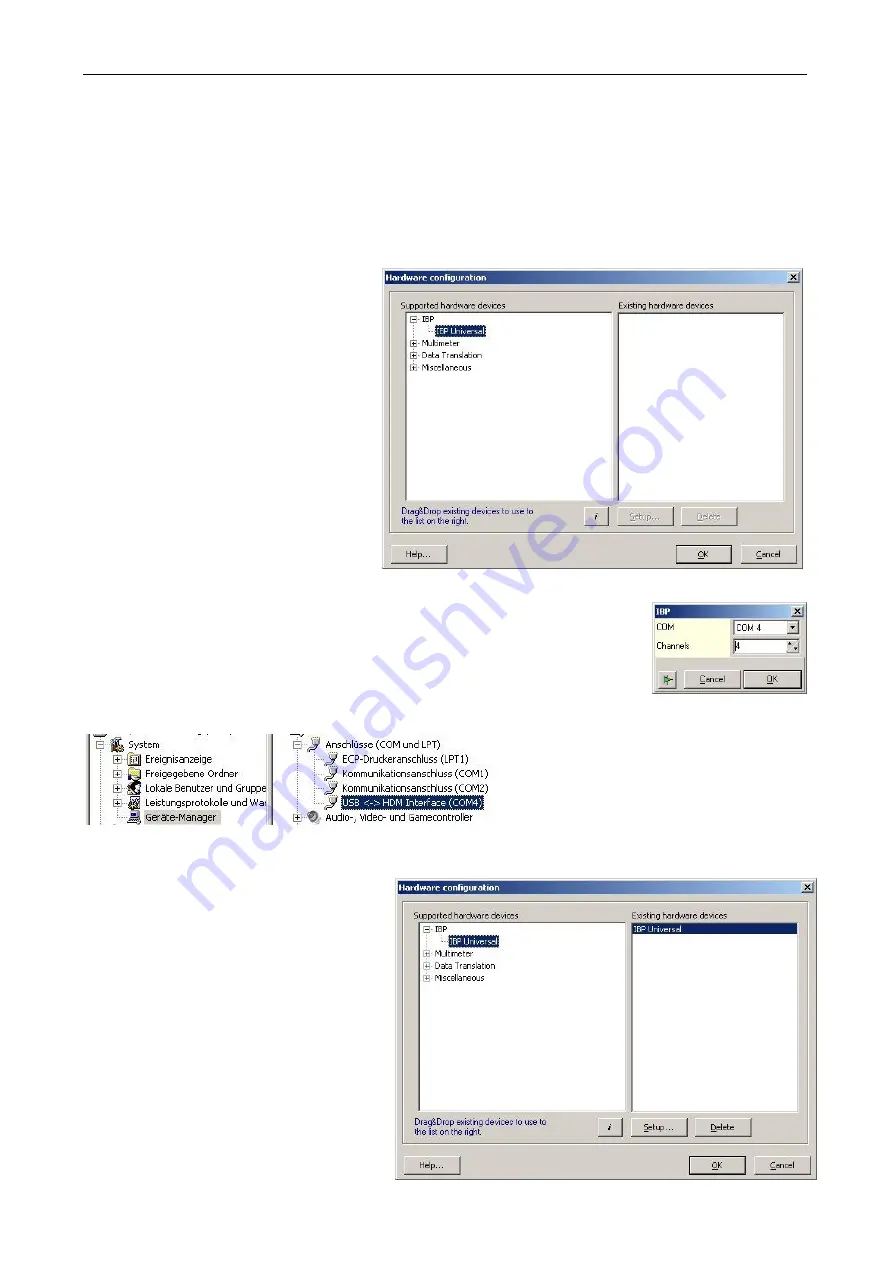
IBPView
44
Template projects
Project files are named in the way "
[Name].ibp
". To get an easy start with
IBPView
there are preconfigured
version specific templates for each type of instrument. These templates include all common setting for start
working with the application. Only the number of the COM port must be adjusted to the number the driver
installation has chosen if it is not coincidentally the same number is used. For help to select the right COM
port read also chapter “
Checking the driver installation
“.
Templates are available on the CD “
HDM97
“.
Selecting hardware
1. Click on "
Hardware
" in the main
window
and
choose
menu
entry
"
Define…
". Then a window named
"
Hardware configuration
" like that right
from this text will open. Open in the left
box "
Supported hardware devices
" the
group "
IBP
", click on the entry "
IBP
Universal
" and then drag and drop it to the
right box "
Existing hardware devices
".
2. After the drag and drop procedure a window opens which can be used to set the
number of the serial COM port and the number of channels for the instrument. For
a HDM97
BP
four channels are possible. In case the pH channel is disabled in the
base settings of the
HDM97BP
, the meter has only three measuring channels.
Selecting of a wrong channel number than the meter really provides will result in a
not working data transmission.
To find out which COM-Port the USB-
Driver has selected please select the
Windows System Manager and than the
Device Manager. Under group "Conncetions
(COM and LPT)" you should find the port.
3. After this the device is displayed in the
right box. Other hardware devices can be
added if needed. Click on "OK" to close the
window.

















